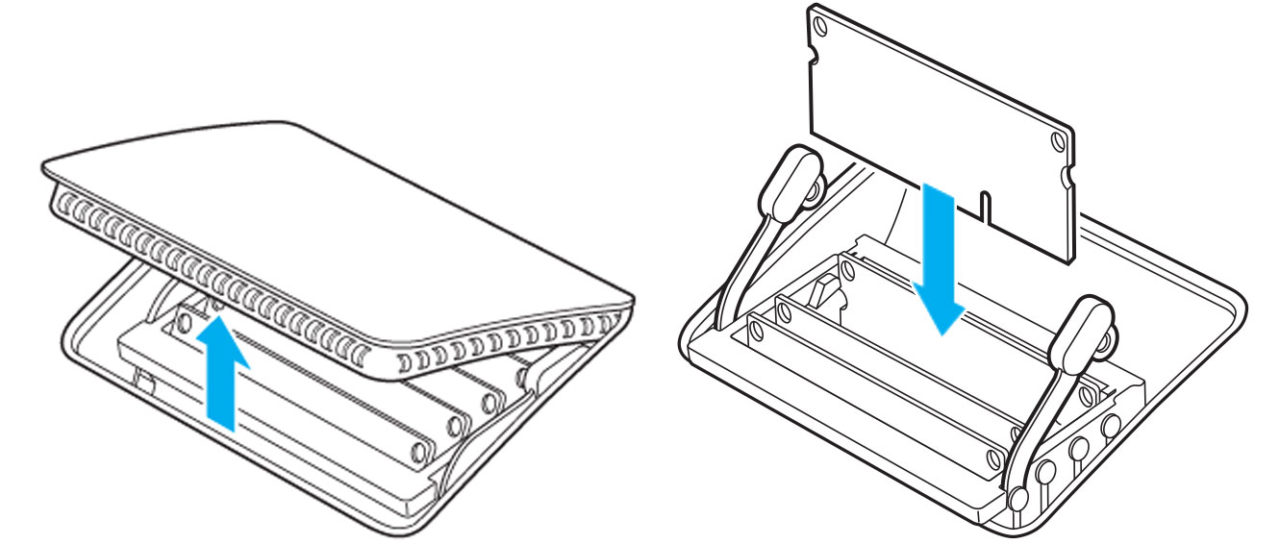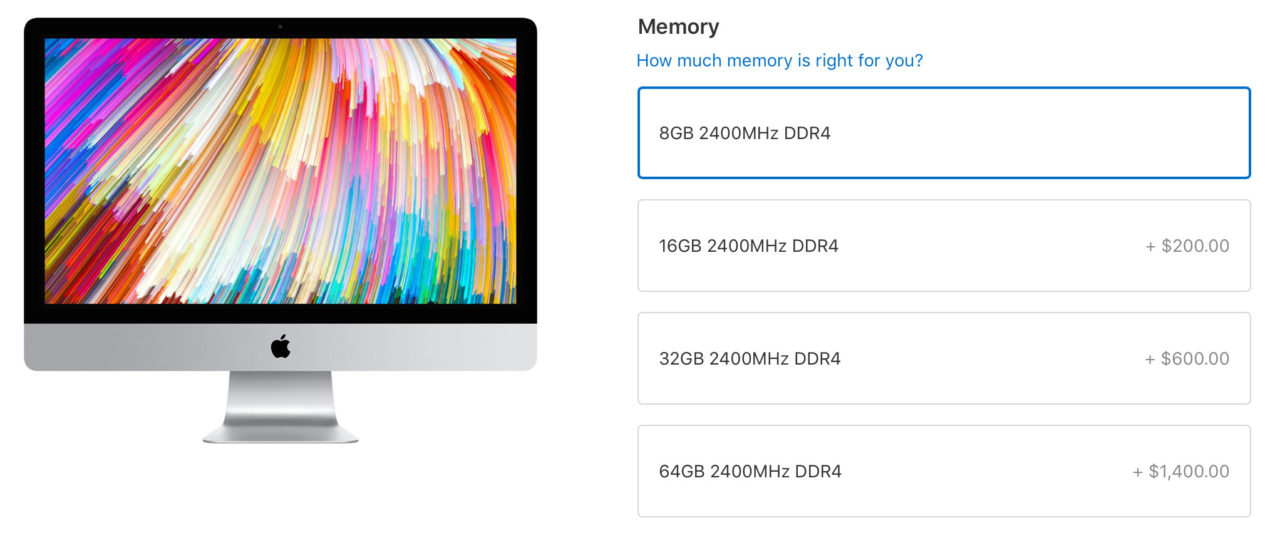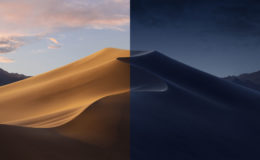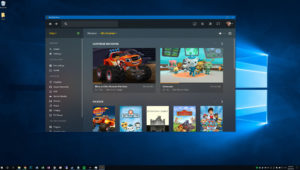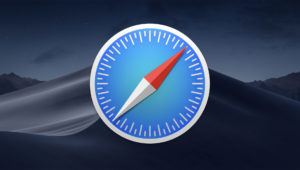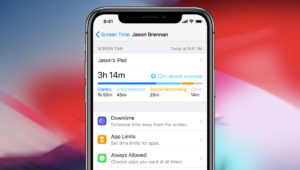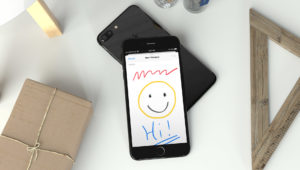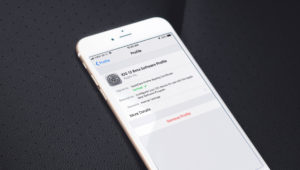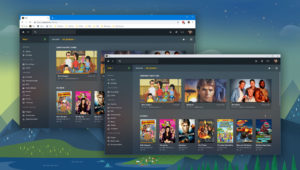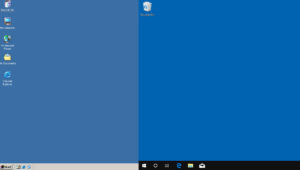Buying a New iMac? Here’s What You Need to Know About 2017 iMac RAM Upgrades
Apple finally released a long-awaited upgrade to the iMac this week, announcing new models based on Intel’s latest “Kaby Lake” platform. This switch to the newer CPU and chipset means that the 2017 iMacs now require DDR4 RAM, which is important to know for those who plan to upgrade their Mac’s memory after purchase.
Here’s the info that RAM upgraders need to know for the 2017 iMac and the upcoming iMac Pro.
2017 iMac RAM Upgrade
First, like the older models, those purchasing the 21.5-inch iMac are out of luck when it comes to user RAM upgrades. Starting with the 2015 iMac update, Apple solders the RAM to the logic board for the 21.5-inch models, making user RAM upgrades practically impossible (Update: iFixit has discovered that the RAM and CPU in the 2017 21.5-inch iMac are once again socketed, making RAM upgrades possible, but difficult and warranty-voiding). This means that if you think you’ll need more RAM than the stock 8GB, either now or in the future, you’ll need to shell out the cash up front to ensure that your new iMac remains viable in the years to come.
The 27-inch iMacs are a different story. While each year we fear that Apple will take away the ability for user upgrades, the 2017 iMacs thankfully retain the four user accessible RAM slots.
The new iMacs ship with 8GB of 2400MHz DDR4 memory (2x4GB) in the default configuration. For those who want to upgrade, the entry-level i5-based iMac supports up to 32GB of 2400MHz DDR4 (PC4-19200) 260-pin SO-DIMMs (4x8GB), while the mid-range i5 and i7 iMacs support up to 64GB of the same class of memory (4x16GB).
Because the new iMac has the same external design as its predecessor, the actual process of upgrading RAM remains quick and easy. Users can simply pop open a small door beneath the rear vents on the back of the iMac to reveal the four RAM slots. If you’re upgrading to the maximum 64GB, just remove the stock 4GB modules and replace with your new modules.
As long as your new RAM has the correct specifications, your iMac will boot right up after the swap and you’ll have instant access to your increased memory.
As for why you’d want to upgrade your new iMac’s RAM yourself, the answer is easy: price. Apple is currently charging $200 to upgrade your iMac’s RAM from 8GB to 16GB at purchase. You can achieve the same result by adding 8GB (2x4GB) after purchase for just $65.
On the other end of the spectrum, Apple charges $1,400 to upgrade to the maximum 64GB at purchase. You can buy the same upgrade (4x16GB) for about $580. So if you’re considering a new 27-inch iMac and want more than the stock 8GB of RAM, consider performing this easy upgrade before shelling out for Apple’s highly inflated memory prices.
iMac Pro
Unfortunately, all of the points made in the previous section go out the window when it comes to the upcoming iMac Pro. This new powerhouse iMac will feature up to 18-core Xeon processors, Radeon Vega graphics, huge amounts of NVMe flash storage…but it apparently won’t have user-upgradeable RAM.
Without further clarification from Apple, the reason for the change is likely due to the fact that unlike the “standard” iMac, the iMac Pro utilizes ECC memory. And, while detailed technical specifications for the system have not yet been released, Apple’s promotional materials for the design appear to show full-sized DIMMs, as opposed to the smaller “mobile” SO-DIMMs used in the standard iMac.

This required Apple to move the location of the memory modules, and because the iMac Pro shares the same basic chassis design as the standard iMac, that little door on the back of the case is no longer useful.
The good news, however, is that based on the image above, those ECC memory modules still appear to be socketed and not soldered. This means that while the RAM upgrade for the iMac Pro certainly won’t be as easy as the standard iMac, it still may be user upgradable for users willing to take the time and risk to pry open their expensive system. Of course, this is based solely on early promo images, which may not represent the final design of the iMac Pro. We’ll need to wait for confirmation from Apple, or for these systems to hit the market in December, to know for sure.
Want news and tips from TekRevue delivered directly to your inbox? Sign up for the TekRevue Weekly Digest using the box below. Get tips, reviews, news, and giveaways reserved exclusively for subscribers.