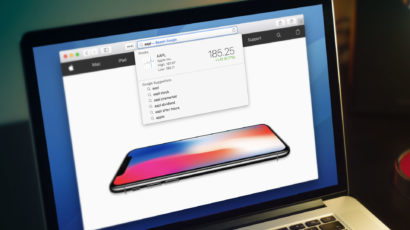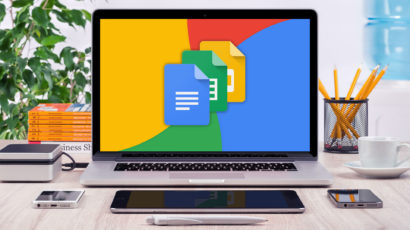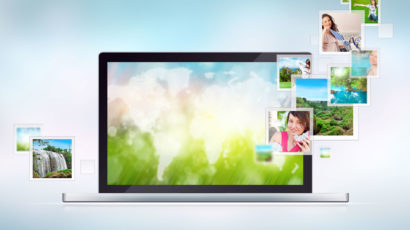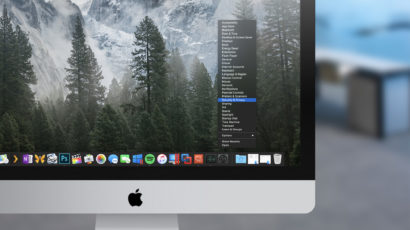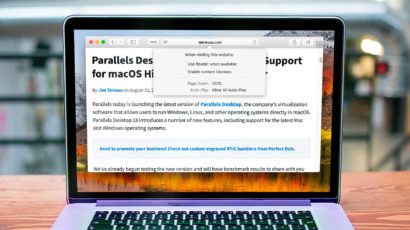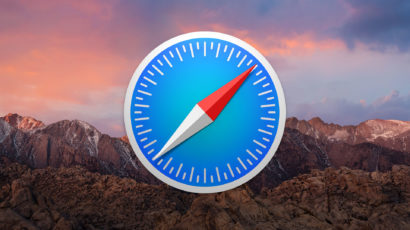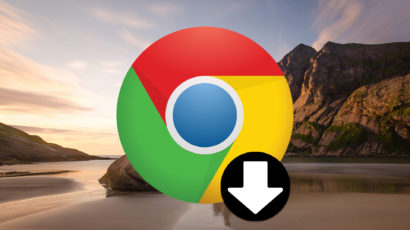If you visit the same few sites every day, then a convenient thing would be to have Safari open all of them when you launch the program. If you’ve got your most important bookmarks stored in a single folder, this is really simple to do, too! In today’s article, we’ll tell you how to set up a bookmarks folder in Safari and then how to launch all those links on startup.
How to Turn Off Safari Suggestions in macOS
When you use the search and address bar in Safari, it offers detailed results for certain search queries. These results, called Safari Suggestions, provide you with immediate access to information such as Wikipedia entries, stock prices, sports scores, and movie showtimes. But what if you’re primarily interested in traditional search results from your search engine of choice? In that case, here’s how to disable Safari Suggestions in macOS.
How to Clear Formatting in Google Docs
When you paste text into a Google Docs document, it will retain the font and formatting of its source. This is fine in some cases, but most users want their pasted text to match the existing formatting of their document. Here are two ways to get clean, unformatted text in your Google Docs documents, including one option that removes text formatting but leaves links intact.
How to Copy and Save Images from Safari on the Mac
The Mac’s built-in Web browser, Safari, has a special menu that’ll let you copy, save, or copy a link to almost any image you find. In this article, we’ve got all the details on how this works! With the usual caveats for not using other people’s work when you don’t have permission, of course. Don’t forget that part.
Advertisement
Launch Different System Preferences Directly from the macOS Dock
By right-clicking on icons in the Dock, you can open up a world of features that you may not have known existed—including the ability to jump to any pane within System Preferences! We’ve got the details on that and on a few other neat Dock tricks in this article.
macOS High Sierra: Block Ads and Set Zoom Levels With Website Settings in Safari
Safari 11 in macOS High Sierra lets you configure page zoom, ad blockers, location info, reader mode, and other settings on a site-by-site basis. Here’s how it all works.
Why and How to Use Private Browsing in Safari for Mac
Your browsing history should be yours alone. Here’s a look at private browsing in Safari for macOS, including how to use it, why to use it, and an explanation of exactly what it does and doesn’t do to protect the privacy of your online browsing.
How to Use the Status Bar in Safari for macOS
If you aren’t aware of how to use the Status Bar in Safari on the Mac, you should definitely check out today’s tip! This feature’ll let you see where links go before you click them, so you can avoid visiting places you don’t want to. Come read all about it!
How to Enable Offline Access of Google Drive Documents on the Mac
If you’re using Google Drive on your Mac, you may have noticed that you can’t view or edit your Google Docs, Sheets, or Slides files when you don’t have an Internet connection. Luckily, Google has a way to enable offline access for these files, but it requires just a bit of configuration. Here’s how it all works!
Quickly View a List of Recently Closed Tabs in Safari for macOS Sierra
Have you ever closed a tab in Safari by mistake, or realized too late that you missed an important piece of information on a prior website? Well, with Safari in macOS Sierra, there’s an easy way to see a quick list of all of your recently closed tabs. Here’s how it works.