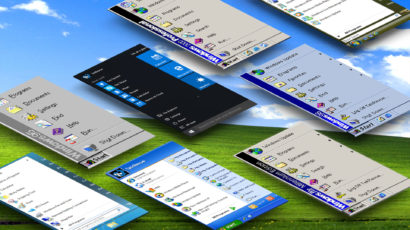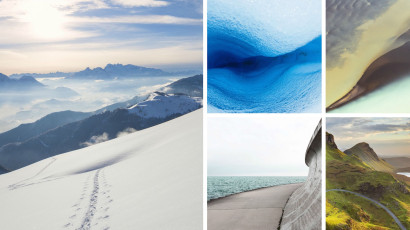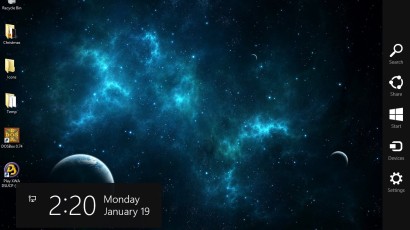Today’s PCs are typically powered by monster CPUs packing four or more cores, and Windows generally does a good job of divvying all of that power up between your apps. But sometimes you want just a bit more control over which processor-hungry apps should be tamed, and that’s where something called processor affinity comes in. Here’s how to restrict specific apps to individual CPU cores for better system-wide responsiveness and, for older apps, stability.
How to Remove Creative Cloud Files from the File Explorer Sidebar in Windows
Adobe’s Creative Cloud installer puts a “Creative Cloud Files” entry in your Windows File Explorer sidebar whether you plan to use the feature or not. Even worse, there’s no way to remove it via Explorer or the Creative Cloud preferences. Here’s how you can get rid of this unwanted entry with a quick trip to the Windows Registry.
How to Use the Windows Right-Click ‘Edit’ to Launch Photoshop Instead of MS Paint
Windows has a handy “Open With” option that lets users open an image file with an application other than the one set as the default for that file type, but this feature doesn’t work when multiple files are selected. One workaround is to use the “Edit” option, but this opens your images MS Paint. Thankfully, you can change which program is associated with the “Edit” option by modifying the Windows Registry. Here’s how to do it.
The Evolution of the Windows Start Menu: Windows 95 to Windows 10
Advertisement
How to Solve Windows Search Issues with an Index Rebuild
If Windows Search stops working for you and no longer returns search results for files that you know exist, there are a few steps you can take to troubleshoot the issue. Here’s how to fix Windows Search issues in all versions of Windows from 7 to 10.
How to Manage and Hide Notification Icons on the Windows Taskbar
The notification area of the Windows taskbar is a useful and important place to keep track of crucial system and app notifications while you work, but if you have too many apps it can get cluttered. Here’s how to manage and hide notification icons in the Windows taskbar, allowing you to focus only on the notifications that matter to you.
Where to Find the Windows Wallpaper Location on Your PC
Each new version of Windows, including each new Windows 10 preview build, introduces beautiful new wallpaper images. Here’s where you can find these high resolution images on your PC, so you can use them as your wallpaper on other devices or older versions of Windows.
Two Ways to Manage and Disable the Charms Bar in Windows 8
On Windows 8 touch devices, the Charms Bar is generally very useful, but those who use Windows 8 primarily on a desktop with a mouse and keyboard may find it distracting, and may be frustrated by inadvertently triggering the bar when the mouse is moved to the right corners of the screen. To avoid these issues, here are two ways to manage and disable the Charms Bar in Windows 8.1.
Quickly Launch and Manage Apps with the Windows Taskbar Shortcut
The goal of efficient and safe computing is to keep your hands on the keyboard as much as possible, thereby avoiding frequent reaches for the mouse or trackpad that can contribute to repetitive stress injuries. With that in mind, we’ll show you how to launch, minimize, and manage your most frequently accessed Windows programs without ever having to take your hands off the keyboard.
How to View and Restore Hidden Updates in Windows
Windows updates are important, but sometimes certain updates aren’t applicable to particular systems, or troubleshooting calls for delaying updates. In Windows, you can hide unneeded or unwanted updates, but it’s still a good idea to revisit hidden updates to ensure the latest security patches and bug fixes are applied. Here’s how to view and restore hidden updates in Windows.