How to Stop Netflix From Automatically Playing the Next Episode
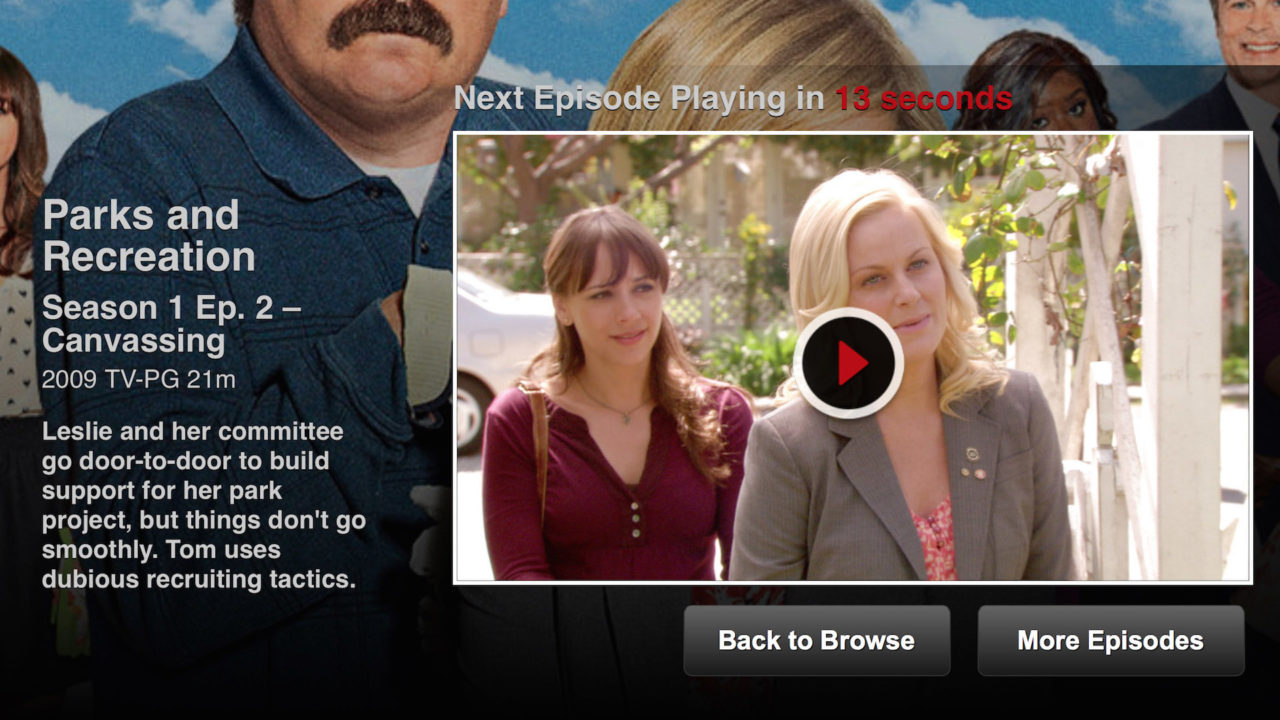
Users of the Netflix Watch Instantly online streaming service have long been able to take advantage of the service’s auto-play feature, called Post-Play, which automatically queues up and plays the next episode in a television series at the end of the current episode. This is great for long TV series marathons, but some users prefer to manually choose when the next episode plays. Here’s how you can stop Netflix from automatically playing the next episode.
You’ll need to make this change in your Netflix account settings, so log into your account using a modern Web browser. Once logged in, find your account name at the top-right section of the window. Click it and select Your Account from the drop down menu.
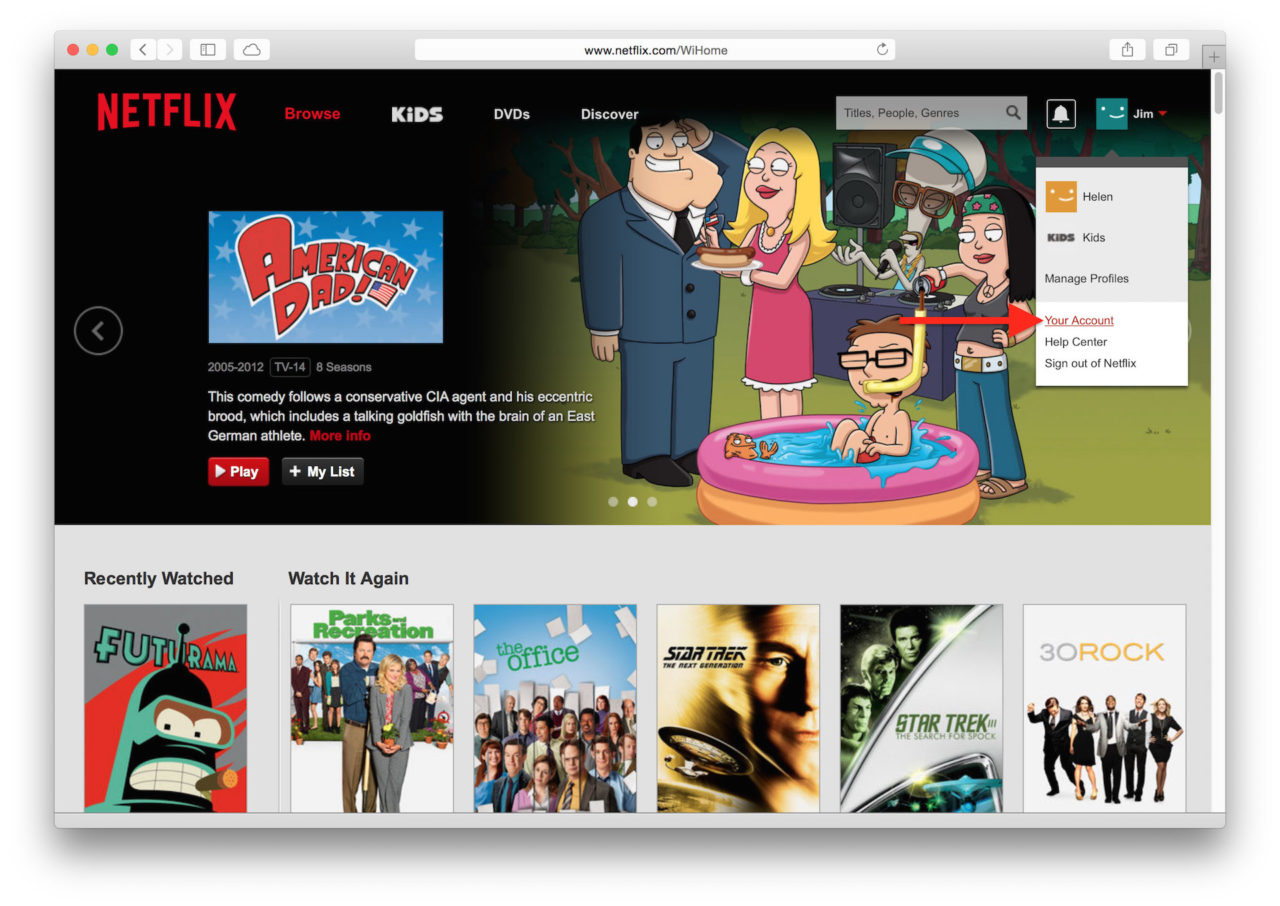
On the My Account page, scroll down until you find the My Profile section. There, find and click on Playback Settings.
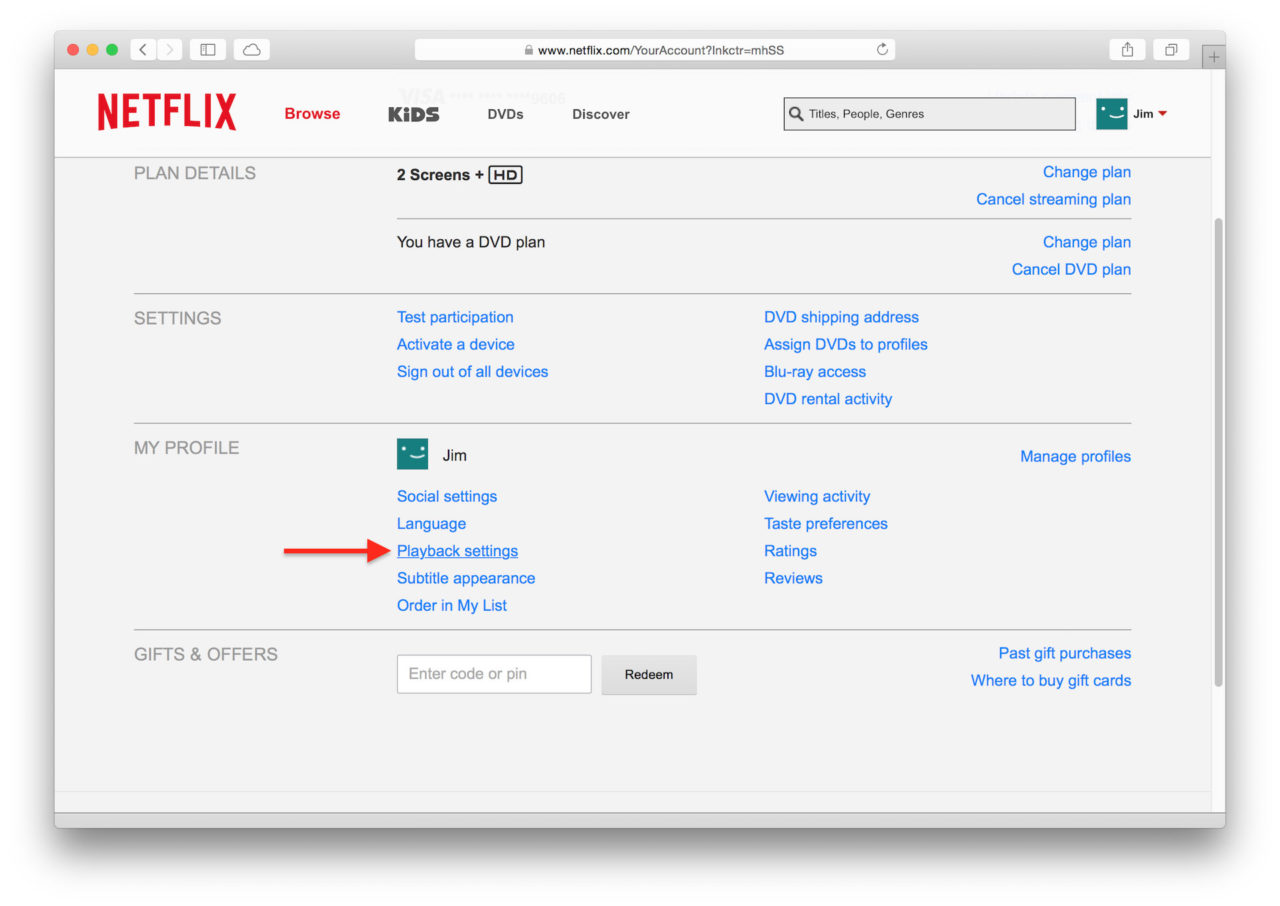
On the Playback Settings page, you’ll see an option labeled Play next episode automatically. Simply uncheck it, click Save and Netflix will no longer automatically play the next episode.
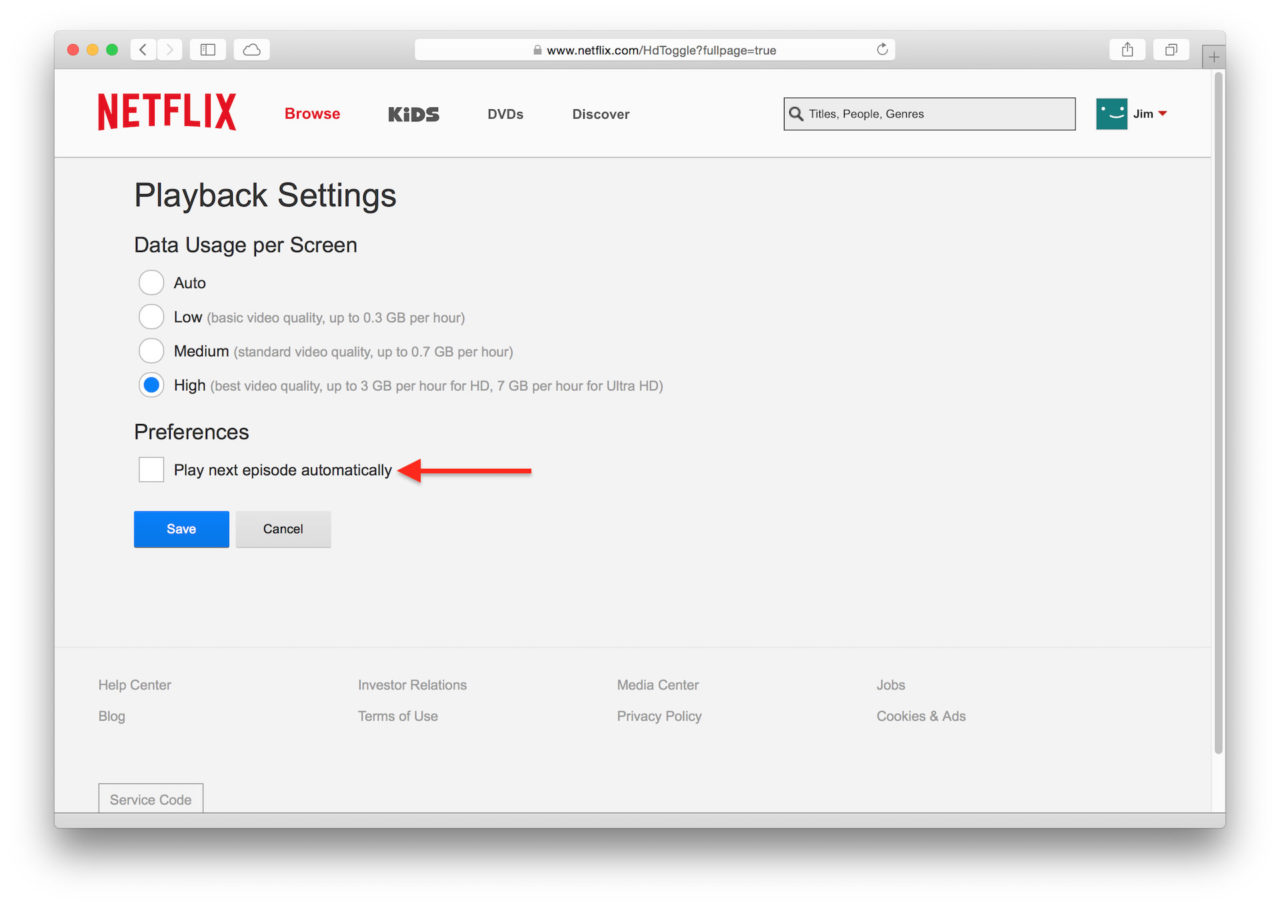
For convenience, Netflix will still queue up the next episode and display it on the screen, but you’ll need to manually click on it in order to start playing it. The change will be immediate when watching Netflix in your browser, but you may need to quit and relaunch any Netflix apps on your smartphone, tablet, or game console to stop autoplay on these devices.
If you ever want to reenable autoplay in the future, just head back to the Playback Settings page in your Netflix account and re-check the box. As just mentioned, you’ll need to quit and relaunch any apps each time you make a change.
















5 thoughts on “How to Stop Netflix From Automatically Playing the Next Episode”
If I ff to the very end, it will give me the option of playing next episode, but if I let it play, I get the countdown to next episode when the credits start.
Called Netflix and they tried to tell me it was my service provider. This was not a problem before the update.
Tried reinstalling and resetting on Netflix site, no joy.
Anyone else with this problem?