How to Remove Recent Contacts from Your iPhone’s Messages App

The iPhone, and iOS in general, is great at remembering things, from visited websites, to call history, to iCloud documents. It’s so good, in fact, that it can sometimes become frustrating.
Related: This tip deals with recent contacts in the iOS Messages app. Want to learn how to remove favorite and recent contacts from the iOS 8 app switcher? Check it out here.
Take, for example, my wife Helen’s recent change of her mobile number. For years, Helen had a mobile number with the area code of the first city in which we lived after getting married. Now that we’re in Pennsylvania, she wanted to switch to a new number with a local area code to make things easier for friends and colleagues.
A few months ago, we called up Verizon, picked out a new number, and updated our iCloud contact list with the new information. All set, right? Not if iOS Messages has anything to say about it!
Despite scrubbing her old number from our Contacts app, it still showed up every time I tried to add her as a recipient to a text message. There didn’t seem to be anything I could do, short of wiping and restoring my iPhone, to fix it. Thankfully, there’s a easy fix that’s hiding two taps away.
To remove recent contacts from your iPhone’s Messages app, first head to your Contacts app and make sure that the number or contact has been deleted. Next, create a new message and begin to type the name or number of the contact you wish to remove.
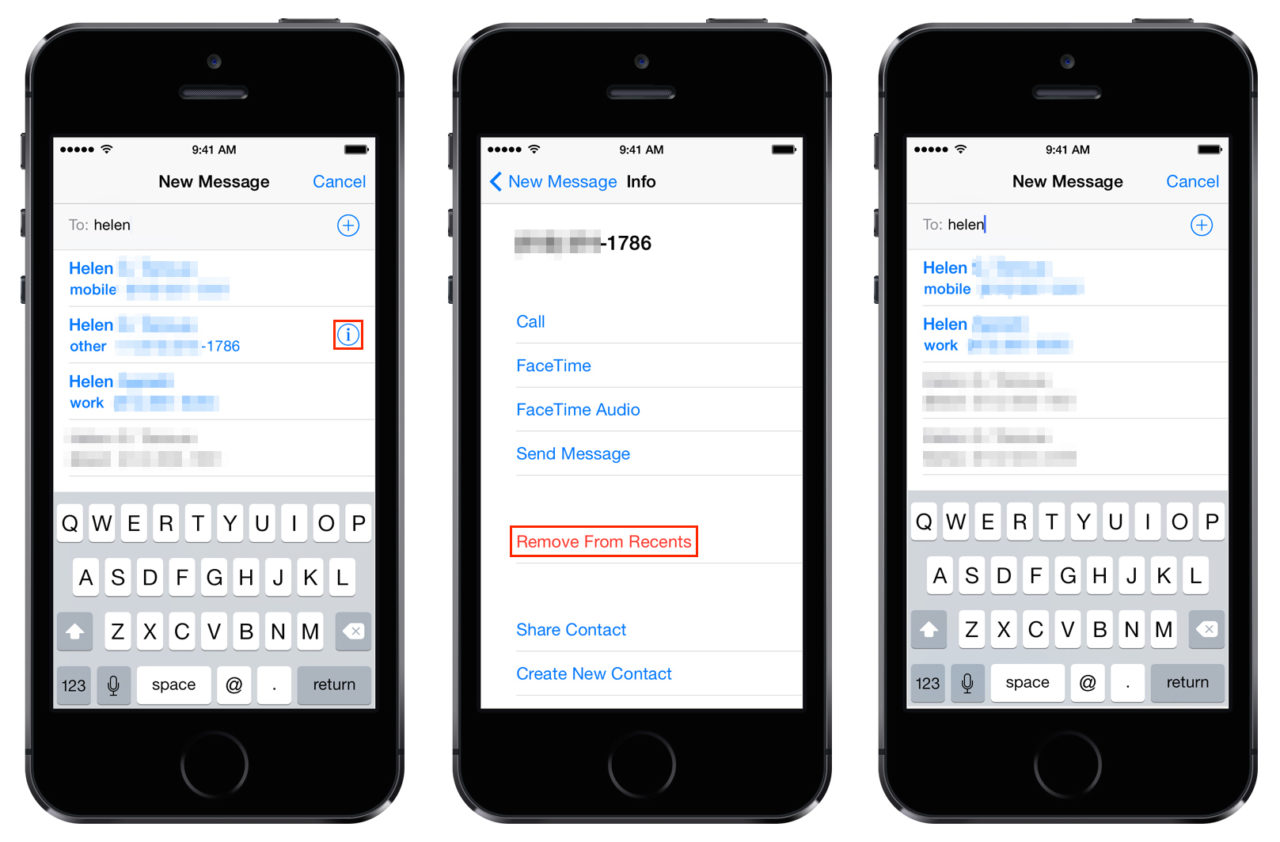
When it appears in the list, tap the circled “i” button on the right to bring up the contact info window. Here, you’ll find a red button labeled Remove from Recents. As its name suggests, tap it to delete that unwanted number once and for all.
Once the information has been removed, you’ll be returned to the New Message window. This time, you’ll notice that the unwanted number is gone, and that only the correct information from your Contacts app is displayed.

















12 thoughts on “How to Remove Recent Contacts from Your iPhone’s Messages App”
has shared this wonderful post at here.
Thanks!
overwrite the original contents. Learn more: how to erase recent call on iPhone