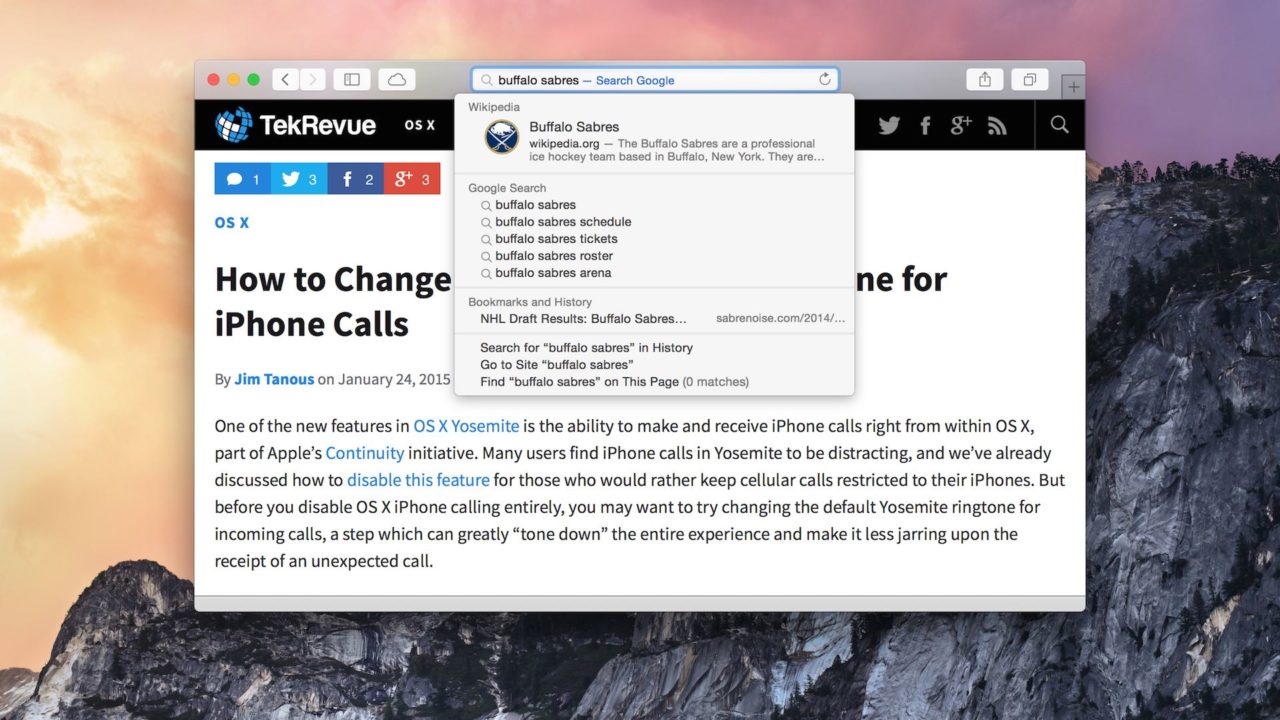How to Turn Off Spotlight Suggestions in Safari Search for OS X Yosemite
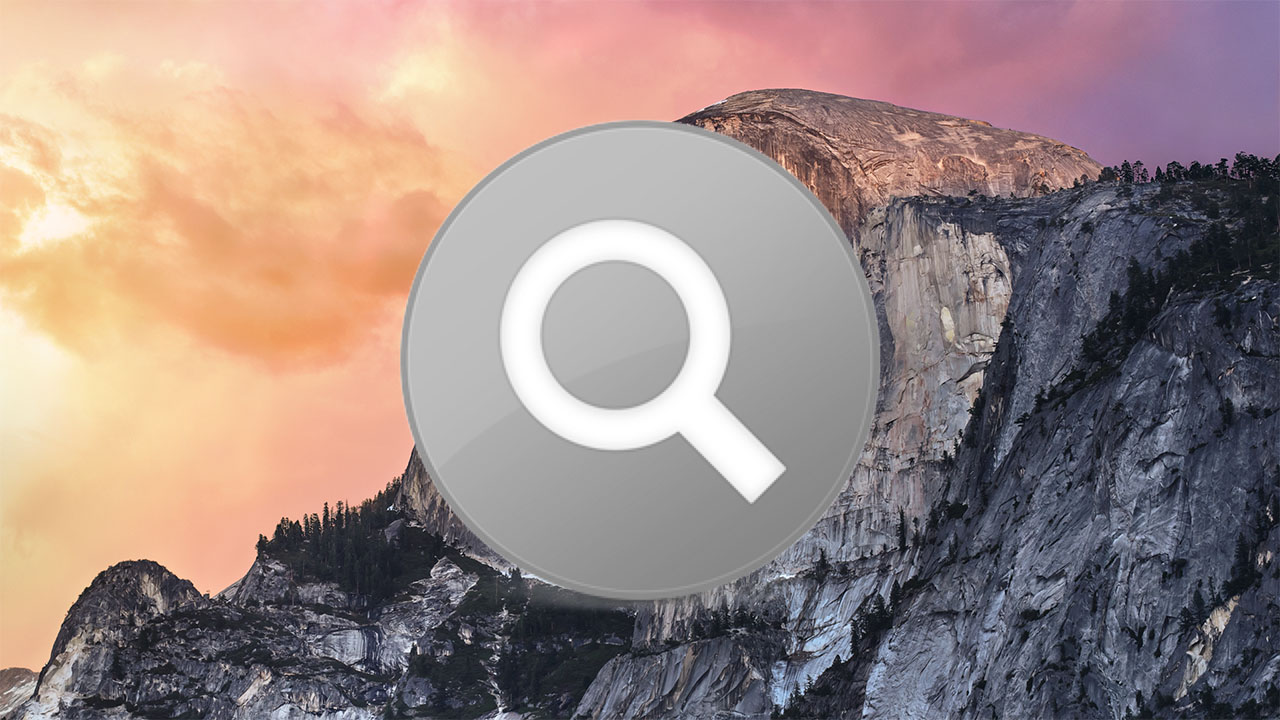
Apple made a number of changes to Safari in OS X Yosemite, not all of them positive. One change that has the potential to be helpful is the inclusion of Spotlight Suggestions — such as locations in the Maps app, individuals in the Contacts app, or references to Wikipedia — when searching in the Safari address bar. Depending on how you prefer to search, however, these Spotlight Suggestions may simply be in the way, needlessly coming between you and the search suggestions from your provider of choice. Here’s how to turn off Spotlight Suggestions in Safari 8 for OS X Yosemite.
First, open Safari and head to Preferences > Search from Safari’s menu bar. Find the option labeled Include Spotlight Suggestions and uncheck it.
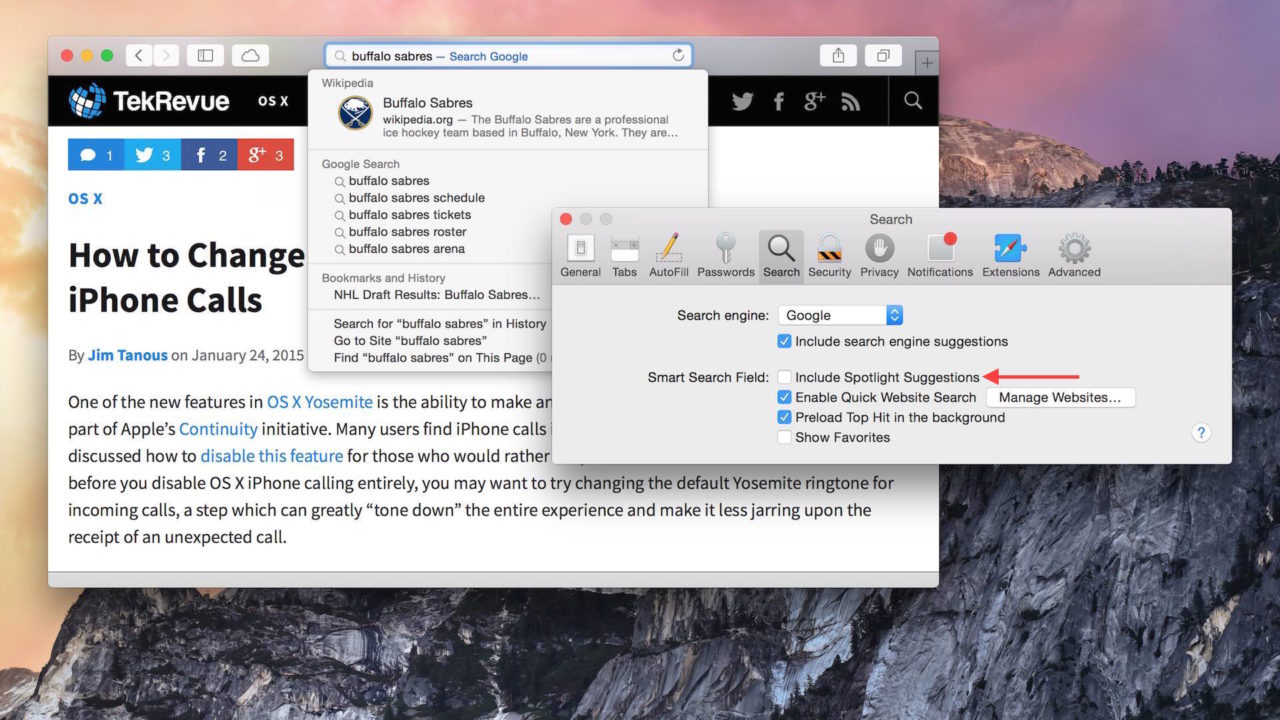
There’s no need to restart Safari; as soon as you uncheck the box, Spotlight Suggestions will no longer appear in the drop-down menu when performing a search from the Safari address bar. If you want to further minimize the distractions in the address bar, you can also uncheck Include search engine suggestions, which will remove the list of suggestions based upon your search terms. Of note, unchecking Show Favorites won’t prevent Safari from searching your Bookmarks and History; rather, it disables the pop-up containing your favorites and frequently visited sites that appears when you first click inside the address bar.
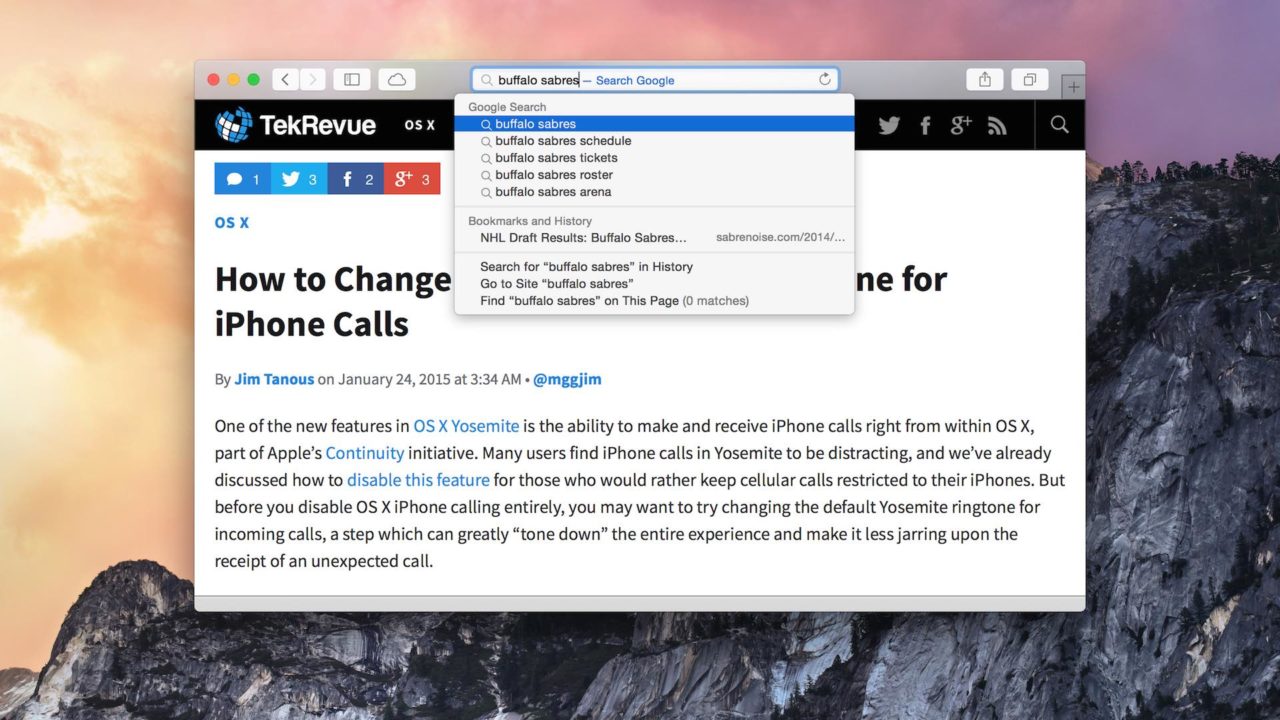
With Spotlight Suggestions disabled, your search provider’s search term suggestions are now at the top of the list.
Any changes you make to the Safari address bar smart search field aren’t permanent, of course. If you ever find yourself missing the Spotlight Suggestions feature, just head back to Safari’s preferences and enable it again. Also note that disabling Spotlight Suggestions in Safari does not disable them in the standard Spotlight search. The settings for standalone Spotlight can be found in System Preferences > Spotlight > Search Results.