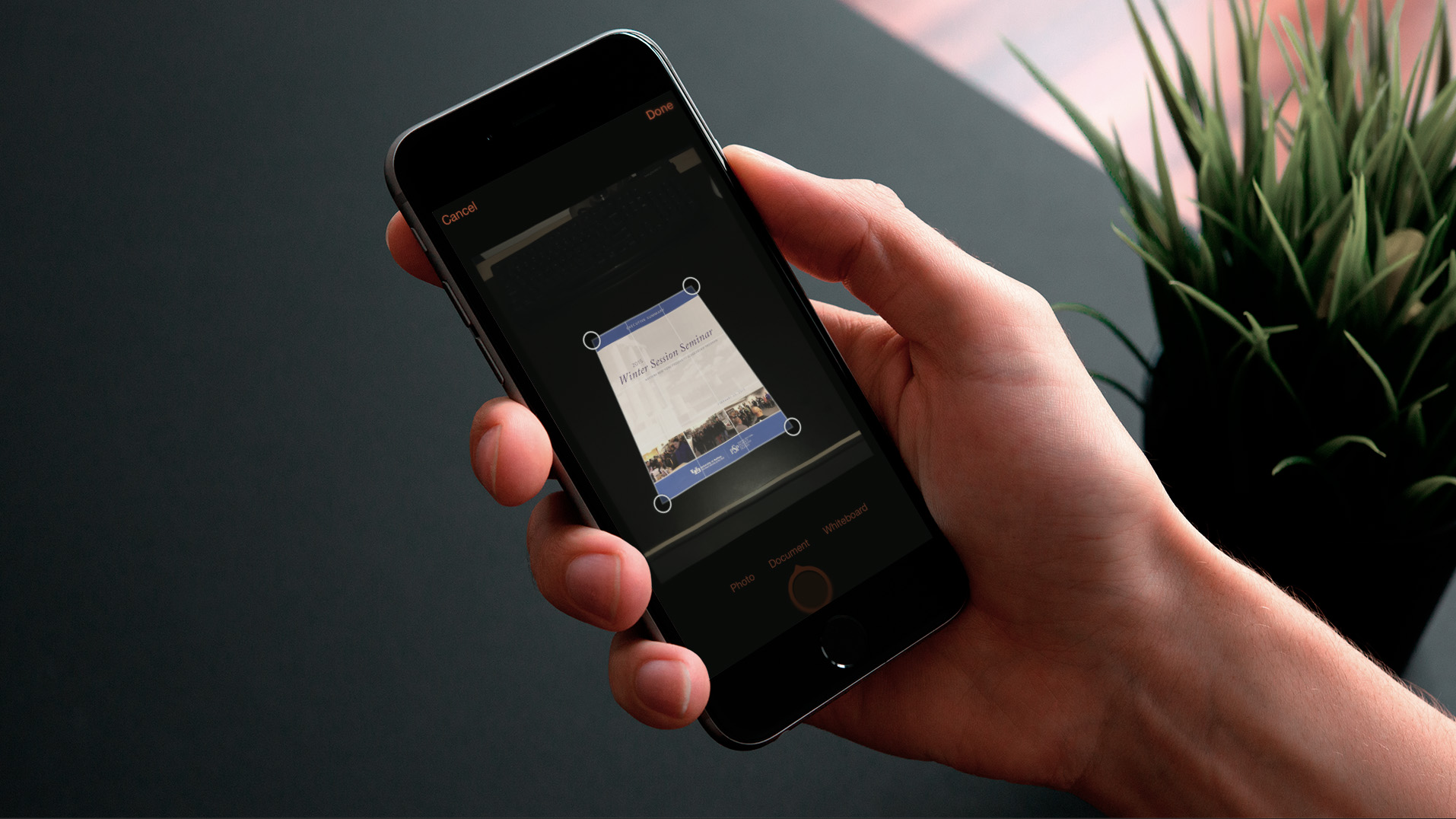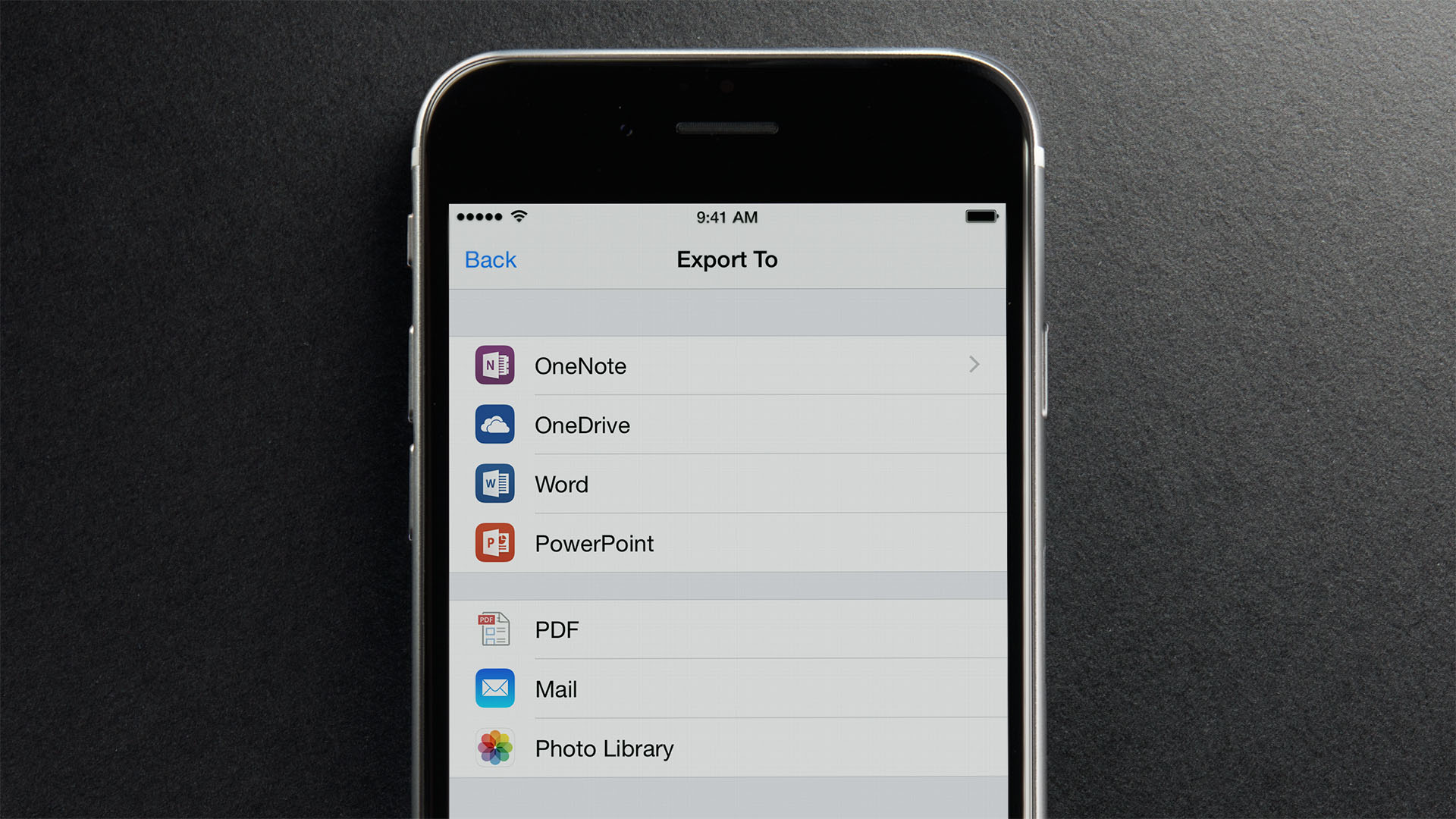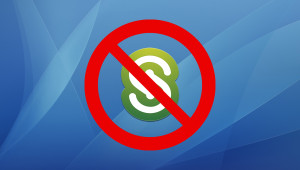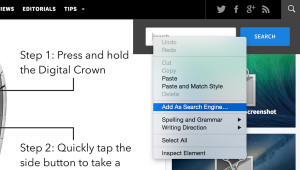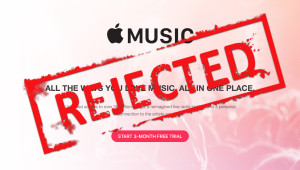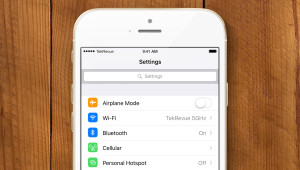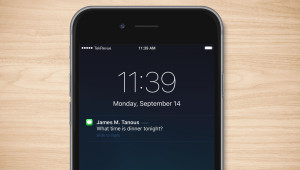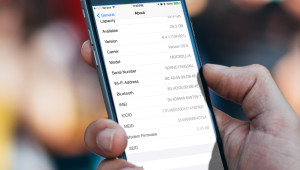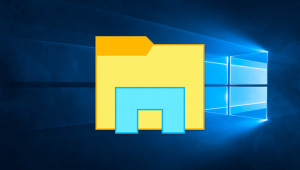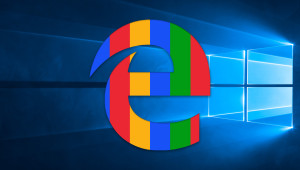Office Lens for iOS and Android is Essential for OneNote and Office Users
The “new” Microsoft has been a boon for iOS and Android users, with the company bringing many of its key applications and services to other platforms in the past year. But one feature that’s been thus far locked to the Windows Phone platform is Office Lens, a simple but powerful app that lets users quickly “scan” documents and photos via their smartphone camera and add them directly to Microsoft apps like OneNote. This week, Microsoft finally set Office Lens free, and users can now download and use the app on iOS, with a preview build also available for Android.
First released in March 2014, Microsoft dubs Office Lens “a scanner in your pocket.” The app uses a device’s camera to take a picture of information that the user wants to save, such as a receipt, brochure, report, menu, or even an information-packed whiteboard. Office Lens automatically uses a perspective crop feature to grab the desired object from almost any angle, straightens and resizes it appropriately, applies content-specific filters to enhance the image, and then performs optical character recognition (OCR) which allows for a text-based search to find the image and its contents in the future.
Office Lens isn’t the first to offer this capability, of course. Many apps — Genius Scan, TinyScan, Scanbot, Scanner Pro, PDFpen Scan+, and more — offer some or all of the primary Office Lens features. But Microsoft has two big advantages: a free price point and Office integration.
Price
Many scanning apps now available for iOS and Android have some up-front cost. Some are just a dollar or two, others are priced as high as $10. Still others are free to download, but charge extra for features like OCR via an in-app purchase.
Office Lens gives you everything you need — perspective cropping, image enhancement filters, and OCR — all for free, with nothing hidden behind an in-app purchase or Office 365 subscription barrier.
Office Integration
Other apps also offer the ability to upload scanned images to file syncing and storage services, such as iCloud, Dropbox, and Google Drive. Some even have OneDrive support. But Office Lens is the only app that lets you export your captured images and documents directly into OneNote with a single step, making it a great choice for heavy OneNote users like yours truly.
Prior to the release of Office Lens my iOS-based scanning app of choice was TinyScan. It offered native OneDrive upload support, but didn’t have any OCR capabilities. I could also import my scans to OneNote via the iOS Share Sheet “Open In” feature, but it was a three- or four-tap process that took me out of TinyScan. In my few hours of experimenting with Office Lens, I find that I’m able to snap a picture, enhance it, and get it into one of my OneNote notebooks much faster than with TinyScan, which can make a big difference when there are lots of documents to scan or when time is of the essence.
Other Features
Another notable Office Lens feature is the ability to import existing photos from your smartphone’s camera roll, so that you can process them with cropping and OCR before exporting to OneNote or your online storage service of choice. Speaking of exporting, although Office Lens works great with Office, OneNote, and OneDrive, there’s full support for the iOS Share Sheet which, as I mentioned earlier, isn’t as fast but offers the ability to export captured images and documents into just about any compatible app or service. Users also have the choice of adding the scanned image to an email message, exporting it as a PDF, or simply saving it with the processed changes back to the phone’s photo library.
Also mentioned earlier, Office Lens features three “presets” to ensure that the correct filters and cropping are applied based on the type of content that the user is attempting to capture. You can select one of these presets either before or after you’ve captured the image, as the app keeps the original file intact until you export it. The three presets are:
Photo: best used when taking a picture without detailed text; the app doesn’t do any automatic cropping, image enhancement, or OCR, although the user can manually crop if desired.
Document: best for printed documents, flyers, business cards, or other text-heavy captures; the app automatically tries to crop the desired object and performs OCR on any detectable text.
Whiteboard: intended for capturing whiteboards or blackboards with a mix of text, charts, and diagrams. The app automatically applies a filter to improve contrast and reduce glare and shadows, and then performs OCR on any detectable text.
Compared to the Windows Phone version, Office Lens for iOS and Android retains most of the features, although lacks a few image enhancement tools and a dedicated business card scanning preset. As a 1.0 app released yesterday, however, it would not be surprising to see any missing features arrive in future updates.
Through the Looking Glass
If you’re a Dropbox, Google Drive, or iCloud user who’s already happy with another scanning app, there’s not much reason to switch to Office Lens. But where the app really shines, and where Microsoft hopes users will find the most value, is in its role as yet another piece of the Office experience on iOS and Android.
Microsoft has done quite a remarkable job of quickly bringing its arguably best asset, Office, to bear on competing platforms, a move that would have been unthinkable just a few years ago. With Office 365 serving as the hub, users can now transition seamlessly between Windows, OS X, Windows Phone, iOS, and Android with all of their documents and settings synced via OneDrive.
Office Lens makes this arrangement even more compelling by bringing quick and simple document scanning and text recognition to the vast majority of smartphone users, which Microsoft in turn hopes will increase adoption and retention rates of Office 365 subscriptions.
But the best part of all of this, at least from the user’s perspective, is that Microsoft isn’t doing this half-heartedly. The apps that the company has thus far produced, particularly for iOS, are excellent. Even if you don’t personally have need of certain apps like Word, OneNote, or Office Lens, the flood of quality software from Microsoft will raise the bar for competing developers, eventually producing a “win” for everyone.
So, in short, Office Lens has made a great transition from Windows Phone to iOS and Android. If you’re not already happy with another scanning app, give it a shot, and if you’re an Office 365 subscriber or a heavy OneNote user, you’ll want to grab Office Lens right away.