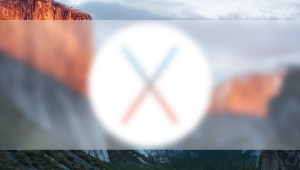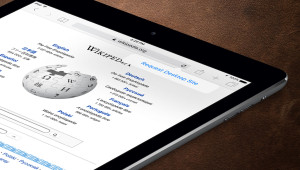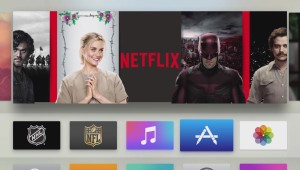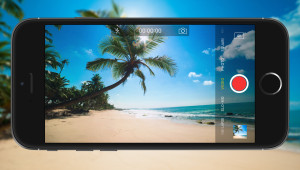Dragging and dropping files is probably the most common way that Windows users manage file locations on their PC, but many users don’t know that they can change the way drag and drop works in Windows by using some modifier keyboard shortcuts. Here’s how.
By default, if a user drags and drops one or more files from one location to another location on the same drive, Windows will move the files. If, however, a user drags and drops files from one location to another location on a different drive, Windows will copy the files, leaving the files in their original location and creating a second copy in the new location.
This default behavior “plays it safe,” assuming that the user probably only wants one copy of their files on their primary storage drive, but may want to retain an extra copy if the files are transferred to an external drive, network drive, or even another drive or volume inside the same PC.
But this strategy isn’t always ideal, of course, and it can be annoying to have Windows move your files when you intended to create a second copy, or leave a copy you need to manually delete when you intended to actually move the files. Thankfully, you can override the default drag and drop behavior by holding a key or two on your keyboard while moving the files:
Control + Drag & Drop: this will always copy the files when you drag and drop them, even when the default behavior is to move them (i.e., when dragging files between different folders on the same drive).
Shift + Drag & Drop: this will always move the files when you drag and drop them, even when the default behavior is to copy them (i.e., when dragging files to a folder on a different drive).
To further illustrate this concept, the screenshot above shows files being dragged and dropped without touching any keys on the keyboard. Because we’re moving the files to another drive, Windows shows that it will copy the files.
In the second screenshot, we’re still attempting to transfer the files to another drive, but because we’re holding the Shift key on the keyboard, Windows shows that it will move the files instead.
Because the Shift and Control keys play a role when you’re selecting files in File Explorer, the trick is to first select any files you wish to copy or move, click and start dragging them, and then press and hold the desired key on the keyboard before releasing your mouse button or trackpad. As you can see in our screenshots, Windows will change the action’s description from copy to move (and vice versa) as you press the corresponding Shift or Control keys on your keyboard.
As a bonus, if you hold the Alt key while dragging and dropping files, Windows will create a shortcut to the files in the new location.
Want news and tips from TekRevue delivered directly to your inbox? Sign up for the TekRevue Weekly Digest using the box below. Get tips, reviews, news, and giveaways reserved exclusively for subscribers.