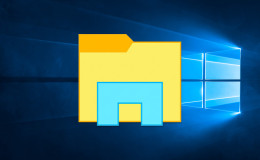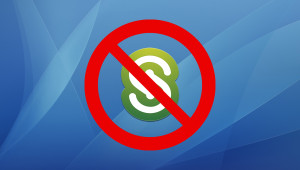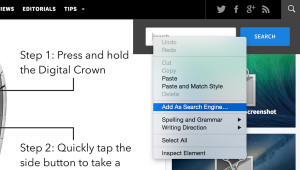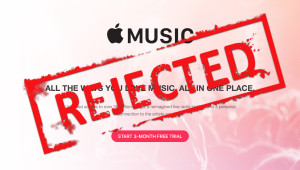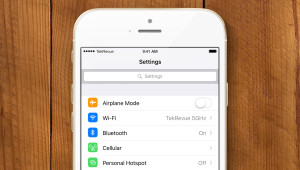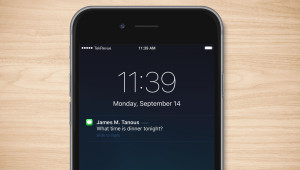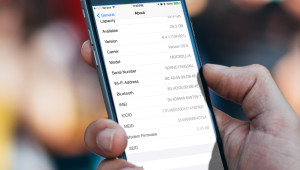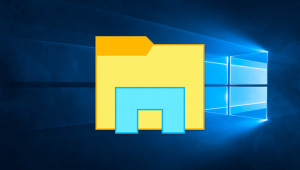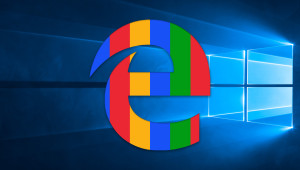When you want items on your computer’s screen to appear larger, one solution is to simply configure Windows to display a lower resolution than the native resolution of your display. While this will indeed make everything bigger and easier to see, it’s not an optimal solution because a non-native resolution will make things look blurry, which can be detrimental to tasks like photo editing and viewing, gaming, and watching movies. Therefore, the next time you need to make something a little bigger on your Windows desktop, try the Windows Magnifier utility instead.
Magnifier is a little-known utility built right into Windows that lets a user magnify a portion of their screen temporarily. This can make it easier to see small text or user interface elements, or examine a design or image more closely, without sacrificing proper resolution on the rest of your screen.
To use Windows Magnifier, simply search for “Magnifier” from the Start Menu (Windows 7 and Windows 10) or Start Screen (Windows 8) search field. Alternatively, you can launch Magnifier at any time by pressing and holding the Windows key on your keyboard and taping the plus (+) key. This will launch the Windows Magnifier utility along with the Magnifier control interface.
There are three ways to use Magnifier to make items on the screen bigger: lens, docked, and full screen. You can change your current mode via the “views” drop-down menu in the Magnifier control interface, or by using the keyboard shortcuts listed below.
In Lens Mode, you’ll see an outlined box on your screen that, by default, will follow your mouse cursor. Pressing Windows Key and the plus (+) key on your keyboard will increase the magnification or zoom level inside the box, while pressing the Windows Key and the minus (-) key will zoom out.
With Lens mode, you can easily zoom in on a particular area of the screen only, while leaving the rest of the display at the default resolution. You can also change the size of your “lens” box by clicking the gear icon in the Magnifier window and adjusting the width and height sliders.
Docked Mode takes the same concept as Lens Mode, but instead of a resizeable box that follows your cursor around the screen, Docked Mode places a magnifier box at the top of the screen and only zooms in on the area you specify. For example, you can configure Docked Mode to follow your cursor like Lens Mode, but you can also tell it to remain focused on your text insertion point, or keyboard focus. This lets you keep an eye on a specific magnified area while viewing the rest of your screen at normal resolution.
Finally, Full Screen mode is exactly what you imagine. Instead of certain limited areas that are zoomed or magnified in the Lens or Docked Modes, Full Screen Mode zooms the entire screen as focused on your mouse cursor. This lets you make a larger portion of your screen appear much bigger, allowing you to read small text or distinguish fine details in an image or user interface element. Unlike the other modes, however, the nature of Full Screen mode means that you won’t see your entire screen; only the elements contained in the zoomed in area will be visible, meaning that this mode should only be used temporarily, and not as a permanent solution to making things look bigger on your screen.
Magnifier Keyboard Shortcuts
Now that you understand the basics of the Windows Magnifier utility, here are the keyboard shortcuts you can use to access the utility and its various modes quickly.
Windows Key + Plus [+]: Launches Magnifier; increase zoom level in all three modes
Windows Key + Minus [-]: Reduces zoom level in all three modes
Ctrl + Alt + L: Changes Magnifier to Lens Mode
Ctrl + Alt + D: Changes Magnifier to Docked Mode
Ctrl + Alt + F: Changes Magnifier to Full Screen Mode
Ctrl + Alt + I: For additional accessibility, inverts colors in each view mode
Windows Key + Esc: Quits Magnifier
Want news and tips from TekRevue delivered directly to your inbox? Sign up for the TekRevue Weekly Digest using the box below. Get tips, reviews, news, and giveaways reserved exclusively for subscribers.