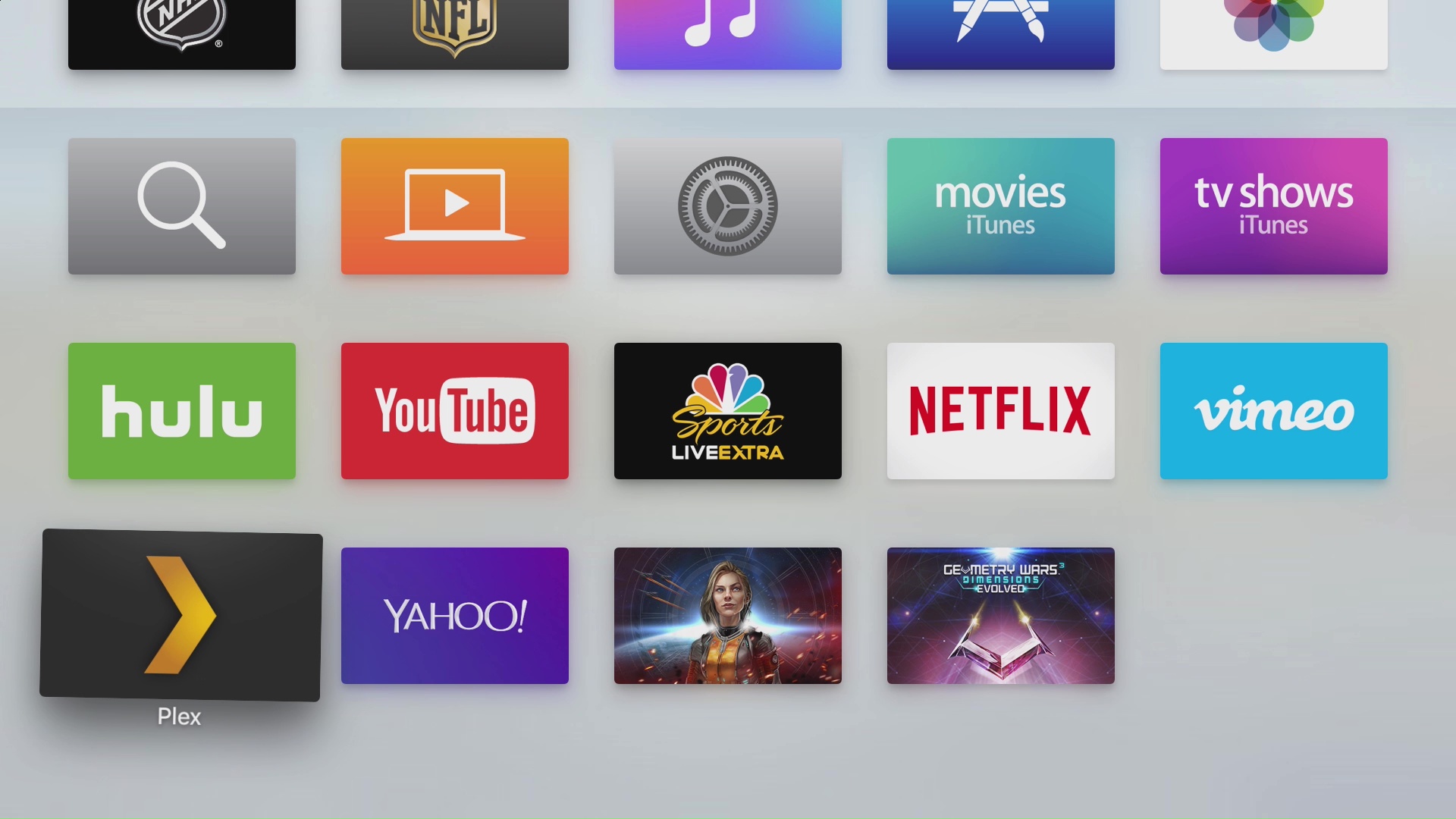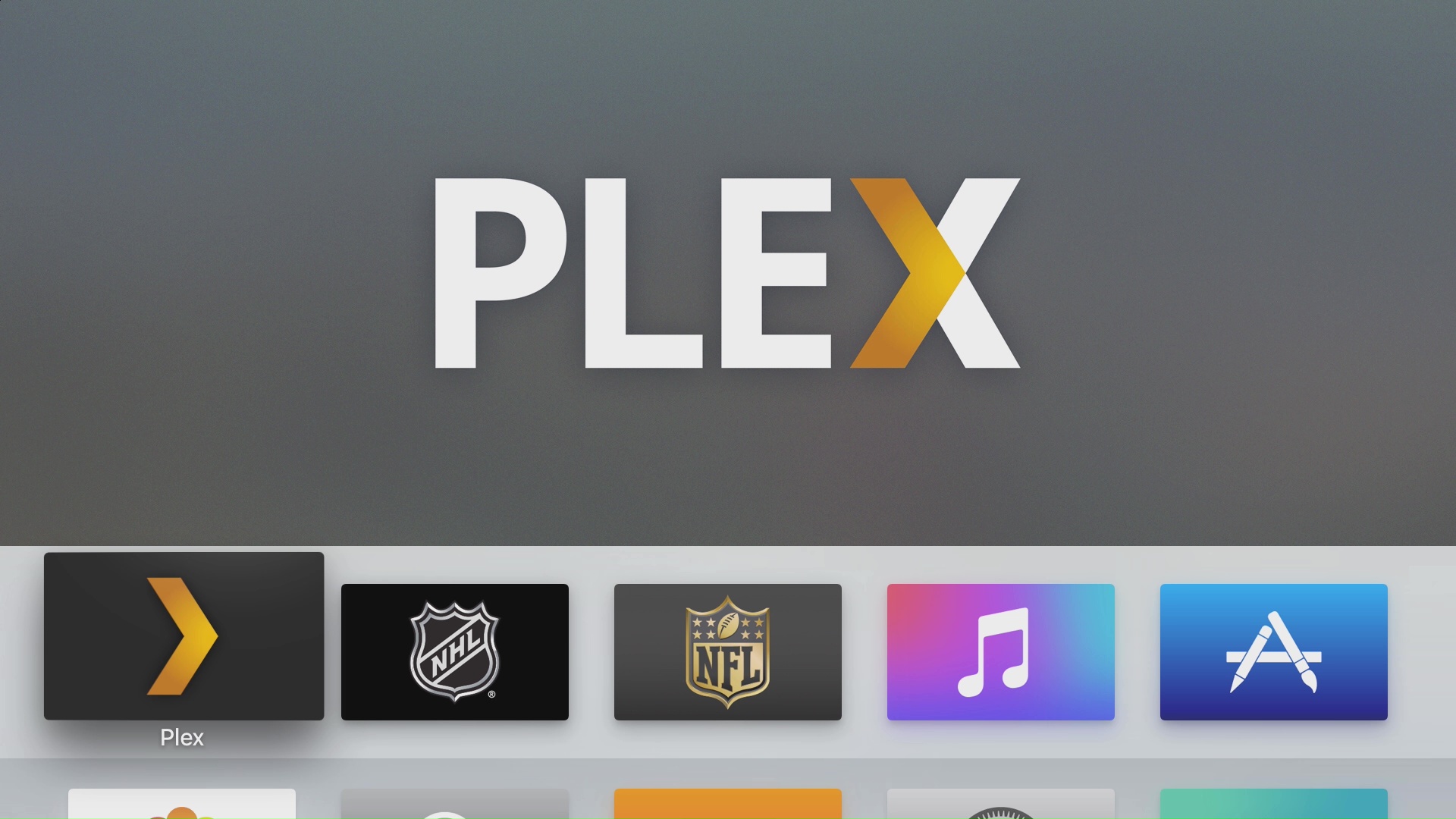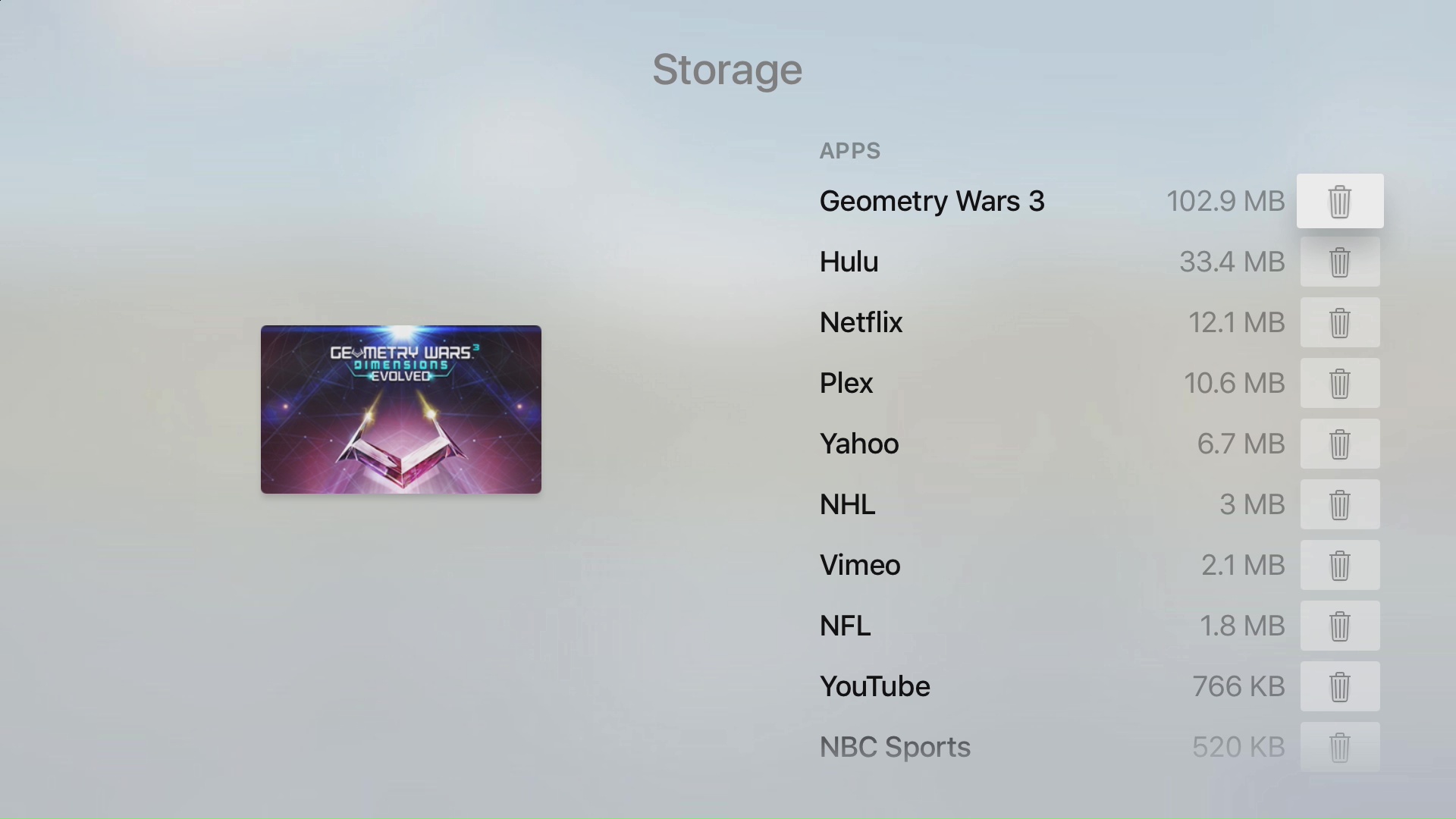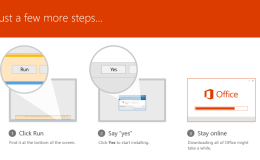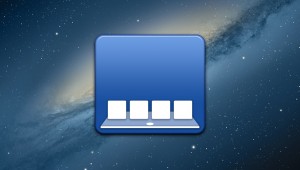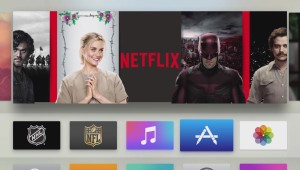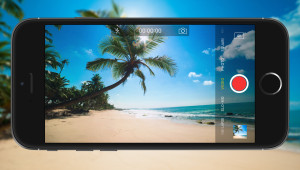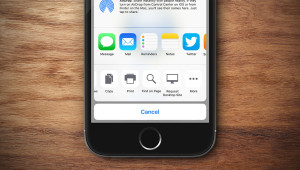How to Move and Delete Apple TV Apps
The new Apple TV is here, and like competing devices from Roku and Amazon, there are now native apps. As you explore all of the options in the Apple TV app store, you’ll soon identify your favorite apps and, just like you can in iOS or the previous generation Apple TVs, you may want to position your favorite or most-used apps at the top of the list for easy access.
The process of moving an app’s position on the Apple TV home screen will be quite familiar to longtime iOS users, as it relies upon a similar interaction. For our example here, we have the new Plex app at the bottom of the Apple TV home screen. We love Plex so we want to move it to the top of the list because it’s an app that we’re probably going to use on the new Apple TV every day.
So, first, use the Apple TV remote to select the desired app by swiping on the remote’s small trackpad, or “touch surface” as Apple calls it. Once your app is selected, press and hold on the trackpad until you see the selected app start to wiggle. At this point, stop pressing the trackpad and swipe in the direction you wish to move the app. With the app wiggling like this, it will move with you as you swipe. In our example, we’ll move it all the way to the first position on the top row.
Keep in mind that the Apple TV remote touch interface can be a bit sensitive and may take some time getting used to. More precise movements, such as sliding an app over just a single spot, may be tricky, and you’ll likely find yourself overshooting the intended target a few times until you grow accustomed to the remote’s sensitivity.
When the app is in the desired location, just press the trackpad button once to lock it into place. You’ll know that you’ve got it when the app stops wiggling.
So, moving an app is easy enough. But what if you took a chance on an app, don’t like it, and want to get rid of it? Well, the process starts out the same as when you want to move an app. Just find the app you want to delete, press and hold the trackpad button until it starts to wiggle, then press the “play/pause” button. You’ll receive a confirmation that you want to delete the app, and if the app in question is a game that links to game center, you’ll be asked to decide what to do with that data as well.
Keep in mind that Apple TV apps work the same as regular iOS apps. That is to say that if you delete an app from your Apple TV, the app download or purchase is still linked to your Apple ID, and you can redownload it for free via that same Apple ID at any time in the future.
Finally, if you find yourself running out of free space and you need help deciding which apps to delete, you can see a list of all of your installed Apple TV apps and how much space they’re taking up by navigating to Settings > General > Manage Storage.
These steps to move, delete, and otherwise manage your apps may seem less important now due to the relatively low number of quality Apple TV apps available, but if the new Apple TV takes off and developers embrace the platform like they did for iOS, these techniques will soon become crucial to maintaining your sanity as you navigate what could be thousands of options.
Want news and tips from TekRevue delivered directly to your inbox? Sign up for the TekRevue Weekly Digest using the box below. Get tips, reviews, news, and giveaways reserved exclusively for subscribers.