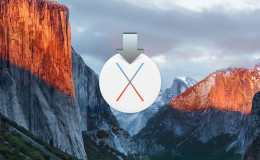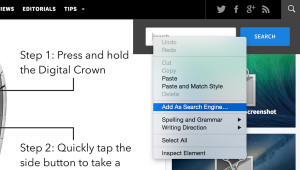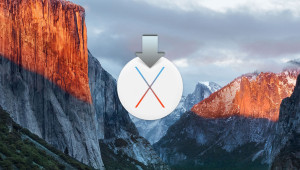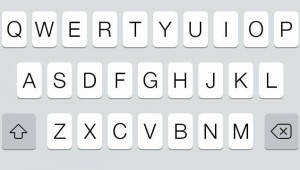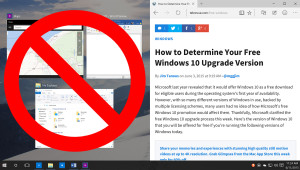Here’s a quick tip that can make navigating your files in the OS X Finder a bit easier. Finder’s column view is a great way to keep track of your folder hierarchy, and it makes moving files between nested folders a breeze. But often Finder’s columns are too small to view entire file and folder names. You can manually resize individual columns by clicking and dragging the divider (two vertical lines at the bottom of the space between columns) to the right of the column you wish to resize. But if you’re deep into a series of nested folders, you may need to resize multiple columns.
Instead of resizing each column manually, you can resize all active Finder columns by holding the Option key on your keyboard while you drag the Finder column divider. Simply press and hold the Option key on your keyboard first, then click and drag the column divider second. You’ll see all columns change size simultaneously. After you’ve set the same size for all columns, you can tweak the size of individual columns by dragging the divider without holding the Option key.
Want news and tips from TekRevue delivered directly to your inbox? Sign up for the TekRevue Weekly Digest using the box below. Get tips, reviews, news, and giveaways reserved exclusively for subscribers.