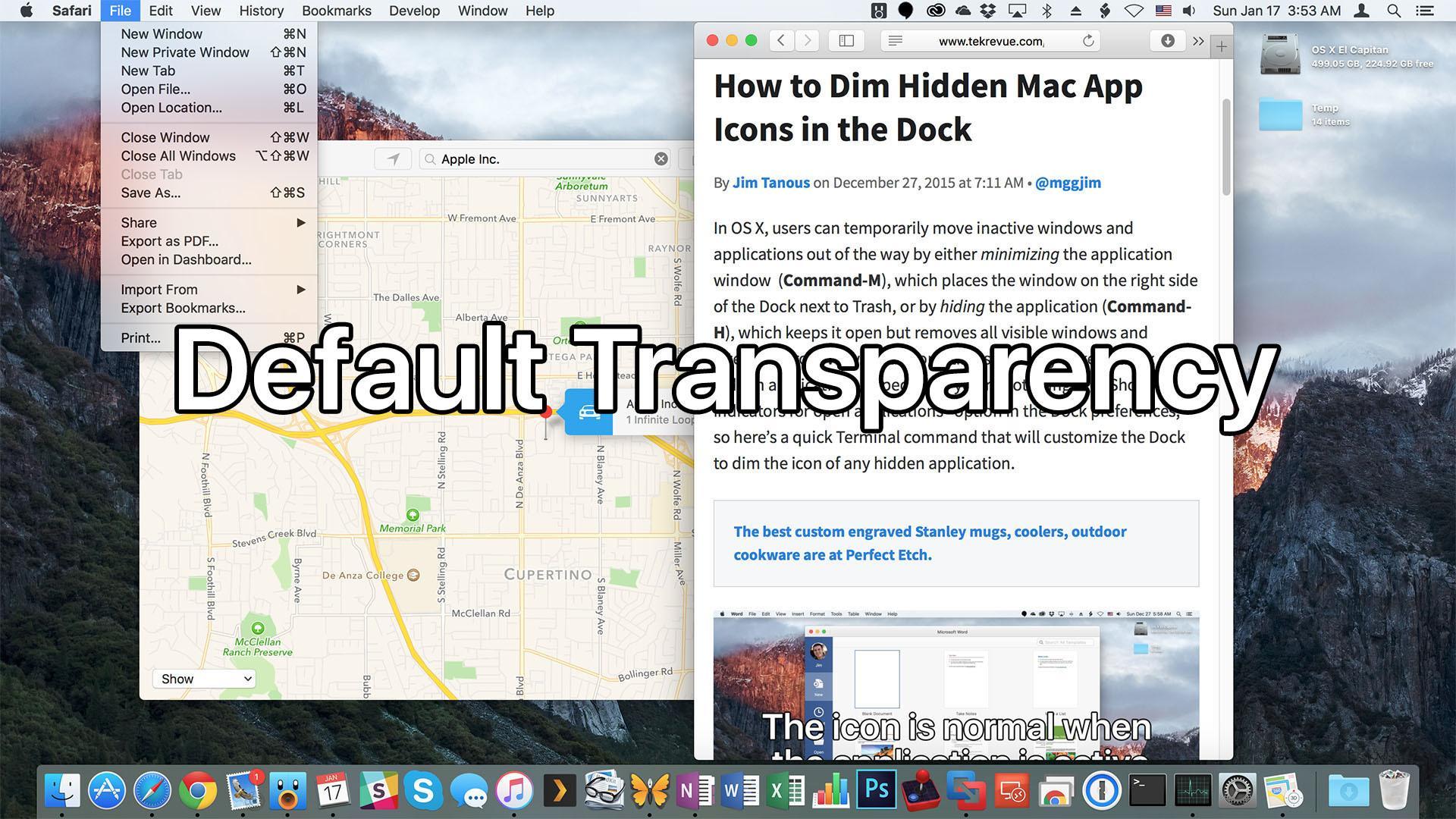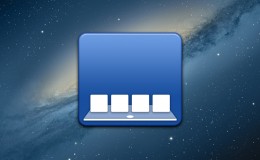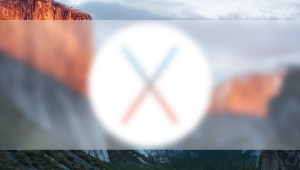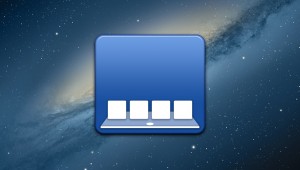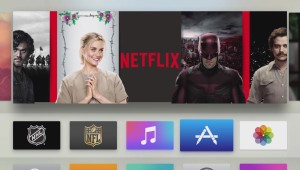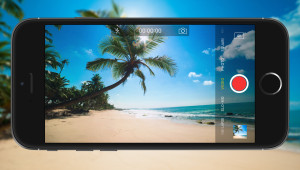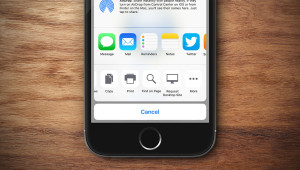Like its predecessor, OS X El Capitan features “transparency” effects throughout the operating system which provide a frosted glass-like glimpse of the basic colors and shapes beneath certain windows and UI elements, creating an interesting sense of depth on the Mac desktop. Although the transparency effects in El Capitan are somewhat toned down compared to Yosemite, some users may still prefer a more traditional opaque look for their OS X dock, menus, and windows. Here’s how to turn off or reduce transparency in OS X El Capitan.
To get started, launch System Preferences and click on the Accessibility icon.
Next, make sure you’re viewing the “Display” section (located in the list on the left of the window) and then find the checkbox labeled Reduce Transparency on the right.
Check this box to turn off the transparency effects in OS X El Capitan. You’ll instantly see your Dock and any visible transparent windows turn solid as soon as you check the box; there’s no need to reboot or save your settings.
If you like the new look, simply close System Preferences and begin enjoying your new opaque Mac desktop. If you decide that you prefer the transparency effects enabled, just head back to System Preferences > Accessibility > Display and uncheck the aforementioned box. As before, your change will take effect immediately.
Note that not all Macs that support OS X El Capitan support the operating system’s transparency effects. If checking or unchecking the “Reduce Transparency” box doesn’t seem to do anything, your Mac — particularly if it’s an older Mac with an integrated GPU — may not have the graphics horsepower to provide the feature. Further, even if your older Mac technically supports El Capitan’s transparency effects, disabling them may improve performance and even increase battery life on laptops.
A final note: we use the terms “transparency” and “reduce transparency” in this article to mirror the language Apple uses in OS X, although many Apple fans have correctly noted that a more appropriate name for the visual effect discussed here is “translucency.” Apple’s use of the phrase “reduce transparency” is also misleading, as enabling this option effectively disables the transparency/translucency effects throughout OS X.
Want news and tips from TekRevue delivered directly to your inbox? Sign up for the TekRevue Weekly Digest using the box below. Get tips, reviews, news, and giveaways reserved exclusively for subscribers.