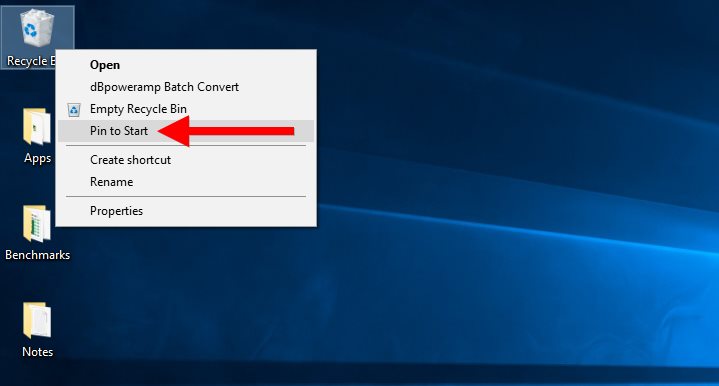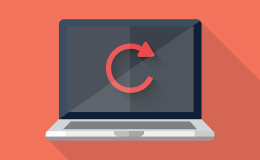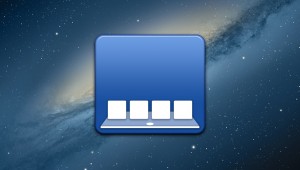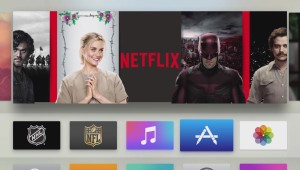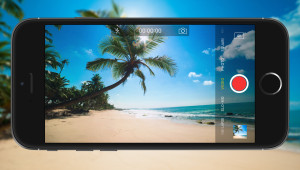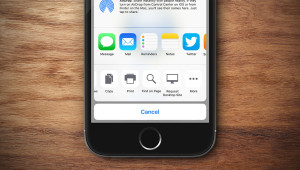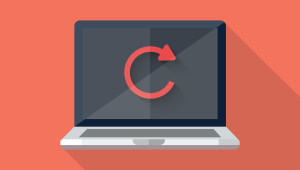The Recycle Bin has been a fixture of the Windows desktop since the launch of Windows 95 more than 20 years ago. For many users, the Recycle Bin’s presence on the desktop provides a quick way to view and restore deleted files, or to send files to their doom by emptying it. But not every user wants or needs the Recycle Bin on their desktop, perhaps because they’ve disabled its functionality in Windows, or because they prefer a clean desktop with minimal or no icons. If you find yourself in this latter category of users, here’s how you can remove the Recycle Bin icon from the desktop in Windows 10.
To get started, right-click on the desktop and choose Personalize.
The Personalization section of Windows 10 Settings will appear on your screen. Select Themes from the list of subsections on the left and then click on Desktop icon settings on the right side of the window.
Another new window, labeled Desktop Icon Settings, will appear. In the Desktop Icons section at the top of the window, you’ll see checkboxes for all of the familiar Windows system icons. In a typical Windows 10 installation, only Recycle Bin will be checked.
Go ahead and uncheck the box next to Recycle Bin and then click Apply at the bottom of the window to hide the Recycle Bin from your Windows 10 desktop. You’ll see that the Recycle Bin icon instantly disappears.
Note that hiding the Recycle Bin icon doesn’t disable or change the Recycle Bin functionality in Windows 10. The Recycle Bin will still exist in the background and catch your deleted files according to your size and duration preferences.
To access or empty the Recycle Bin after hiding its icon on your desktop, launch a new File Explorer window and then type Recycle Bin into the File Explorer address bar. This will take you directly to the Recycle Bin and show you any files within.
Alternatively, you can reverse the steps above to temporarily restore the Recycle Bin icon, then right-click on it and choose Pin to Start. This will create a Recycle Bin tile in your Windows 10 Start Menu.
Want news and tips from TekRevue delivered directly to your inbox? Sign up for the TekRevue Weekly Digest using the box below. Get tips, reviews, news, and giveaways reserved exclusively for subscribers.