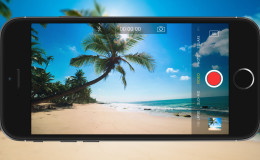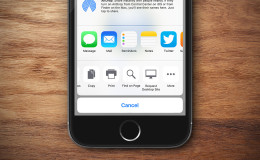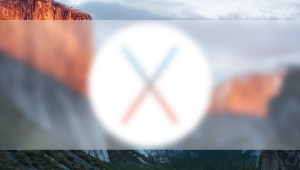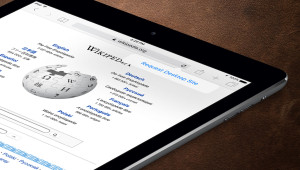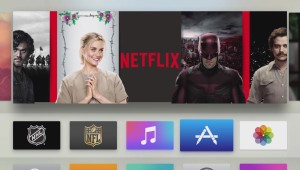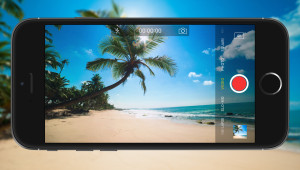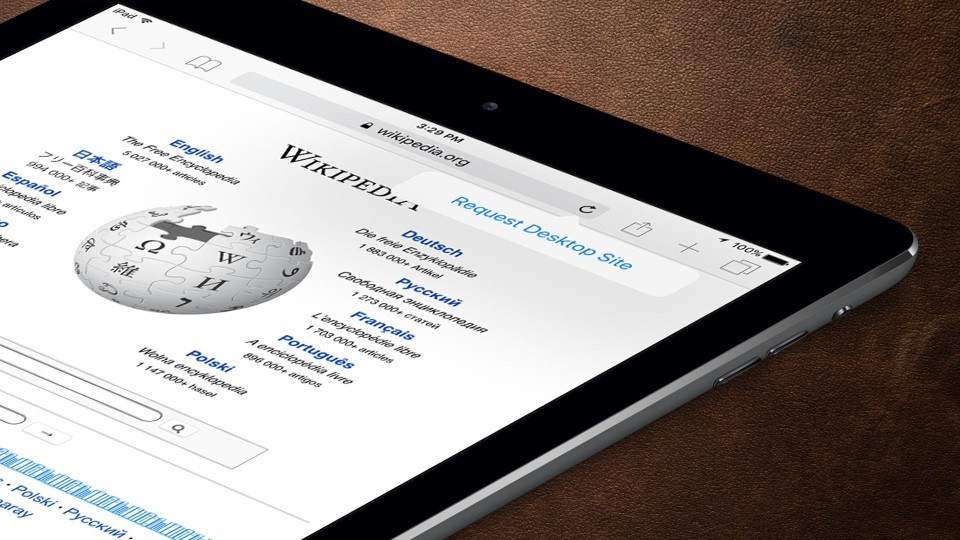
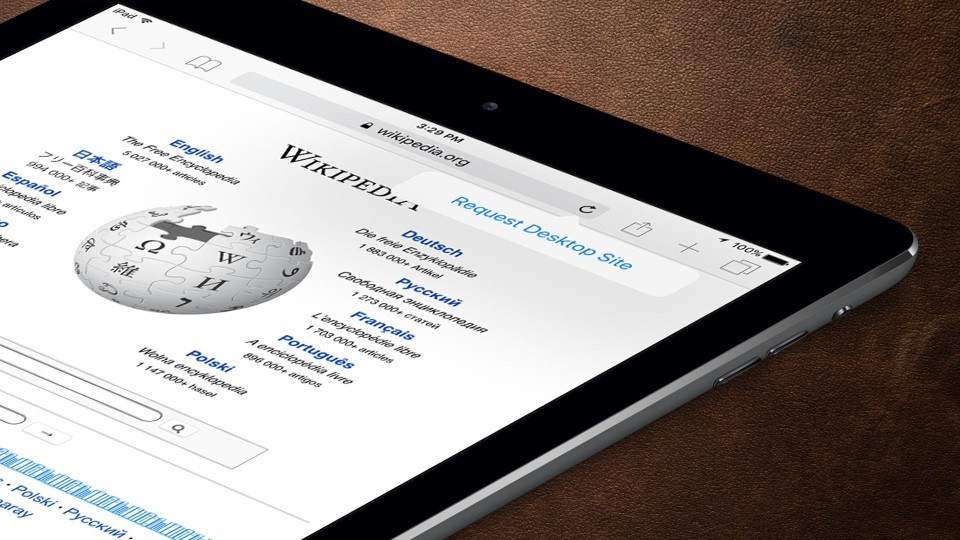
The Fastest Way to Request a Desktop Site in Safari for iOS 9
Many websites offer specific mobile versions of their layout and content that is intended to be better suited for use on smaller devices such as tablets and smartphones. These websites can detect the type of device attempting to load the site and automatically serve up the mobile version. While often helpful, the mobile versions of some sites lack certain elements or content, and sometimes they’re not as easy to navigate for users who are accustomed to a site’s full-size desktop version. Thankfully, Safari for iOS lets users request the desktop version of a site via a special button in the app’s user interface. We’ve previously covered this “long way” to request a desktop site in iOS 9, but there’s a hidden shortcut to make this process even faster.
To quickly request a desktop site in Safari for iOS 9 and up, first launch the Safari app on your iPhone or iPad and navigate to a website that uses a specific mobile version. Popular examples include Wikipedia (shown in our screenshots below), The New York Times, and NHL.com. Note that you need to choose a site with a separate mobile version; many modern websites (including TekRevue) have “responsive designs,” which adjust the layout of the same underlying site code based on the resolution the user’s browser window. These sites won’t respond to the “Request Desktop Site” function discussed here.
If you load a website with a mobile design on your iPhone or iPad, the site will automatically detect the device and display a mobile version. Instead of following the “long” steps in our previous article, you can request the desktop version of the website in iOS 9 by tapping and holding your finger on the Reload icon in Safari’s address bar. After a second or two, a button labeled Request Desktop Site will appear (it pops out of the reload button on the iPad and slides up from the bottom of the screen on the iPhone).
Tap this button and the website will reload and display its full desktop layout:
Note that depending on the site’s design, the size and resolution of your device’s screen, and the quality of your eyesight, a website’s full desktop version layout may be too small to read comfortably at its default zoom level. In this situation, simply use multitouch to zoom and scroll as needed.
Also note that, as we mentioned in our previous articles on the subject, Safari for iOS won’t remember your mobile vs. desktop settings for a particular website. This means that if you request the desktop version of a website but later navigate to a new website or close Safari, the mobile version of the site will load the next time you visit and you’ll need to request the desktop version again if that view is desired.
Want news and tips from TekRevue delivered directly to your inbox? Sign up for the TekRevue Weekly Digest using the box below. Get tips, reviews, news, and giveaways reserved exclusively for subscribers.