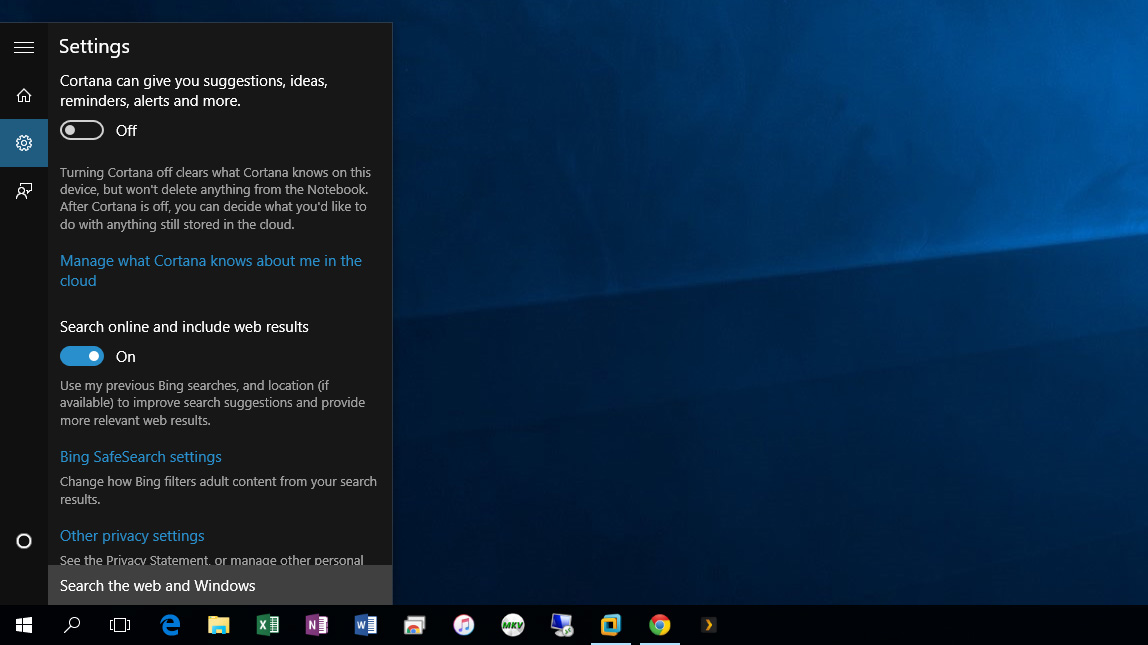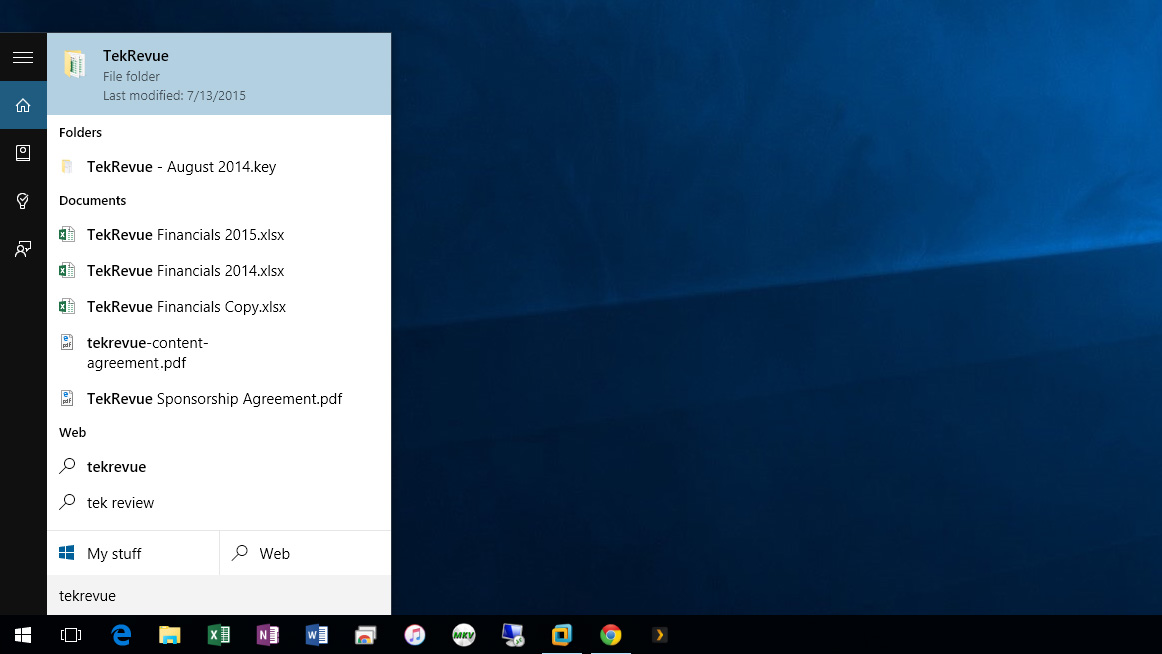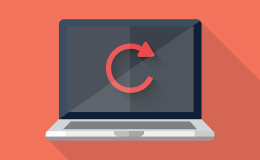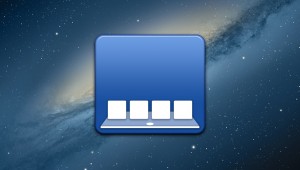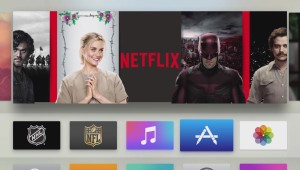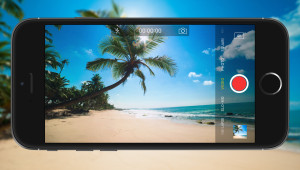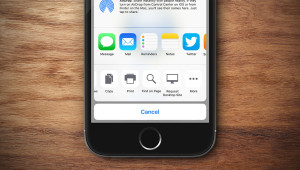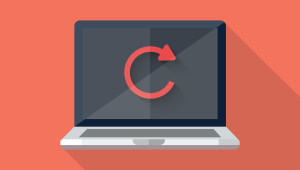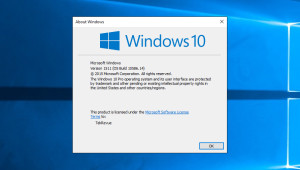A new feature in Windows 10 is Cortana, Microsoft’s personal assistant tool that can do everything from searching your files, to checking the weather, to reminding you about an upcoming meeting. Most users will probably find value in Cortana’s capabilities, but one thing that many users won’t like is just how much space the Cortana search bar takes up in the Windows 10 taskbar. Thankfully, you can enjoy all of the features of Cortana in a much smaller package. Here’s how to shrink or hide the Cortana search bar in Windows 10.
Shrink the Cortana Search Box
To shrink the Cortana search bar, right-click on the search bar itself (or on any blank space in the taskbar) and select Cortana > Show Cortana Icon.
You’ll immediately see the Cortana search box disappear, replaced by a much smaller taskbar icon with the familiar Cortana circle logo. Doing this has no effect on the capabilities of Cortana; you can still access the full Cortana experience by clicking the Cortana search icon, or by pressing the Windows key on your keyboard.
Hide Cortana from the Taskbar
If you’d prefer to hide Cortana entirely, you can do so by right-clicking on an empty space in the desktop taskbar and selecting Cortana > Hidden.
This removes Cortana’s presence from the Windows 10 taskbar entirely, but Cortana will still run in the background for things like reminders and notifications.
Disable Cortana
Taking this one step further, you can disable Cortana completely if you don’t want to use the feature. Just click on the Cortana icon in your taskbar, select the “Notebook” icon from the search box sidebar, and click Settings. Alternatively, you can access this menu by searching for “Cortana & Search Settings” and clicking on the corresponding System Settings result.
The first toggle, labeled “Cortana can give you suggestions, ideas, reminders, alerts, and more” controls Cortana in Windows 10. Set it to Off to disable Cortana completely on your PC. When you do so, you’ll see that the Cortana icon in your taskbar changes to a magnifying glass. This indicates that Cortana has been disabled and that you now have access only to the basic Windows 10 search feature. For some users, this may be all they need.
To revert any of these change and re-enable Cortana, or restore the taskbar search box, just repeat the steps above and choose the desired option for how you’d like search or Cortana to appear in your Windows 10 taskbar.
Want news and tips from TekRevue delivered directly to your inbox? Sign up for the TekRevue Weekly Digest using the box below. Get tips, reviews, news, and giveaways reserved exclusively for subscribers.