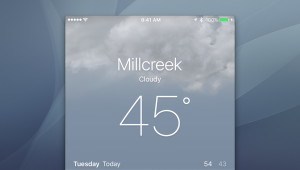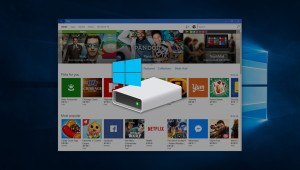How to Add Website Shortcuts to the Mac OS X Dock
The Dock in Mac OS X is how most users launch their frequently used applications, but it can also be a great way to jump directly to your favorite websites. For example, I use Plex on my Mac, and even though there is a full-featured Plex app for OS X, I prefer the interface of the “Plex Web” experience, which is accessed via a browser. Until now, I’ve accessed Plex on my Mac by launching Safari and using a bookmark to my Plex server in the Bookmarks Bar. But I decided to make launching Plex even faster by adding a shortcut to my Plex server’s address directly to the Dock. Here’s how it works.
While I’m using Plex in my example, these steps can be used to add a Dock icon for just about any website. First, launch Safari and navigate to the website you wish to add to your Dock. Make sure to navigate to the exact URL you want to open with your Dock icon. Another example aside from Plex: if I want to create a Dock icon to launch the Buffalo Sabres page at TSN, I’d navigate to that exact URL (http://www.tsn.ca/nhl/team/buffalo-sabres), not the primary TSN URL (http://www.tsn.ca).
In the Plex example, I’ll navigate to the Plex Web URL, which is https://app.plex.tv/web/app, and then log in with my account credentials if necessary. Once logged in, use the mouse or trackpad to click and hold on the URL in the Safari address bar.
While continuing to hold your click, drag the URL down to the right side of your Dock (the side to the right of the dividing line, which contains the Trash can and your Downloads and Documents folders. As you move your mouse cursor into the area on the right side of the Dock, you’ll see a space appear designating the position of your website URL. Once you’ve positioned it in the desired location, release your mouse click and a globe icon will appear in the empty space. This is the shortcut to your website URL, which you can verify by hovering your cursor over the icon to reveal its description.
To launch the site via your new shortcut, just click on it like you would with a standard Mac app. The designated URL will open directly in your Mac’s default browser. In our Plex example, clicking the new Dock icon sends me directly to the Plex Web interface in Safari. If your browser is already open, clicking the icon will load the site in either a new tab or a new window, depending on your settings in Safari’s Preferences.
You can repeat the steps above to add multiple websites to your Dock, and you can even add custom icons to individual website Dock icons. The trick in the latter case is to drag the website URL from Safari’s address bar to your Desktop first, then follow the same steps used to change other icons in OS X, and then finally drag the URL icon to your Dock. Once in place in your Dock, you can rearrange your website shortcuts by clicking and dragging them, but keep in mind that they need to remain on the right side of the Dock’s dividing line.
Want news and tips from TekRevue delivered directly to your inbox? Sign up for the TekRevue Weekly Digest using the box below. Get tips, reviews, news, and giveaways reserved exclusively for subscribers.