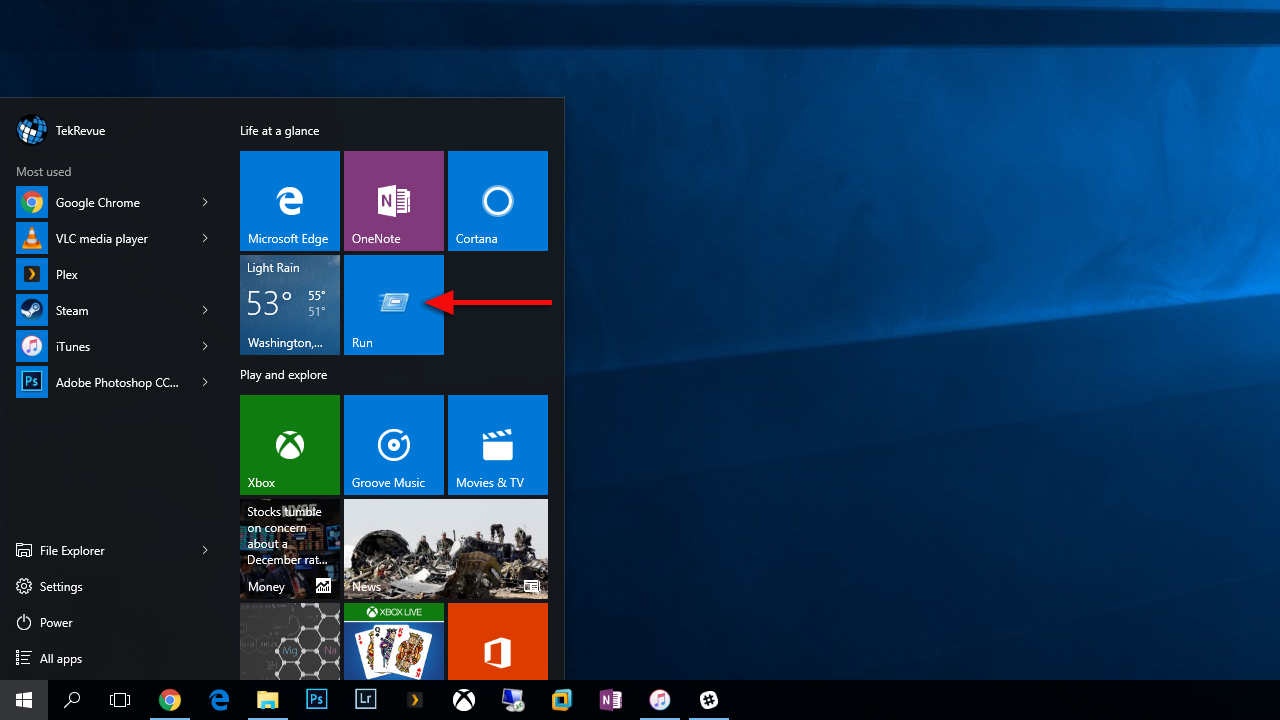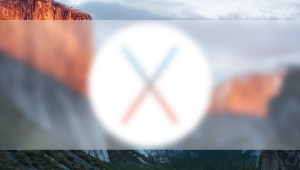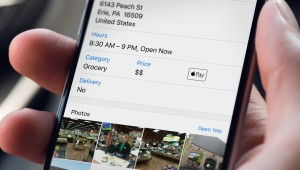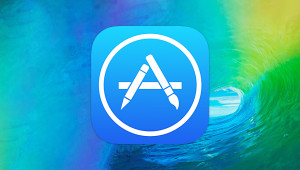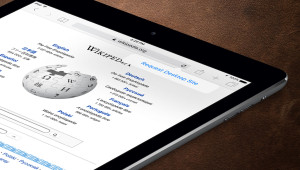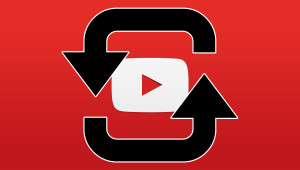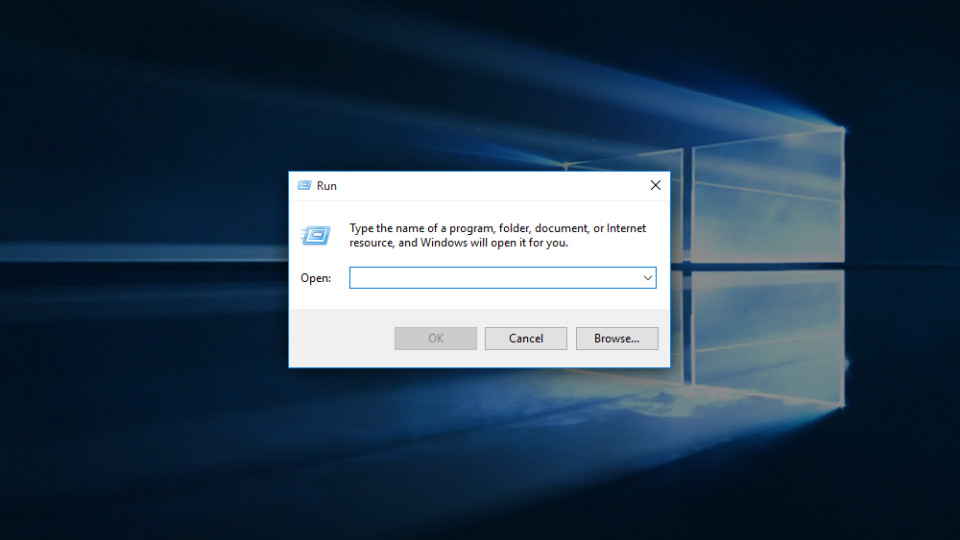
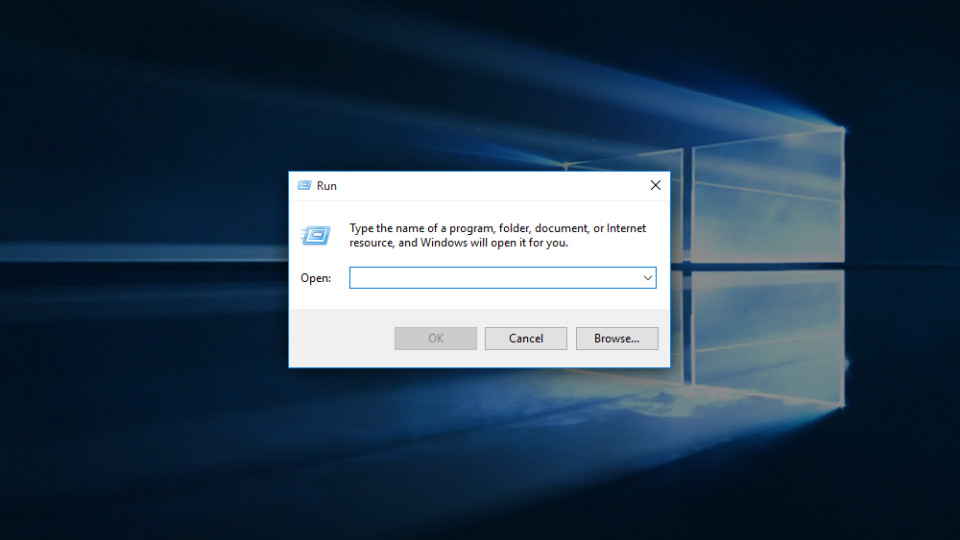
How to Add the Run Command to the Windows 10 Start Menu
Although most day-to-day tasks in Windows can be accomplished via the standard graphical user interface, a tremendous amount of power and functionality relies upon the Run command. The Run command, known to most users as “the Run box,” has long had a convenient top-level shortcut in the Windows Start Menu. While the Start Menu returned in Windows 10, the Run command didn’t. There are certainly other ways to access the Run command, but for those who prefer to use a Start Menu shortcut, here’s how to get it back.
Add the Run Command as a Windows 10 Start Menu Tile
First, we’ll need to access the Run command’s icon, and there are two primary methods to do this. The first is to access the Run command in its current location, buried in the Start Menu at All Apps > Windows System > Run. The second method to access the Windows Run command icon is to use Start Menu (or Cortana) Search. Just click the Search or Cortana icon in the Windows 10 taskbar and type “Run.” You’ll see the Run command appear at the top of the list.
Once you’ve found the Run command icon via one of the two methods above, right-click on it and select Pin to Start. You’ll see a new tile appear on your Start Menu labeled “Run.” Once it’s there, you can rearrange or resize it as desired.
Add the Run Command as a Windows 10 Start Menu Shortcut
The method above does indeed add the Run command to the Windows 10 Start Menu, but a tile isn’t quite what most longtime Windows users are probably looking for. In pre-release versions of Windows 10, users could add the Run command to the left side of the Start Menu by manually creating a shortcut to the Run command and then dragging and dropping it on Start Menu.
Unfortunately, Microsoft removed the ability for users to manually add content to the left side of the Start Menu with the official release of Windows 10 on July 29, 2015 and has not returned that ability in any public builds as of the date of this article. There are numerous rumors, however, that Microsoft is planning to restore this feature in a future update, and we’ll modify this tip when they do.
Want news and tips from TekRevue delivered directly to your inbox? Sign up for the TekRevue Weekly Digest using the box below. Get tips, reviews, news, and giveaways reserved exclusively for subscribers.