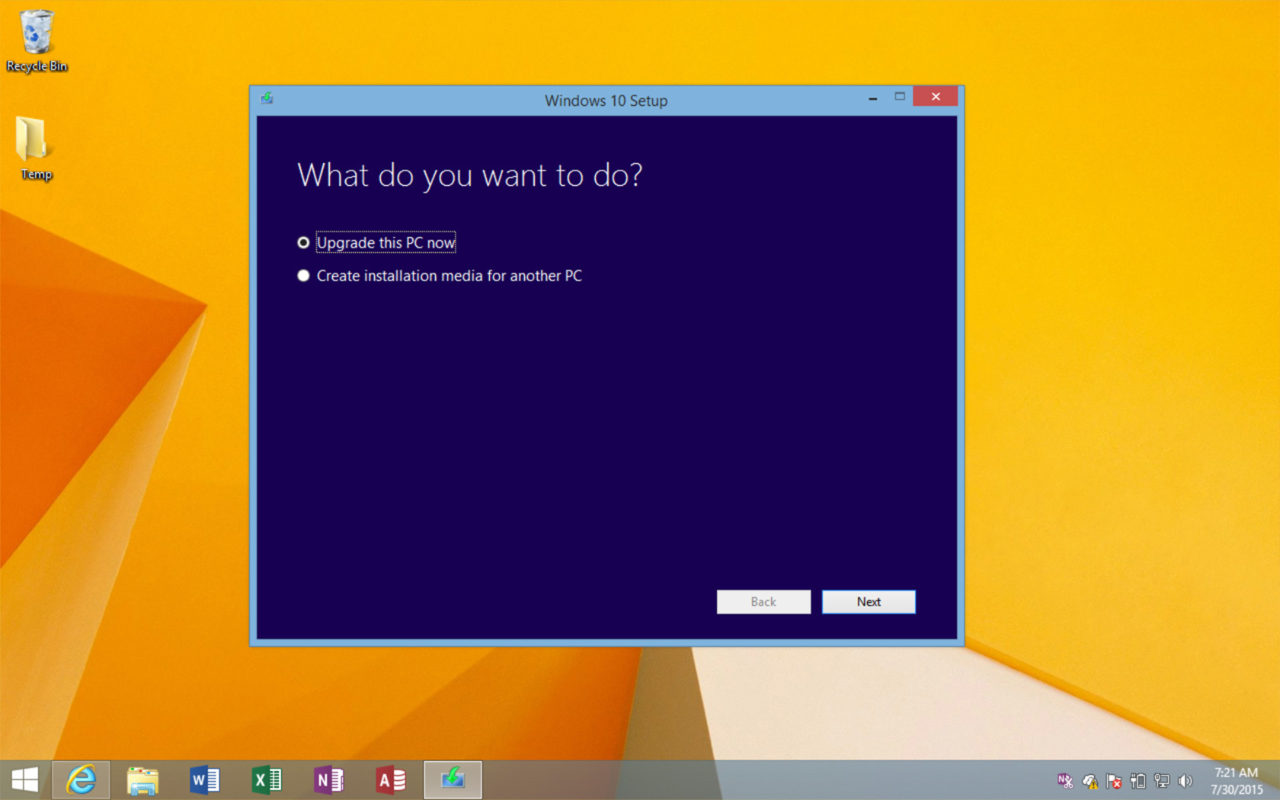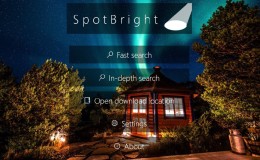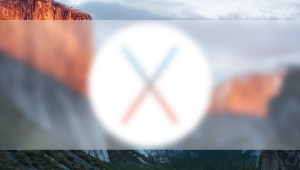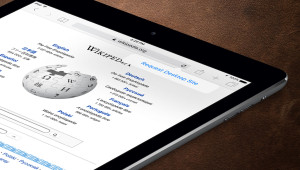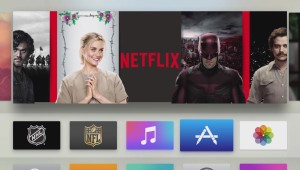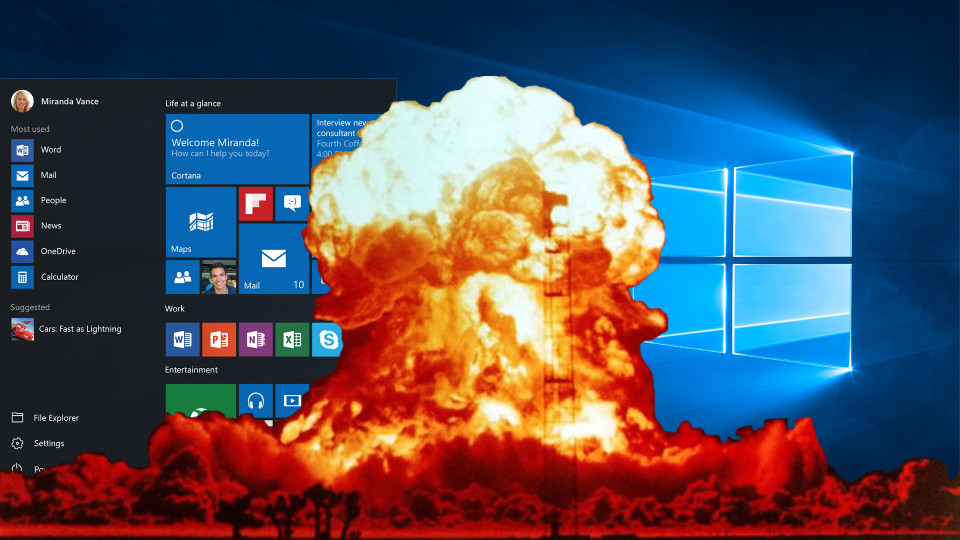
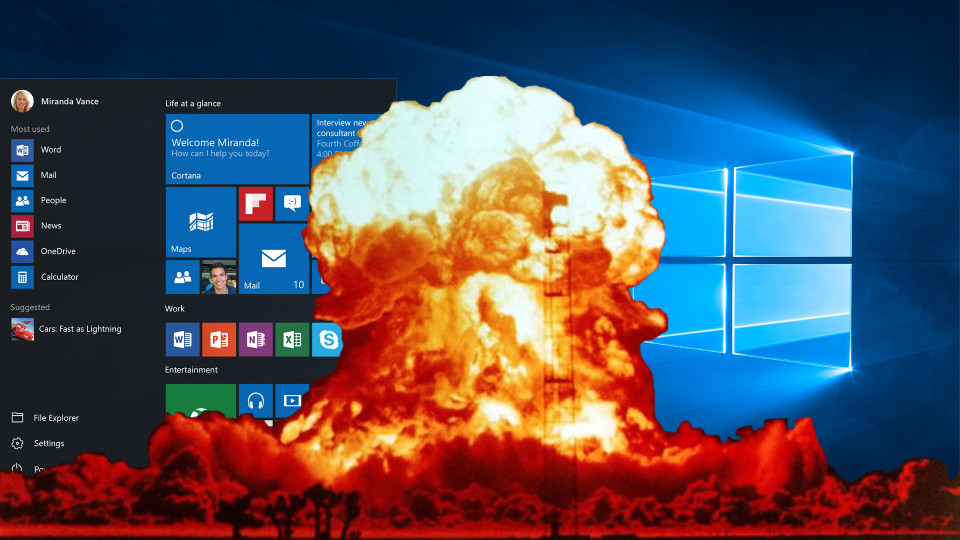
The Key to a Successful Windows 10 Clean Install is to Upgrade First
While most users upgrading to Windows 10 will do so with an in-place upgrade over their existing Windows 7 or Windows 8.1 installation, some users — especially power users — will want to perform a traditional “nuke and pave;” that is, completely wipe the drive and install a clean copy of Windows 10. As many found out during the Windows 10 launch on July 29th, however, the steps to perform a Windows 10 clean install aren’t that simple. Changes to the way that Microsoft is licensing Windows 10, coupled with the company’s free upgrade program, resulted in many users encountering trouble with the activation process after performing a clean install of Windows 10. Now that the dust has settled a bit, some more reliable steps for a Windows 10 clean install have been revealed, and the trick is that you should do an in-place upgrade first, as we’ll explain in further detail below.
Windows 10 is now available on new PCs and for those who wish to purchase a retail copy of the operating system. But the majority of users obtaining Windows 10 in the first few months will be existing Windows 7 and Windows 8.1 users, who are eligible to receive a free upgrade to Windows 10 in the first year of the operating system’s availability.
For these users, the ever-important Windows 10 activation process depends on Microsoft’s ability to detect a valid license of Windows 7 or 8.1 already in use on the PC. The standard upgrade path for users who meet this criterion is an in-place upgrade, in which Windows 10 installs on top of the existing Windows installation via a GUI installer launched by the user from within their current version of Windows. With this process, Windows 10 activates upon the completion of the installation without any problem.
the trick to a successful Windows 10 clean install is performing an in-place upgrade first
Longtime Windows users know that this is only one way to install Windows, of course. The preferred method of power users for major Windows upgrades is the clean installation, where the Windows installer for the new version of the operating system is copied to a USB drive or DVD-ROM and run independently of the existing version of Windows. This tried-and-true method has been the go-to solution for power users for years, but many of those who tried it with Windows 10 this week encountered a nasty surprise.
For users who started with their existing Windows 7 or 8.1 installation and immediately created a Windows 10 installation USB drive or DVD, everything started out as expected. The Windows 10 installer works with a USB drive or DVD flawlessly, as one might expect, and the installation generally goes smoothly.
It’s only when the user completes the Windows 10 clean install that they hit a roadblock: Windows 10 refuses to activate, and these users have no valid product key with which to complete the activation. If Windows 10 had been installed on top of the existing Windows 7 or 8.1 installation, as described above, then the validation and activation process would have been automatic. Further, Microsoft has stated that, once activated, Windows 10 would remember the valid activation status on its device, and allow the user to perform clean installs or hardware upgrades in the future. The problem, of course, was getting that initial activation.
It turns out that a solution is at hand, although it requires a bit more time and effort than a traditional clean install. As described by Microsoft, and elaborated on by Paul Thurrott, the trick to a successful Windows 10 clean install is performing an in-place upgrade first.
Now, before you balk at that suggestion, let us clarify that this is only an intermediate step, and that you won’t be stuck with an “unclean” Windows 10 upgrade. Based on Microsoft’s suggestions, and verified by the users who’ve tried this approach, those seeking a Windows 10 clean install should proceed with the in-place upgrade first, either by using the “Get Windows 10 App,” if available, or by manually grabbing the Windows 10 installer from Microsoft.
After you’ve performed the in-place upgrade, Windows 10 should activate successfully. At this point, you should be able to boot to your Windows 10 install USB drive or DVD, wipe the system, and perform a clean Windows 10 installation. Alternatively, you can use the Windows 10 “refresh” feature to wipe any remnants of your old Windows installation, which will get you most of the way to a clean install without taking as much time.
We hope that Microsoft simplifies the activation process as Windows 10 matures. While most users will simply upgrade their existing Windows installation and then never touch it again, this current method to perform a Windows 10 clean install seems needlessly tedious for power users or anyone supporting multiple PCs. Until Microsoft can figure this out, however, these steps should help alleviate the activation issues experienced by so many during the Windows 10 launch.
A final note: the topic here is a Windows 10 clean install which, if you’re not familiar, means that everything on the drive is destroyed. Therefore, if you’re new to all of this, please make sure you have adequate backups of all of your data — including categories that users sometimes overlook like contacts, browser bookmarks, and application configuration files — before you make any changes to your existing Windows installation.
Want news and tips from TekRevue delivered directly to your inbox? Sign up for the TekRevue Weekly Digest using the box below. Get tips, reviews, news, and giveaways reserved exclusively for subscribers.