After upgrading to the OS X 10.9 Mavericks Developer Preview, we proceeded to install one of our favorite everyday OS X apps: SizeUp. This neat little app, which we’ve used for years, allows you to quickly snap and position windows on your screen using keyboard shortcuts. SizeUp uses OS X’s GUI scripting control features to work its magic, and it requires you to “enable access for assistive devices” in System Preferences each time you install it on a new computer.
After installing it on Mavericks, SizeUp gave us the familiar message about enabling assistive devices. No problem, we thought, as we opened System Preferences and headed over to the Accessibility Pane, where the option has lived for years. Unfortunately, the old check box for assistive devices was gone and none of the new options seemed applicable. Without the ability to grant SizeUp access to OS X’s underlying control functions, the app was useless!
Thankfully, after a bit of searching, we found that Apple had simply moved the option… to the Security Preference Pane. You’ll find it in System Preferences > Security & Privacy > Privacy > Accessibility. Unlike previous versions of OS X, which used a universal checkbox in an “all or nothing” approach, the new functionality in Mavericks allows users to individually choose which apps can gain control of the system to perform their various scripted functions.
In our case, we had to attempt to run SizeUp first, have it fail because control wasn’t enabled, and then we found that it appeared in the new Accessibility list in System Preferences. We clicked the padlock icon at the lower left corner of the window to authenticate as an administrative user, checked the box next to SizeUp, and then found that our favorite app was back up and running again.
This change not only applies to window management apps like SizeUp, but also to many other automation utilities and predefined AppleScripts. The change is definitely a positive one due to the new ability to grant control only to specific apps, but it’s yet another example of how longtime OS X users will need to take some time to acclimate to the new features in Apple’s latest operating system.





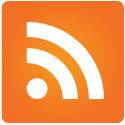
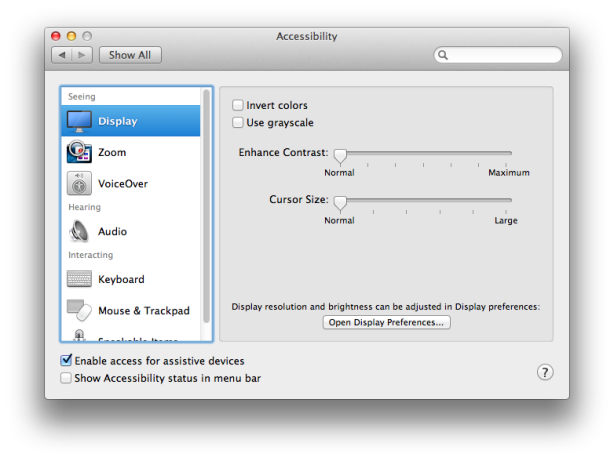
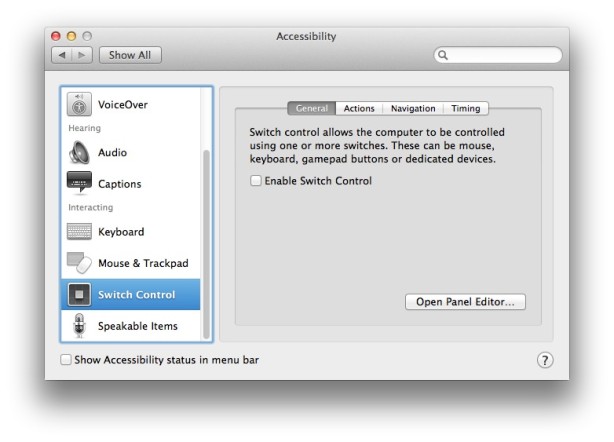
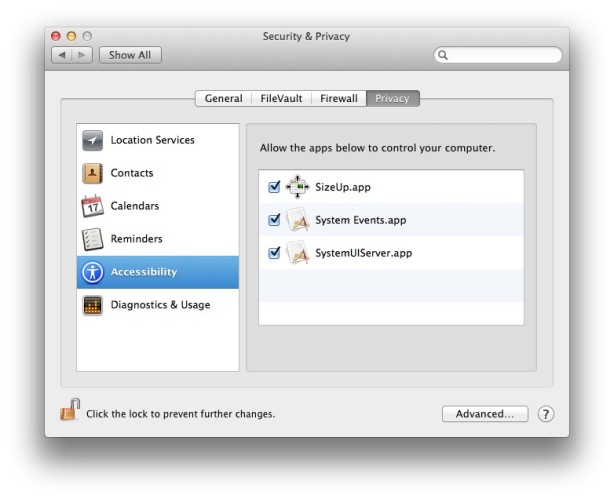














Pingback: Find And Enable Access For Assistive Devices In Mavericks Beta [OS X Tips] | Apple Inc. Apple.com