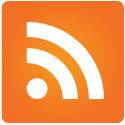Now that we have the Windows 8.1 Preview running on our test system, it’s time to identify the best consumer-facing changes and new features in Microsoft’s first major update to its controversial operating system. A reminder that, while we don’t anticipate that anything we discuss here will be changed, this is still beta software that is subject to modification before its final release.
The Start Button
Rumors persisted for months that the Start Button would make its return to Windows in the 8.1 update. While we knew that the Start Menu wouldn’t be coming back, we weren’t sure of the exact functionality that the Start Button would offer aside from returning the user to the Start Screen.
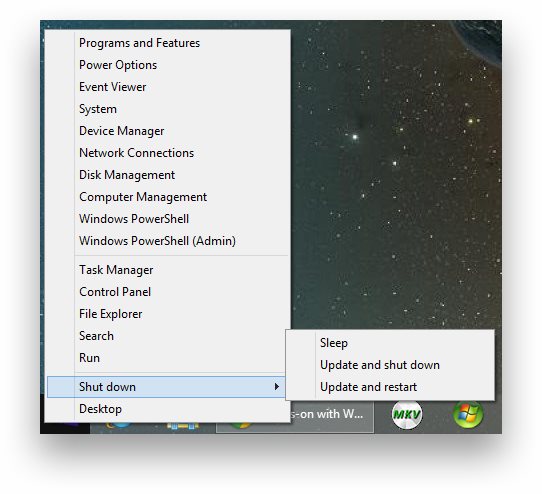
We’re happy to report that there is now some great new functionality built in to the Windows 8.1 Start Button. Right-clicking on the button will bring up a menu of key functions and areas that allow users to quickly perform certain tasks such as shutting down the system, accessing power options, and launching the Control Panel. This is a much faster way to access these areas than the previous use of charms and Start Menu searches.
Update: As pointed out in the comments, a right-click menu exists in the original version of Windows 8. Users must click the very bottom-right corner of the desktop to launch the menu in Windows 8, as opposed to clicking anywhere on the Start Button in Windows 8.1. While similar, the menu is improved in 8.1 by providing access to Shut Down/Restart functions and the Networking menus. A screenshot of the standard Windows 8 implementation is below for comparison.
Start Menu Search
Speaking of searches, the Start Menu Search has been significantly improved. Instead of showing results on the left side of the screen, with each category of results on the right, the new search takes place entirely in the right sidebar.
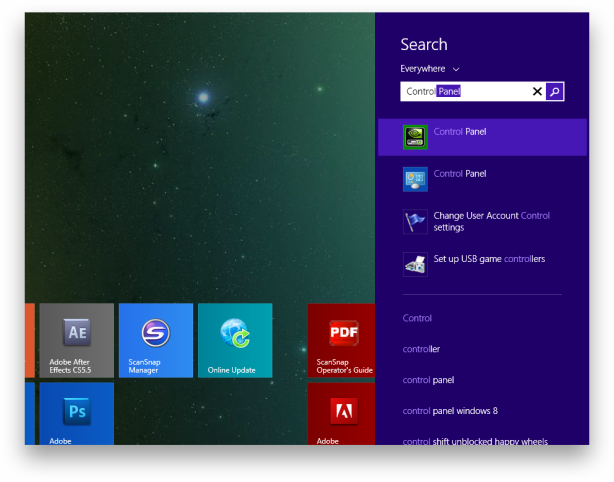
Typing a search query into the box delivers unified results from all local categories directly below it. After reporting all results for local applications, settings, and documents, the Windows 8.1 search function helpfully delivers online results from the integrated Bing service.
Improved Start Screen
Instead of existing as one huge row of square tiles, the Start Screen is now practically split into two separate areas: Start Screen and All Apps. The new Start Screen only displays apps and tiles that the user wants, and there are new larger sizes that live tiles, such as Weather, can take great advantage of.
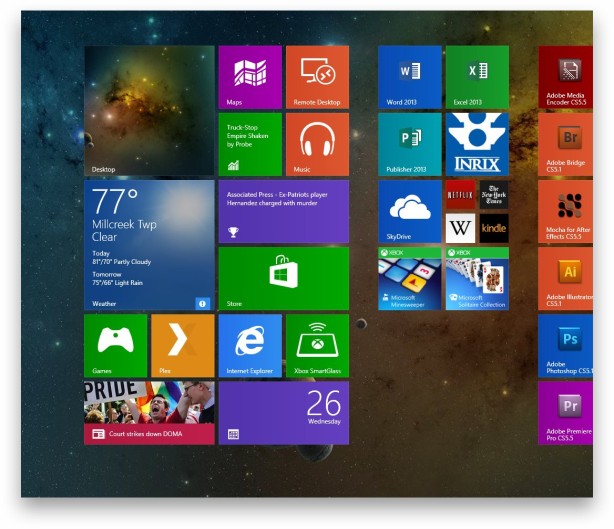
The new All Apps screen, accessible via a downward pointing arrow on the Start Screen, lists all applications for the user to browse. Modern UI apps are listed first, then desktop apps. Searching from this screen will return results only from the App list.
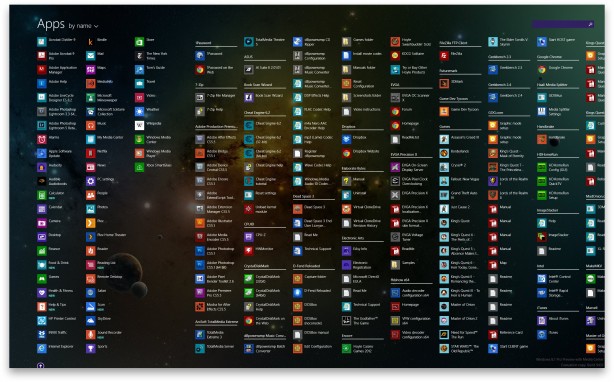
Both of these sections of the Modern UI can also now display the user’s desktop wallpaper, which will appear dimmed behind the interface. Microsoft also has some interesting new Start Wallpapers that are animated to move as the user scrolls through the lists and sections.
Boot to Desktop
A long-awaited feature, users who prefer the Desktop environment over the Modern UI experience can now configure the system to boot directly to the Desktop, unlike the previous functionality that required a stop at the Start Screen.
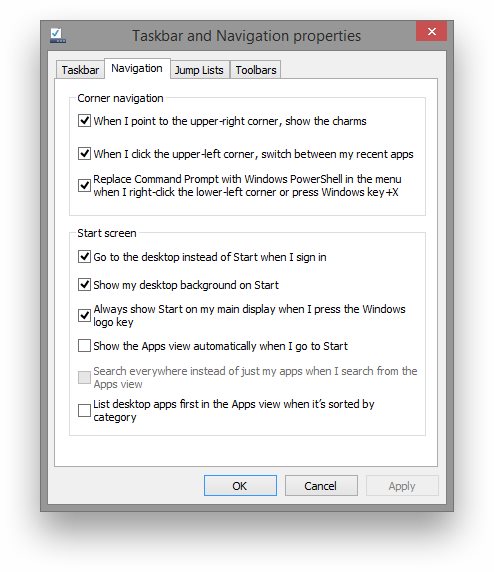
This option is disabled by default, but can be enabled by right clicking on the Desktop taskbar, selecting Properties > Navigation, and then checking the box for “Go to the desktop instead of Start when I sign in.”
Improved Windows Store
Let’s be honest: the Windows Store was awful. Browsing was confusing; users had to scroll endless lists of tiny icons; screenshots were hard to navigate. Terrible.
Thankfully, there are huge improvements to the Windows Store in 8.1. Apps are larger and featured more prominently. Each app’s page now features easy-to-navigate screenshots, user reviews, and clear ratings information.
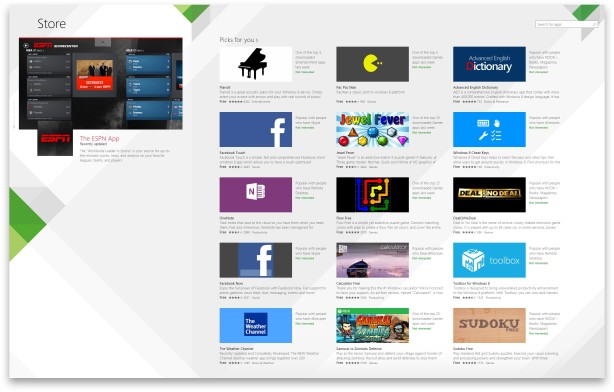
A right-click will bring up access to traditional category browsing, searching, and a handy list of your already-purchased apps. Overall, it’s a great change that will hopefully bring even more developers to the Modern UI Windows 8 ecosystem.
Multi-Monitor Support
Like Apple’s efforts in OS X Mavericks, Microsoft, too, has worked to improve the user experience for users with multiple displays. Modern UI apps can now be dragged to additional displays and run alongside other full screen apps on the primary display. While power users will still likely spend most of their time on the Desktop, these changes make using Modern apps much more enjoyable and productive.
There are tons of additional new features in the Windows 8.1 Preview, and perhaps more to come before the final build is ready later this year. We’ll have more later on, but we wanted to give you our thoughts on these excellent consumer-focused changes.
Are you running the Windows 8.1 Preview? If so, what are your favorite features?