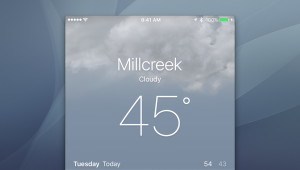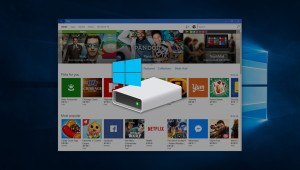Keyboard Mode
If you’ve bought an iPad case like the ClamCase Pro, it’s likely because you type a lot (or want to start typing more) on your iPad. In this mode, the ClamCase excels.
The ClamCase rests solidly on a desk thanks to its four rubber feet. As a relatively narrow device, you may have to reposition your legs slightly for laptop use, but the case also holds up well in this scenario without much torquing if you need to apply pressure to one side for stability.
Once open, the lid can be tilted to any angle for optimal viewing. This offers an advantage over something like the Microsoft Surface, which has only two kickstand angles (although the recently released Surface Pro 3 introduces a much wider array of kickstand angles). The back of the keyboard also begins to rise as the top cover is tilted back past 90 degrees, giving the user a more comfortable typing angle on both lap and desk.
The case’s keyboard is smaller than I’m used to, but it’s as large as possible while still matching the iPad’s native width. Each of the keys is nearly full-sized and the travel, while shorter than my day-to-day mechanical keyboard, is about on par with that of the MacBook Air. For users without the smallest of hands, the ClamCase keyboard will definitely feel cramped at first, but I found myself adapting to the layout relatively quickly after just a few uses.
Navigating the iPad with the keyboard also takes some getting used to, but can really make a difference once you’re up to speed. The iPad can be locked and unlocked with the dedicated “lock” button on the upper-right side of the keyboard. For iPads without a passcode, pressing the button takes you right to the iPad screen you last viewed.
Passcode-locked iPads will have to first make a stop at the unlock screen, but you can quickly enter your numeric “simple” passcode or extended alphanumeric passcode right from the keyboard. I’ve talked to many iDevice users who understand the benefits of a strong password, but elect to use a simple 4-digit code on their device due to convenience. The ability to quickly type out an extended alphanumeric password with the ClamCase keyboard (or any Bluetooth keyboard, for that matter) may encourage more users to beef up their password, and become a boon to mobile device security.
Other function keys work as expected, and you can change volume and track, call up the iOS search window, cut, copy, and paste text, and even start a photo slideshow. Traditional keyboard users will also be happy to know that Command-C, -X, and -V also work as copy, cut, and paste, respectively, in addition to the dedicated function buttons.
For someone who typically doesn’t use a keyboard case, the ClamCase Pro in keyboard mode brings a whole new perspective to using an iPad. The navigation arrow keys work well for jumping around a document (although they unfortunately don’t work for things like selecting search results or changing apps) and the function keys handle most of a user’s common tasks.
The end result is that you rarely have to reach up and touch the iPad’s screen while you’re working, and you feel instantly more productive. It really goes a long way towards bridging the gap between a slate tablet and a laptop. In fact, even after several weeks of using the ClamCase Pro, I still find myself reaching down to where the trackpad would reside on a MacBook, as I subconsciously hold on to the notion that a device in this form factor must be a laptop.
Tablet Mode
The ClamCase Pro in keyboard mode is great, but if you buy a tablet and use it exclusively in such a manner, you might as well have just bought a laptop. The beauty of a tablet is the ability to pick it up on a whim, hold it close, and enjoy your content like games, movies, and books. Movies and some games work fine in the ClamCase keyboard orientation, but you’re still going to want to use your iPad like a tablet from time to time.
Microsoft identified this issue and so it uses an easily removable keyboard cover with its Surface line. With the ClamCase Pro, the iPad can be removed from the top shell when necessary, but it takes quite a bit of effort to dislodge it. So, instead, ClamCase uses a tablet mode that allows you to flip the screen all the way around to fit flush on the reverse side of the keyboard. Ultrabooks like the Lenovo Yoga use a similar design.
This technique works in a pinch, but there are several problems. First, when flipped all the way around, the keyboard faces outward on the back of the case, so your fingers will invariably hit keys while holding it. Ultrabooks with this form factor, like the Yoga, automatically disable keyboard input while in this mode, so that the user’s inadvertent key presses won’t be an issue. With the ClamCase Pro, there is no automated process to do this, so users will have to remember to flip the case’s power switch while in tablet mode, lest they drive themselves nuts with random key functions and input.
The second issue is weight and thickness. While naked, iPad is relatively thin and light, and many cases try to avoid providing a different impression. With its own battery and keyboard, however, the ClamCase Pro is a relative beast. At 1.5 pounds, it weighs more than the third- and fourth-generation iPad alone (1.44 pounds). This means that you’re effectively doubling the weight of your iPad — not a big deal in keyboard mode, but potentially a deal breaker in tablet mode.
An iPad in the ClamCase Pro is certainly still usable in tablet mode, but this is a case you should only consider if the vast majority of your iPad usage is typing.
Protection
What good is a device case if it doesn’t offer adequate protection? Here, the ClamCase catches a break. The same bulkiness that detracts from its usability, discussed above, makes the ClamCase Pro an effective means of protection for your iPad.
While closed (as opposed to flipped into tablet mode where both the keyboard and iPad screen are exposed), the iPad is completely contained within the case, with the only indication that an iPad even resides within being the few ports visible around the case perimeter. We didn’t toss the iPad and ClamCase down a set of stairs, but a series of everyday mishaps — falling out of the passenger seat of my car and hitting the pavement, falling off my standing desk and landing on thin office carpet, and general wear and tear — demonstrated that the ClamCase Pro is pretty durable, and will protect your iPad even if the outer case gets scuffed up or cracks.
Value
At first blush, the ClamCase Pro seems quite expensive despite its unique functionality. I was curious about how it compared to other similar iPad keyboard cases.
| Case | Price |
|---|---|
| ClamCase Pro (iPad) | $169.00 |
| ClamCase Pro (iPad mini) | $129.00 |
| Logitech Folio | $99.99 |
| Belkin QODE | $99.99 |
| ZAGG PROfolio+ | $129.99 |
| Kensington KeyFolio | $99.99 |
| BrydgeAir | $150.00 |
This is by no means an exhaustive list of every iPad keyboard case or folio, but it does indicate that the ClamCase Pro is one of the more expensive options. That’s not necessarily unjustified, of course. Many of the cases listed above are made almost entirely of plastic, and offer less physical protection, as opposed to the ClamCase Pro’s aluminum interior and sturdy, all-encompassing shell. And, while I haven’t personally tried every keyboard case listed, I can say without reservation that the ClamCase Pro has a superior keyboard to the other cases that I have tried, namely the Logitech and Belkin cases.
If you value the advantages offered by the ClamCase Pro, it’s nice to know that you can find a product in the market to meet your requirements. But you’ll pay for that benefit, with both dollars and added weight.
Conclusions
The ClamCase Pro is an interesting product. On the one hand, it’s fantastic for a specific set of users (those who primarily use their iPad for typing on the go). On the other, I can’t recommend it at all to anyone outside of that aforementioned group.
The build quality is excellent, the design is thoughtful, the keyboard is as good as you’re going to get at this size, and the keyboard’s battery life lasts for weeks. But none of that matters if typing doesn’t comprise at least 75 percent of your time with the iPad. The extra weight, thickness, and less-than-ideal tablet orientation are compounded by the relatively high price ($169), making the ClamCase Pro an unwise choice for the statistical majority of iPad owners.
In short, if you spend a lot of time using your iPad like a traditional tablet, you’d be a fool to by the ClamCase Pro. If, however, you type all the time while on the go, you’d be a fool not to pick one up.