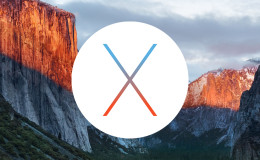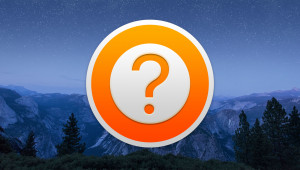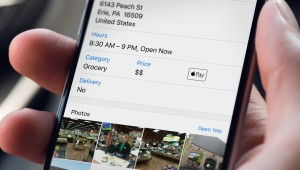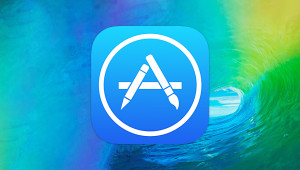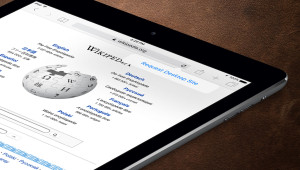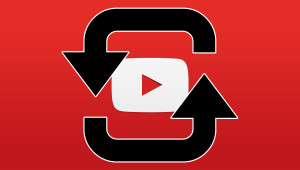Clipboard managers are nothing new, but a new app from developer Eric Mann introduces an interesting new feature: the ability to send your Mac’s clipboard contents to your phone via SMS. Clipr, available now on the Mac App Store, manages your Mac’s clipboard via a simple menu bar item.
Using the app is fairly straightforward; once it’s installed and running, head into Clipr’s preferences and tell it how many items it should remember and how large the preview for each should be. You can also configure the app to automatically launch when you log in.
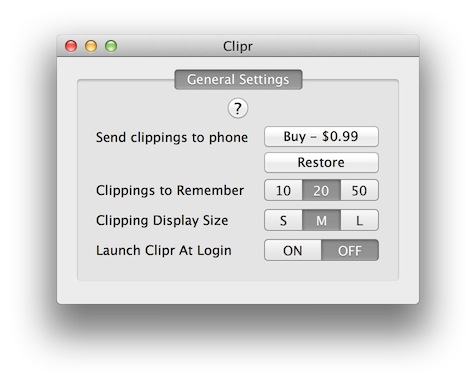
After you’ve set up your Clipr preferences, simply use your copy/cut/paste commands as you normally would in OS X. Every time you copy a selection of text it will appear in Clipr’s drop down menu. If you need to paste a previously copied selection, open Clipr’s menu bar, click on your desired clipping, and then paste into any application.
That’s all old news to experienced Mac users. The interesting new feature in the latest version of Clipr is the ability to send these clippings to a mobile phone via SMS. Although the app is free, the SMS feature costs $0.99 and can be acquired with an in-app purchase in Clipr’s preferences. Once purchased, simply select your mobile phone’s carrier (only AT&T, Sprint, T-Mobile, and Verizon are currently available) and enter your phone number.
After your phone information has been entered, use the app as needed to acquire clippings of text. To send one of these clippings via SMS, open Clipr’s menu bar list and hold down the Command key while clicking on a clipping. There’s no notification that your text has been sent, but within a few seconds you’ll receive a text message on your phone with the copied text.
There are many ways to sync text between your Mac and your iPhone, such as Evernote, Dropbox, and even Apple’s Notes app. The advantage that Clipr offers is that it can be faster to simply copy text than to open one of these apps and paste the text into a new entry. Clipr also works with any phone that can receive SMS messages, and therefore isn’t limited to iPhones, Android phones, or even smartphones in general.
Some early reviews of the latest version of Clipr mention bugs such as crashes and copy/paste delays. Our testing revealed no issues on a 2012 15-inch MacBook Pro with Retina Display and OS X 10.8.3. However, the developer has promised a quick update to address the bugs that some users are experiencing.
If you need to move large blocks of text between your Mac and mobile phone, other options like iCloud are better. But if you need to quickly move an address, phone number, or reminder to your phone, Clipr seems like a great option, even at $0.99. It’s available now on the Mac App Store.