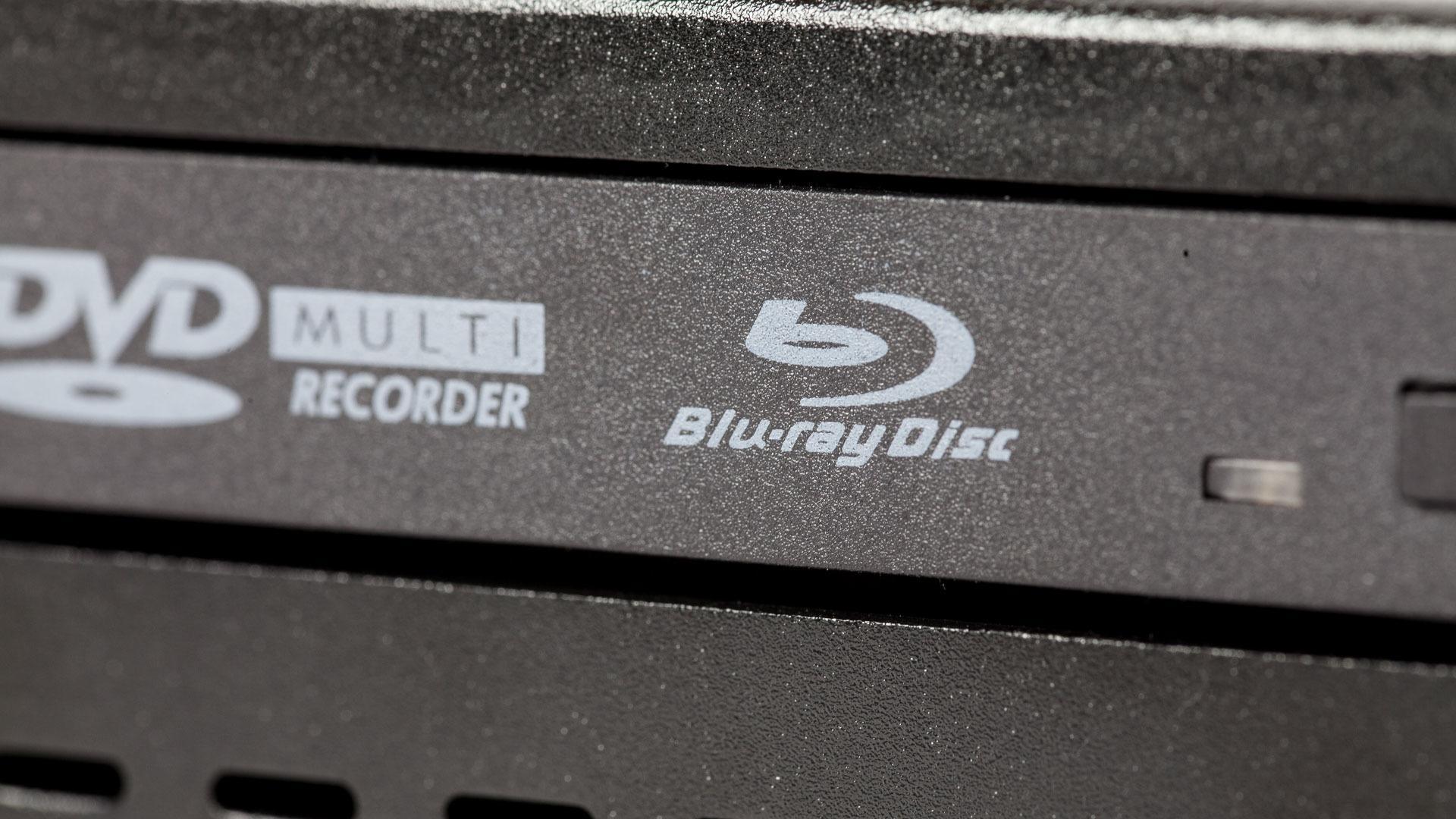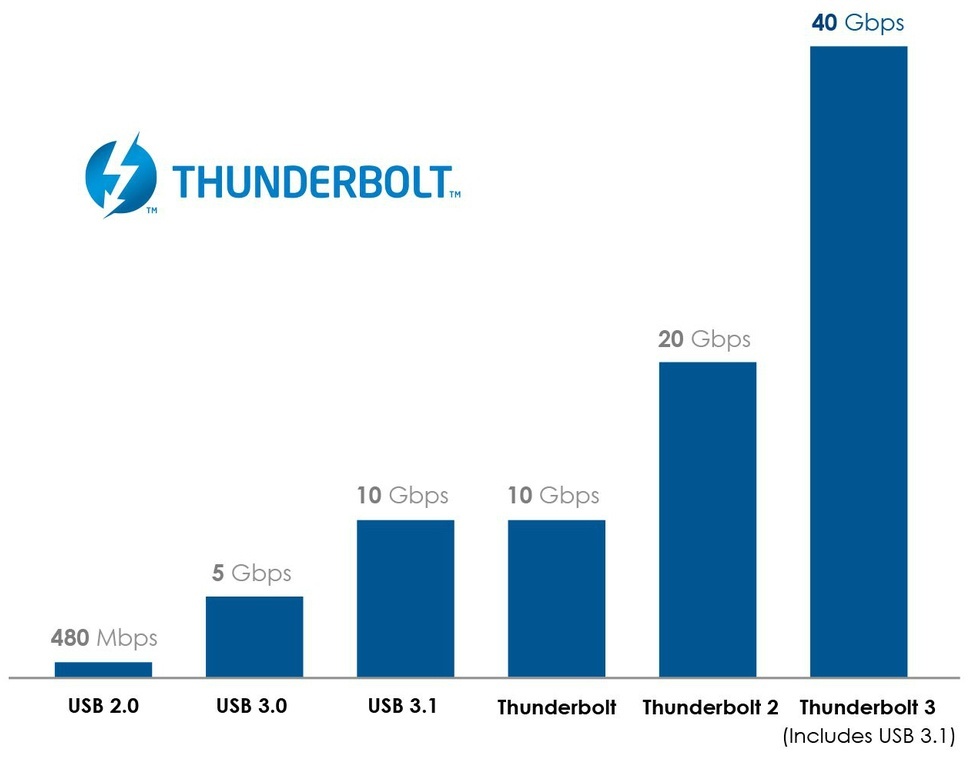Review: Sonnet Echo 15+ Thunderbolt 2 Docking Station
After lengthy delays, design changes, and even several name tweaks, the Sonnet Echo 15+ Thunderbolt 2 Dock finally launched in late 2015, more than two years after I originally placed my pre-order for the product and almost three years after the dock was first teased as one of the most promising and versatile Thunderbolt peripherals. Production challenges and a late switch to support Thunderbolt 2 are the primary causes of the dock’s belated introduction, but with Thunderbolt 3 already hitting the market, is Sonnet’s long-awaited dock too late to the party? I’ve spent the past few months using the Echo 15+ dock with my primary Mac, so read on to find out why I still like this device despite several interesting challenges.
Design
The Sonnet Echo 15+ Thunderbolt 2 Dock differs from all of the other Thunderbolt docks we’ve reviewed in that it offers not only a wide array of ports and connectivity, but it also acts as an external drive enclosure and provides either a DVD or Blu-ray optical drive, depending on the model. This allows users to combine what would otherwise be three separate devices (a Thunderbolt dock, external optical drive, and external hard drive) into one relatively compact enclosure.
Note that I use the word “relatively” above deliberately. While the Echo 15+ is indeed smaller than the combination of all three devices it can replace, it is a behemoth compared to many other Thunderbolt docks on the market. The Echo 15+ features an all-metal enclosure that sits imposingly on your desk with its 8.25 x 8.89 x 3.07-inch footprint, and it weighs in at over 4 pounds (or more if you opt to insert a 3.5-inch HDD).
The aluminum body, clean lines, and exposed, prominent screws give the Echo 15+ chassis an industrial feel that I personally appreciate, but one that certainly clashes with the sleeker designs found on most recent Apple and Windows-based hardware. Still, there’s a reason for its stark look: upgradeability.
With the removal of just a few hex and Phillips screws, users can easily take the Echo 15+ apart and access the device’s included HDD and SSD storage bays, which are powered via standard SATA III cables. Although not advertised by Sonnet, even the optical drive is accessible and user-replaceable with the right slim-sized parts.
This easy access to the dock’s interior not only lets users add or upgrade their storage drives over time, but it also allowed me to easily correct one of the small problems with Echo 15+, which is fan noise. I’ll go into that more later on.
Overall, the Echo 15+ is a bold addition to your desk, and one that will generate many questions from friends and coworkers. Although larger than most of its competition, the Echo 15+ is a reasonable balance of size, features, and upgradeability.
Technical Specifications & Configuration Options
Turning now to the technical specifications of the Sonnet Echo 15+ Thunderbolt 2 Dock, all models offer a host of ports covering virtually all connectivity needs.
These ports include:
4 x USB 3.0 (two front, two rear)
2 x eSATA (6Gb/s)
2 x Thunderbolt 2
1 x FireWire 800
1 x Gigabit Ethernet (RJ-45)
2 x 3.5mm audio in (one front, one rear)
2 x 3.5mm audio out (one front with optical TOSLINK, one rear)
The Echo 15+’s remaining specifications differ depending on your model. There are currently eight Echo 15+ models available, varying in price from $469 to $999, and offering combinations of included storage and optical drive capabilities. Note that SATA data and power connectors are still included in the models that ship without storage drives, allowing users to add their own 3.5 or 2.5-inch drives. Here’s the model breakdown:
| Model | Optical Drive | Storage | Price |
|---|---|---|---|
| ECHO-DK-DVD-0TB | DVD±RW | N/A | $469 |
| ECHO-DK-DVD-2TB | DVD±RW | 2TB HDD | $569 |
| ECHO-DK-BD-0TB | Blu-ray Reader | N/A | $499 |
| ECHO-DK-BD-2TB | Blu-ray Reader | 2TB HDD | $599 |
| ECHO-DK-BD-4TB | Blu-ray Reader | 4TB HDD | $649 |
| ECHO-DK-PRO-0TB | Blu-ray Burner | N/A | $599 |
| ECHO-DK-PRO-4TB | Blu-ray Burner | 4TB HDD | $749 |
| ECHO-DK-PR-SSD1 | Blu-ray Burner | 1TB SSD | $999 |
One thing missing from all Echo 15+ models are dedicated video ports, with many other docks offering one or more full-sized DisplayPort or HDMI ports in addition to the usual I/O. Users can still use the dock’s second Thunderbolt port for video (the Echo 15+ supports up to 4K output with native Thunderbolt- and Mini DisplayPort-based displays, as well as HDMI, DVI, and VGA via adapters), but dedicated video out is one odd omission for a device boasting an otherwise broad array of connectivity options.
Although very common among Thunderbolt docking stations, I’ll also note that the Echo 15+ doesn’t include a Thunderbolt cable in the box, so users should be prepared to pick one up when buying the dock if they don’t have a cable already.
The specific model reviewed here is the ECHO-DK-PRO-0TB, which gives me Blu-ray read and write capability and allowed me to add my own SSDs (two 1TB Samsung 850 EVO drives in a RAID 0 configuration). Although I briefly tested the Echo 15+ with my Mid 2014 15-inch MacBook Pro, the majority of my experience with the dock has been as an accessory to my Late 2013 Mac Pro.
Usage
Many early Thunderbolt docks were quirky, and offered everything from slower-than-expected speeds with connected peripherals to outright random system lock-ups. The one good thing about the delay of the Echo 15+, however, is that Sonnet’s engineers had time to avoid these early pitfalls, and the Echo 15+ as shipped was solid as a rock in my testing.
Getting started is simple: the Echo 15+ will automatically power on when the computer it is attached to is booted or wakes from sleep, and most of the dock’s functions work right out of the box without the need for any drivers or utilities. However, if you want to use the full-power charging capabilities of the dock’s USB ports, or use the dock with Windows, you’ll need to install the appropriate drivers from Sonnet’s website. In OS X, the driver package also includes a menu bar utility that lets you eject all devices connected to the dock at once, which is something we’ve seen on other Thunderbolt docking stations and can be quite handy in certain situations.
Once I was up and running, all functions — reading and writing Blu-ray discs, connecting USB drives and peripherals, testing my old Western Digital eSATA RAID array, adding Gigabit Ethernet to my MacBook, and even connecting the dock to my home theater receiver via the optical TOSLINK connection — worked great, even when multiple tasks were performed simultaneously. Users will still hit the practical Thunderbolt 2 bandwidth limit if they try to do everything at once (i.e., multiple USB 3.0, eSATA, and Thunderbolt transfers all while burning a Blu-ray and transferring large files from your NAS), but I had to artificially induce those kinds of bottlenecks to feel them. With “normal” usage over the past few months, I never hit a noticeable snag in responsiveness or bandwidth.
The beauty of Thunderbolt docks is their ability to offer most of a computer’s native I/O (and often more than a computer supports, such as Ethernet or additional USB ports) at near-native speeds in a typically smaller enclosure. This lets users keep their Mac or PC out of the way, either on the other side of the desk or even the other side of the house, without compromising I/O access.
For my personal setup, I keep my Mac Pro mounted under my desk using a JMR ProBracket, and the Sonnet Echo 15+ lets me have easy access to the Mac Pro’s USB and audio ports, while adding eSATA, optical, and external storage. I first mounted my Mac Pro under the desk about three months before getting the Echo 15+, and relied on my keyboard’s two USB 3.0 ports for any needed connectivity. With the Echo 15+, my type of setup is infinitely better and more flexible, and I don’t think I could go back at this point.
Fan Noise
All is not perfect with the Echo 15+, however. The dock is actively cooled by a 40mm fan on the rear of the chassis, and the first thing I noticed when connecting the device to my Mac Pro was fan noise.
The Echo 15+ isn’t “loud” per se, but in a quiet environment you’ll definitely hear the slight humming or whirring of the fan if you have the dock positioned close to your primary monitor, as I do. I probably could have grown accustomed to the sound, but I decided to try replacing the fan with something that I hoped would be quieter.
Noctua fans are highly regarded in the PC hardware world, so I picked up one of the company’s 40mm fans for about $10. Using the included low noise adapter (an extra cable you connect between the fan and the header which reduces power to the fan) I was able to easily swap the Noctua for the included fan, and the results were worth the effort.
Noise levels of the Echo 15+ decreased noticeably with the Noctua installed. I can still hear the fan, but I need to put my ear very close to the rear of the dock. At a normal usage distance, my Echo 15+ is now effectively silent.
The reduced noise was due to both the better quality of the Noctua fan as well as its reduced speed. I was initially concerned about the latter factor, as the fan’s slower RPM rate would mean less airflow and cooling inside the dock, but extensive testing after swapping the fans has revealed no issues. I’ve likely voided my warranty on the Echo 15+ by replacing the fan, but I was willing to take the risk and the results, thus far at least, have been good.
The one note of caution I’ll mention to anyone else considering a similar procedure is that the SSDs in my Echo 15+ run relatively cool, making the reduced airflow less of an issue. If you plan to install SSDs that run at higher temperatures, or use a generally warmer 3.5-inch HDD, you may want to avoid installing the replacement fan’s low noise adapter, or consider not replacing the fan at all.
Thunderbolt 3 & Conclusions
The Sonnet Echo 15+ Thunderbolt 2 Dock was the one Thunderbolt docking station that really got me excited years ago when it was first introduced, and although the lengthy delays to its launch were frustrating, I’ve found myself mostly satisfied with its functionality now that I have it on my desk. The ability to have additional USB ports, fast external storage, and Blu-ray capabilities in a single box right beneath my monitor has been great, and as I mentioned earlier, I don’t think I could go back to using just my keyboard’s USB ports anymore.
But the Echo 15+ is a Thunderbolt 2 device, and Thunderbolt 3 is already on the market in some PCs. Unlike the transition from first- to second-generation Thunderbolt, Thunderbolt 3 uses a new port (USB Type-C) and offers some useful new functionality, such as higher bandwidth for multiple 4K and 5K displays and the ability to charge connected devices. While Thunderbolt 1 and 2 devices (with which the Echo 15+ is compatible) are still in the majority, 2016 will see major adoption of both Thunderbolt 3 and USB Type-C. The question, therefore, is whether the delays in the Echo 15+ launch mean that the dock is simply too late to the game to be worth investing in at this point.
The Echo 15+ is certainly on the high end of the Thunderbolt docking station price range, but power users and media professionals who currently rely on Thunderbolt have come to expect the price premium associated with the technology. These same users are also likely already invested in devices and workflows based around Thunderbolt 1 and 2. In this case, the purchase of an Echo 15+ docking station is justifiable, as one’s entire Thunderbolt workflow will need to be upgraded to take advantage of the benefits of Thunderbolt 3 (Thunderbolt 3 will be backwards compatible with first and second generation devices via adapters, but we’re still not sure if devices like the Echo 15+ will be compatible with those adapters and, regardless, any older device in a Thunderbolt 3 chain will slow down subsequent devices to 10 or 20Gbps depending on the spec).
But if you’re just getting started with Thunderbolt and plan to purchase additional PCs or Macs later this year, you may want to hold off on spending $500+ on a device like the Echo 15+, as Thunderbolt 3-based docks will likely be a better solution going forward. For those like me who plan to stick with Thunderbolt 2 devices for the near future, however, and appreciate the added functionality and convenience that a Blu-ray and SSD-packed docking station offer, the Echo 15+ is unlike anything else you’ll find on the market.
The Sonnet Echo 15+ Thunderbolt 2 Dock is available now from Sonnet’s online store and via third party retailers like Amazon. It requires a Mac with Thunderbolt 1 or 2 and OS X 10.9.5 or higher. The dock also supports Windows on PCs with a Thunderbolt 2 port running Windows 7 or higher, as long as it is the first device in the Thunderbolt chain.
Want news and tips from TekRevue delivered directly to your inbox? Sign up for the TekRevue Weekly Digest using the box below. Get tips, reviews, news, and giveaways reserved exclusively for subscribers.