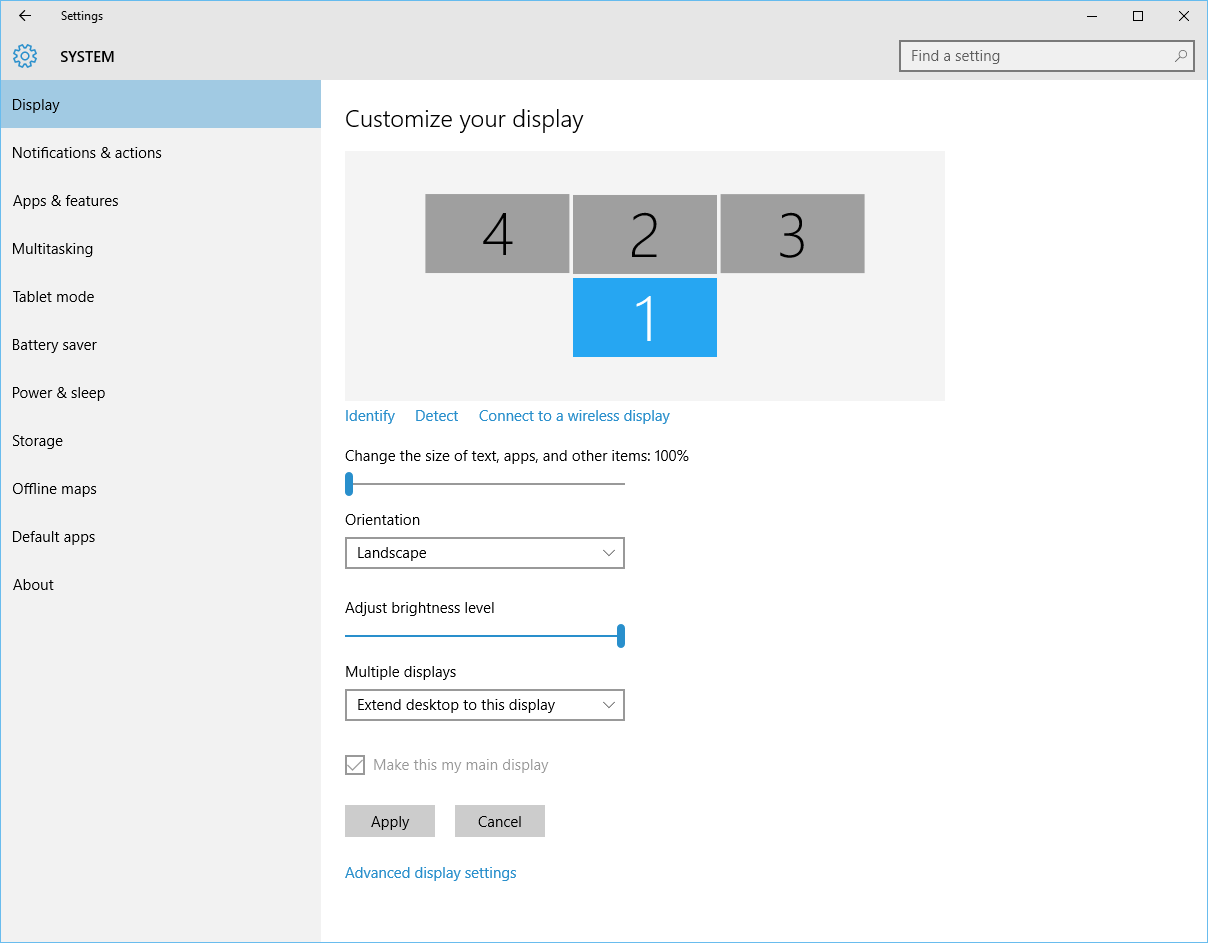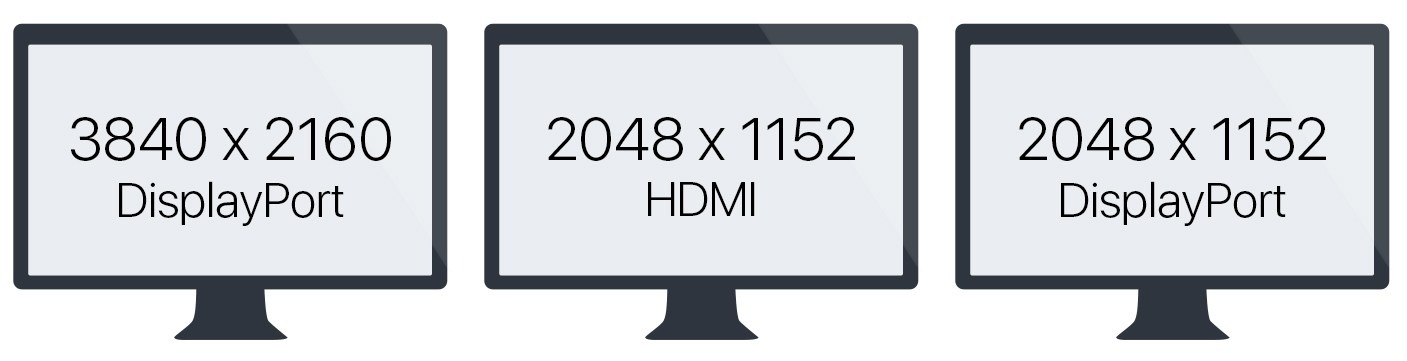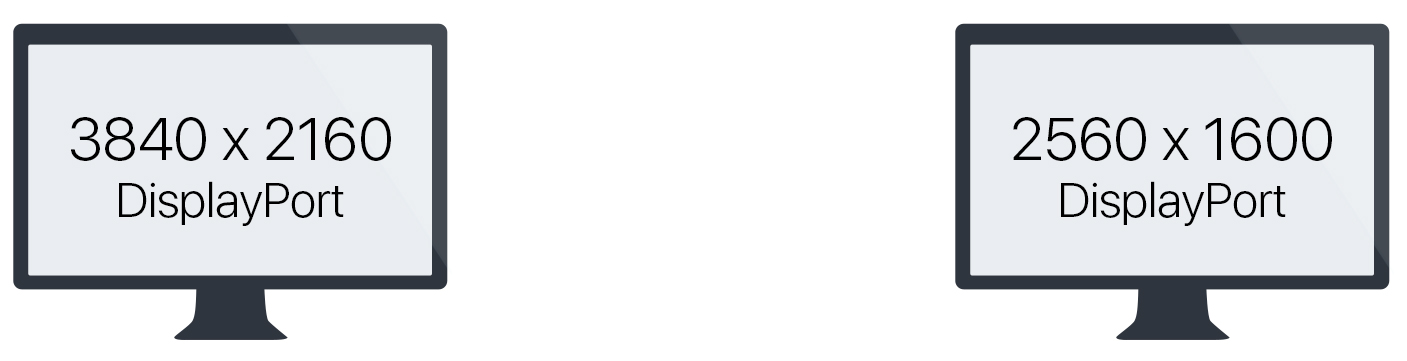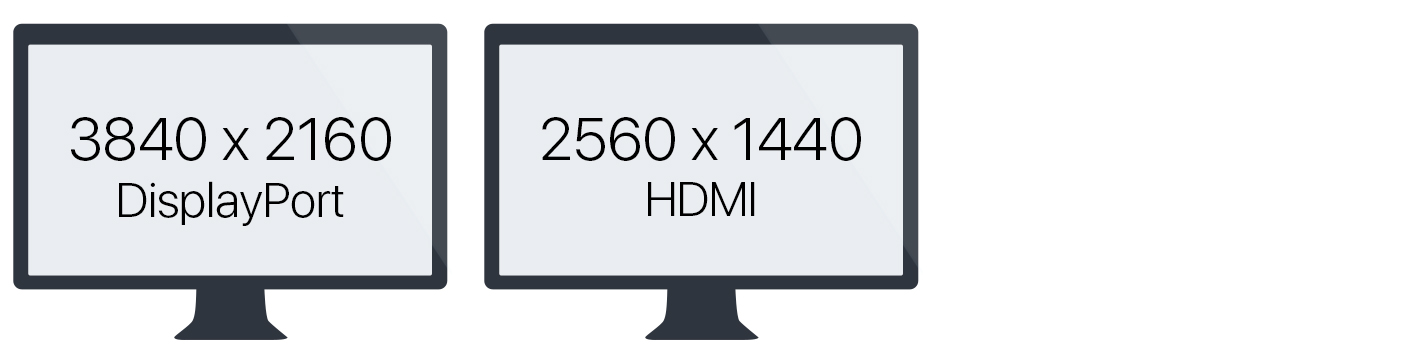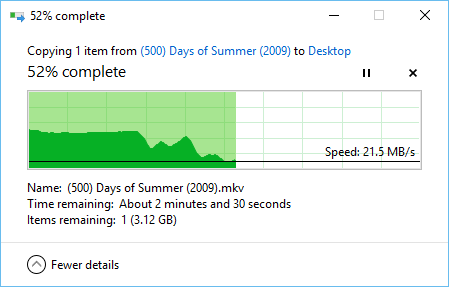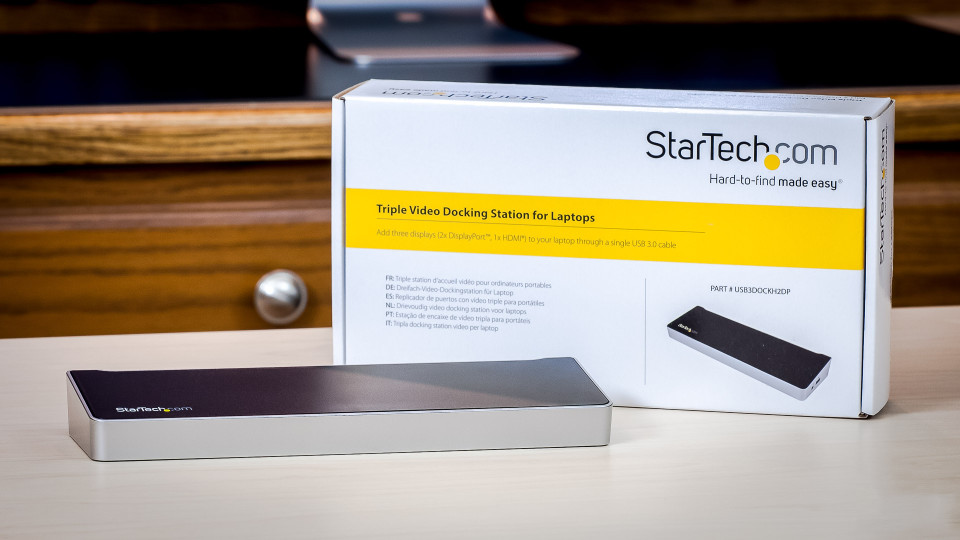
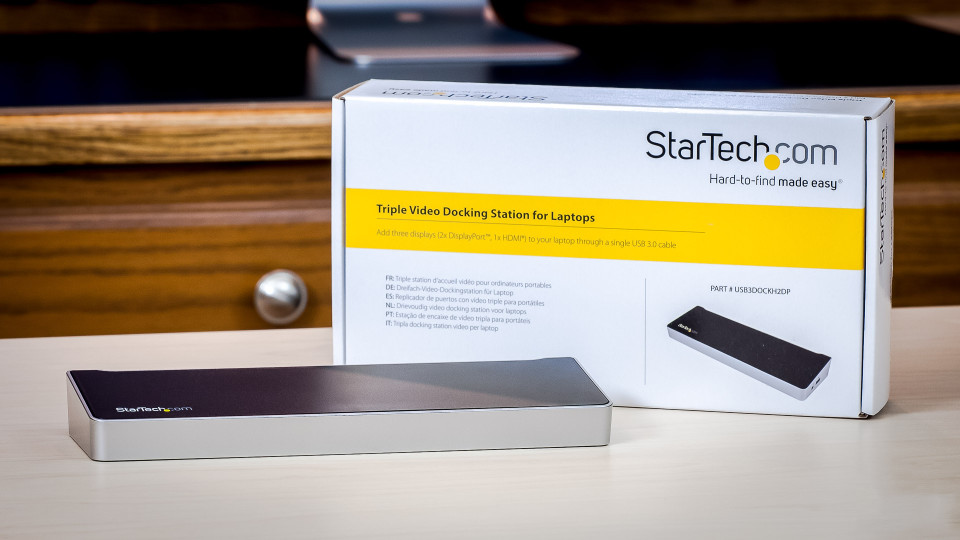
The StarTech Triple-Video Docking Station: All Work and No Play
Laptop docking stations not only offer users a way to quickly transition from one working environment to another via a single cable, they can also add additional functionality and capabilities to laptop designs that are increasingly favoring form over function. StarTech offers a number of docking stations that attempt to tackle both convenience and functionality, and one of the most interesting of the bunch is the recently released Triple Video Docking Station. We spent a few weeks testing this docking station, which promises to add up to three display outputs to virtually any USB 3.0-compatible laptop, and found it to be a great device, but only for certain users. Check out our full review, below, to see if this StarTech docking station is right for you.
In addition to their built-in display, most laptops allow users to connect at least one external monitor. The exact number of external displays, and their supported resolutions, varies based on the laptop’s graphics hardware and connectivity methods, and some docking stations, especially those offered directly by a laptop’s manufacturer, can pass this external display signal through to a connected monitor.
But what if you need more external displays than your laptop natively supports? Instead of upgrading to a new laptop with a more powerful GPU, or employing expensive and still-emerging options like external PCIe graphics cards, another option exists via USB.
Thanks to the increased bandwidth offered by the USB 3.0 specification, laptop owners for the past several years have been able to use the USB connectivity of their Macs and PCs to add additional displays separate from their laptops’ native graphics interface. There are literally hundreds of USB video adapters available in a variety of forms, but things get interesting when you combine this technology with a full-fledged docking station, as StarTech has done with the Triple Video Docking Station we’re looking at today.
Design & Specifications
Like the StarTech Docking Station for Two Laptops which we reviewed earlier this year, the Triple Video Docking Station relies on DisplayLink technology for its USB to video processing. It features three video outputs: two full-size DisplayPort outputs and one HDMI output, with varying resolutions supported up to 4K (3840 x 2160) depending on the number and type of display connections. We’ll talk more about these conditions and caveats below, but first let’s round out the docking station’s other ports and features:
1 x USB 3.0 Type A (Fast-Charge, on side of device)
4 x USB 3.0 Type A (rear)
1 x Gigabit Ethernet
1 x 3.5mm Audio Input
2 x 3.5mm Audio Output (one rear, one side)
1 x Security Lock
Another similarity to the aforementioned Docking Station for Two Laptops is the Triple Video Docking Station’s design. Aside from the port layout, the two docking stations are virtually identical, with the same silver and black design in a small and attractive tapered package. The docking station measures 10.6 inches (270 mm) wide, 3.2 inches (82 mm) tall, and just 1.3 inches (34 mm) tall, and weighs a svelte 13.3 ounces (378 g).
Although it sports an entirely plastic chassis, the build quality and feel of the docking station is quite high, and in line with what we’ve encountered from other recent StarTech products. The docking station also ships with optional adhesive-backed rubber feet that can help keep it from sliding around on slippery desk surfaces.
Rounding out the package is a power adapter with swappable international plug options and a 6-foot USB 3.0 Type B to Type A host cable for connecting the docking station to your laptop. There are no HDMI or DisplayPort cables included, although those are usually packaged with the monitors themselves.
Setup & Usage
Getting up and running with the StarTech Triple Video Docking Station is relatively simple. With a compatible USB 3.0-enabled PC or Mac (we’ll talk further about some issues with OS X later on), you just need to install the DisplayLink driver from the docking station’s Support page, connect the docking station to your computer via the included USB 3.0 cable, attach your desired displays and peripherals, and flip the power switch.
Any external displays connected to the docking station will appear as native displays in your operating system (in Settings > System > Display for Windows 10 or System Preferences > Displays for recent versions of OS X).
This means that you can easily arrange positioning and resolutions just as you would with displays attached directly to your laptop’s video out port. You can even used relatively advanced features like automatic wallpaper spanning in Windows 10.
In our testing, once the displays were connected all functions operated as expected. We primarily tested the docking station with our Dell XPS 13 laptop (again, for reasons we’ll go into later on) and three 1080p monitors, and all displays powered up and down normally as we either shut down the laptop or closed its lid to put it into sleep mode.
Other docking station functions worked well, too, with USB 3.0 and Ethernet connections operating at near-native speeds (USB 3.0 speed tests were within 5 percent of a native connection directly to the laptop itself), normal mobile device syncing, and proper audio routing through the 3.5 mm analog ports.
Displays & Resolutions
The docking station’s “Triple Video” name describes its best feature: support for three external monitors in addition to the laptop’s built-in display. But StarTech also advertises support for high resolution 4K displays. Unfortunately, you won’t be able to use three 4K displays simultaneously, and you’re limited by overall resolution in the following ways:
It’s important to note that the docking station’s chipset offers different maximum resolutions for the first and third DisplayPort connections (labeled Video 1 and Video 3, respectively). For three displays, you can have one 4K monitor (via the first DisplayPort connection) and two additional displays with a resolution of no more than 2048 x 1152 each. Based on common resolutions for consumer-grade displays, that limits you in practice to 1080p (1920 x 1080) monitors.
If you need only two displays, you can connect up to a 4K monitor on the first DisplayPort connection, and up to a 2560 x 1600 monitor on the second DisplayPort connection.
Alternatively, you can connect one 4K monitor on the first DisplayPort connection and up to a 2560 x 1440 monitor via HDMI.
Individually, the maximum resolution of the HDMI port is 2560 x 1440 and the maximum resolution of the second DisplayPort is 2560 x 1600. Overall, ensuring that two of your monitors support DisplayPort will provide the best experience, and if you have issues with display resolutions, make sure you’re using the correct port and monitor combinations.
USB Limitations
As we discussed in our previous review of the StarTech Docking Station for Two Laptops, anyone looking to play games, watch movies, or perform any tasks where motion is important will want to avoid a USB-based docking station like this one. That’s because USB bandwidth limitations prevent high resolution displays from refreshing at a normal rate, which means that anything involving motion will have a slight stutter or lag that can be quite noticeable in movies and games.
All displays report a 60Hz refresh rate to the PC or Mac, but in practice you’ll notice the slow response time right away. Don’t get us wrong, relatively static tasks like spreadsheets, documents, and Web browsing look great, but once you start watching video or even scrolling too fast, you’ll encounter the USB refresh limitation.
This isn’t a flaw that’s unique to the StarTech Triple Video Docking Station of course — all USB 3.0-based video adapters and docks experience this same issue — but it does make prospect of using this product untenable for many users.
Another limitation related to the USB interface is total overall bandwidth. We mentioned things like USB file transfers and gigabit Ethernet connections earlier, and it’s true that both of these tasks work great — at virtually native speeds — when performed individually. But the USB 3.0 specification is limited to a maximum of 5 Gbps, and your bandwidth requirements will likely surpass that once you start performing multiple tasks simultaneously.
The docking station handles this congestion gracefully by simply slowing everything down to keep the overall bandwidth under the limit. For example, we started transferring a large video file over Ethernet to our local NAS. The transfer was cruising along at real-world gigabit Ethernet speeds of just over 100 MB/s, but then we also started a large file transfer to a USB 3.0 drive connected to the docking station.
The transfer speeds of both files fell significantly, and the perceived motion on our external monitors also became slightly choppier than normal. Despite the reduced speeds, both transfers completed successfully, and subsequent individual transfer tests flew by at their normal rate.
This limitation could be a deal breaker if your workflow requires frequent large file transfers via both the local network and directly attached storage devices, although you may be able to avoid it by using direct USB or Ethernet connections on your laptop, if available, or by connecting to a fast 802.11ac wireless network and thereby avoiding the docking station’s Ethernet port entirely. Such a demanding scenario isn’t likely to be a regular occurrence for most users, however, and on the few occasions where it does occur, the only drawback is slower speeds during overlapping transfers.
OS X Limitations
The USB limitations discussed above apply equally to PCs and Macs, but there’s another layer of caveats that applies to OS X, and specifically OS X El Capitan.
As we mentioned earlier, the StarTech Triple Video Docking Station, and many other USB-based adapters and docking stations, rely on a DisplayLink chipset and driver. OS X El Capitan, which launched in late September 2015, broke compatibility for DisplayLink, resulting in blank external monitors and lots of frustration.
Several beta driver releases have surfaced since then, with some users reporting success in getting their DisplayLink-based device up and running. In our testing, however, we haven’t been able to get OS X to reliably recognize the docking station’s displays when connected to our 2014 15-inch MacBook Pro running OS X 10.11.1. We therefore consider OS X El Capitan support for USB-based docking stations to remain spotty at best, and nonexistent in general.
If you haven’t yet upgraded to El Capitan, however, and you’re still running OS X Mountain Lion, Mavericks, or Yosemite, the StarTech Triple Video docking station should work fine (we tested the StarTech Docking Station for Two Laptops, which is based on a similar DisplayLink chipset, with OS X Yosemite and it worked great). But if you’re running Apple’s latest desktop operating system, we recommend that you wait until DisplayLink has a final driver ready to go.
Conclusion
You’ve probably noticed that there are a lot of caveats in this review. Typically, a product with a similar number of limitations and issues would be difficult to recommend, but the unusual thing about the StarTech Triple Video Docking Station is that it’s a fantastic device, but only for a specific subset of laptop owners.
Most laptops, especially the low- and mid-range models common in the business world, can’t natively support three external displays in addition to the laptop’s built-in display. This means that heavy spreadsheet users and productivity fanatics are inherently limited when looking to expand their desktop real estate. But if your workflow doesn’t depend on frequent motion, the StarTech Triple Video Docking Station can instantly give you a fantastic multi-monitor workspace with the connection of a single USB 3.0 cable.
In a perfect world, the docking station would also offer additional ports such as eSATA or FireWire, but that would push the USB interface and the device’s price even further, and it’s likely that five USB 3.0 ports, Ethernet, and analog audio will meet the needs of most users.
We don’t see the StarTech Triple Video Docking Station finding a place with gamers, video editors, or even most home users in general, but it could make a world of difference in many office settings, and do so with good looks and build quality to boot.
The StarTech Triple Video Docking Station is available now from the StarTech website and from select retail partners such as Amazon and NewEgg. It carries a list price of $263.99 but can usually be found at a street price of just north of $200. The docking station requires Windows 7 or later, OS X Mountain Lion or later, and a computer with USB 3.0 support for all functions and maximum performance. The docking station includes a 2-year limited warranty.
Want news and tips from TekRevue delivered directly to your inbox? Sign up for the TekRevue Weekly Digest using the box below. Get tips, reviews, news, and giveaways reserved exclusively for subscribers.