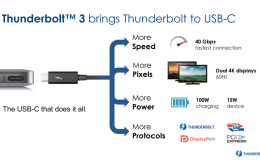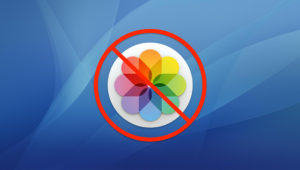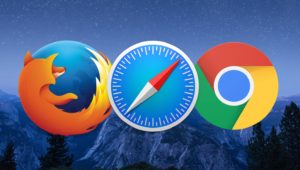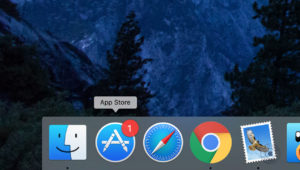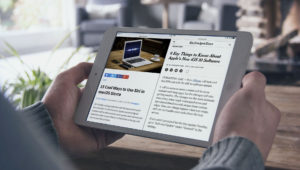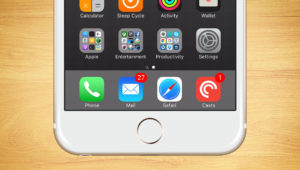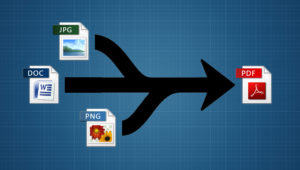It may start with a trackpad that just doesn’t click like it used to. Or you may notice that your laptop doesn’t sit flush to the desk anymore. Eventually, your laptop’s case may start to warp and bulge, and you’ll know for sure that you’re dealing with a swollen battery. While a swollen battery can be dangerous, we’ll show you how to deal with one so that it becomes nothing more than a minor inconvenience.
What is a Swollen Battery?
Although we’ll be talking primarily about laptop computers in this article, swollen batteries can be found in many devices that use lithium batteries, such as mobile phones. There’s also no single cause for a swollen battery. Some are due to manufacturing defects, others are caused by the age of the battery, and still other cases can be caused by misuse, such as not properly exercising the battery over time, or by using the wrong power charger.
In general, a swollen battery occurs when the battery’s cells are overcharged, as lithium-ion batteries “react unfavorably to overcharging,” according to Don Sadoway, Professor of Materials Chemistry at MIT. As Professor Sadoway explained to Electronics Weekly:
There are strict limits on how much current can be put through a lithium-ion cell. During normal charging, you never see metallic lithium, which is inherently unstable. But during overcharging, the lithium builds up faster than it can dissipate. The result is that metallic lithium plates up on the anode. At the same time, the cathode becomes an oxidizing agent and loses stability.
This reaction produces heat, which warms the gasses inside the battery, causing them to expand. Without any avenue for ventilation, the battery’s casing expands with the gasses, distorting and warping its appearance into that familiar swollen look.

Battery designers and manufacturers understand the possibility of this reaction, and design their batteries to withstand quite a bit of expansion. Circuitry built into the battery is also often included in order to regulate the battery’s charge, and shut off the power if it detects charging levels beyond the battery’s limits.
But these safeguards can occasionally fail, and some consumers end up with a swollen battery nonetheless. Next, we’ll talk about what you should do if you find yourself facing a swollen battery.
How to Deal With a Swollen Battery
If you suspect that your device has a swollen battery, the first step is to exercise caution. Puncturing a battery in any state is incredibly dangerous, but swollen batteries are especially vulnerable to compromise as their casing is already under stress from the built up gasses within. In short, handle any device with a suspected swollen battery with care.
Next, if your device has a user-removable battery, you can try to carefully remove it. Note that the battery’s swollen casing may make removal difficult. If you encounter any unusual resistance to removing the battery, stop and follow the advice below for those with devices containing non-user-removable batteries. If, however, you are able to successfully remove the swollen battery, place it in a safe, cool container so that it won’t be vulnerable to puncturing.

Do not discard the battery in the trash or elsewhere. Doing so can severely injure the health of sanitation workers who may come into contact with the battery, as well as the environment. Instead, always dispose of batteries — swollen or not — at an authorized battery disposal facility. Many computer repair locations have the equipment and procedures to safely handle swollen batteries. For example, if you have an Apple MacBook Pro, take the battery to your nearest Apple Store. Other electronics retailers, such as Best Buy, also offer recycling and disposal services. Just make sure that you inform the employees that you are recycling a swollen battery so that they can take the proper precautions (don’t just drop the swollen battery in a battery recycling kiosk). If you can’t find a suitable location to dispose of your battery, contact your local government for instructions.

If your device does not have a user-replaceable battery, such as some recent laptops and smartphones, don’t try to remove it yourself. Simply take the entire device to one of the locations mentioned above for assistance. Note, however, that until your swollen battery is replaced, you shouldn’t connect your device to power or use it. Swollen batteries can explode if not properly dealt with, so you don’t want to take any actions that may hasten the arrival of this unpleasant event.
Above all else, be safe. Don’t try to puncture the battery, don’t leave it in a hot car or a location where it could be picked up by children or pets, and don’t ignore it. Your laptop or smartphone will likely continue to work with a swollen battery, at least for a little while. But ignoring the problem and continuing to use the battery will only increase the risk of a puncture or explosion, which could result in devastating injuries. Battery leaks and explosions are rare, to be sure, but you don’t want to test the odds.
Tips to Avoid a Swollen Battery
Sometimes a battery just fails and there’s nothing you can do to prevent swelling, but here are some best practices to help not only prevent a swollen battery, but to maximize its normal life as well:
Always use the appropriate power charger. Don’t buy cheap third-party knock-off chargers, and don’t use chargers that aren’t rated for the power of your device, even if the charging plugs are interchangeable.
Don’t leave your device plugged in all the time. This is particularly an issue for laptop users who primarily use their laptop at home. The device sits plugged in to the wall all the time, and the battery isn’t given the opportunity to exercise its capacity. For Mac users, the free tool coconutBattery can help remind you when it’s time to unplug your power cord and let the battery complete a discharge and recharge cycle. Windows users can check out a number of options that offer similar functionality, such as BatteryCare (free) and BatteryBar Pro ($8).
Keep your device (or battery) stored in a cool, dry environment. Occasional use in the sun is fine, but don’t store your laptop or smartphone in a hot car, or humid environment.
Replace your battery if it becomes exhausted or damaged. Batteries are consumable products; they’re meant to slowly degrade in performance over time. So if your battery is no longer holding a charge, or if it becomes damaged due to a drop or impact, make sure to replace it.
Want news and tips from TekRevue delivered directly to your inbox? Sign up for the TekRevue Weekly Digest using the box below. Get tips, reviews, news, and giveaways reserved exclusively for subscribers.