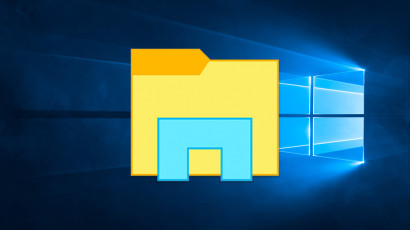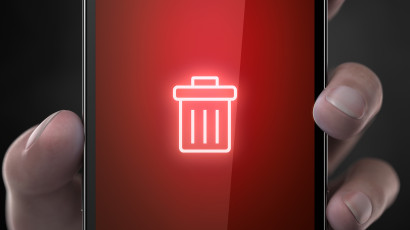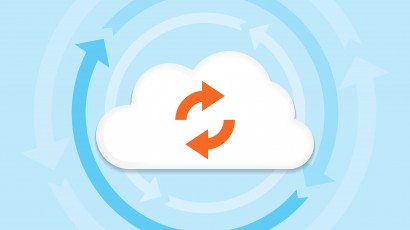After upgrading to Windows 10, you may have noticed the Windows.old folder in your C: drive. This important folder lets a user roll back to a previous version of Windows, but it also takes up lots of space, which can be a problem for those with small SSDs. If you’re sure that your Windows upgrade went well and that all of your programs and files are accounted for, here’s how you can delete the Windows.old folder to save precious space on your Windows PC.
Why and How to Enable System Restore in Windows 10
Windows 10 brings a multitude of new features, but misses out when it comes to System Restore. Read on to learn why System Restore may be a good choice for your PC, and how you can enable it in Windows 10.
How to Delete iPhone Backups in iTunes for OS X and Windows
By default, iTunes on your Mac or PC makes a backup of your iPhone, iPad, or iPod touch every time you sync. These backups are an important step in keeping your iOS data safe, but they can take up a lot of space on your computer’s drive. Here’s how to view, manage, and delete unneeded iOS device backups in iTunes for OS X and Windows.
How to Stop OneDrive Camera Backup from Uploading Videos on iOS
Microsoft’s OneDrive service offers the most storage space for the least amount of money, making it a great place to upload backup copies of your iPhone or iPad images. But the service will also automatically upload videos, too, which are huge and eat up your bandwidth. Here’s how to tell OneDrive Camera Backup to only upload images, saving your large videos for your video editing software.
Advertisement
How to Enable and Trigger iCloud Backups in iOS 8
Everyone knows backups are critically important, and Apple has in recent years made it easy to back up your iPhone or iPad via iCloud. But with the recent launch of iOS 8, some familiar options have moved around a bit. Here’s how to find and manually enable an iCloud backup in iOS 8.
Become a Time Machine Power User With These Terminal Commands
Apple created Time Machine to be an easy way to backup your Mac’s data, but underneath its simple exterior lies a very powerful and customizable foundation. Here’s how to use Terminal to unlock Time Machine’s full potential and become a backup power user!