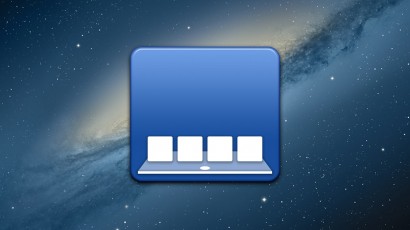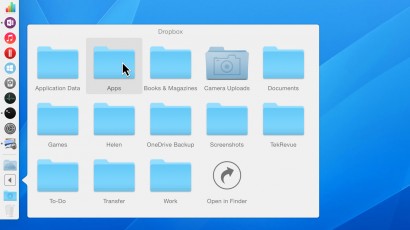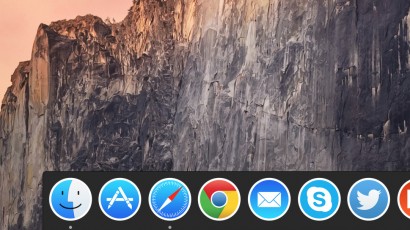This article is all about Apple’s familiar voice-control feature—which has now come to the Mac!—and how you can use Siri to add widgets to Notification Center in Sierra. Wanna keep up to date on a bit of info you asked Siri for? We’ll tell you how.
How to Open Files with Different Programs on the Mac
Are your PDFs opening in Acrobat instead of Preview? Are your spreadsheets launching with Numbers instead of Excel? We’ll help you fix that, whether you want to make a temporary change for certain files or a permanent one for all of them!
How to Add Website Shortcuts to the Mac OS X Dock
Most Mac users know that the Dock is a great way to find and launch their most-used applications, but you can also use the Dock to directly launch your favorite websites. Here’s how to add website shortcuts to the Mac OS X Dock.
How to Move the Dock to a Another Monitor in OS X El Capitan
Recent versions of OS X are much better at handling Mac setups with multiple displays, but many users don’t know that they can further customize their monitor configuration by moving the dock or changing which monitor is set to be the primary display. Here’s how these concepts work in OS X El Capitan.
Advertisement
How to Dim Hidden Mac App Icons in the Dock
OS X lets users “hide” applications on the desktop, which leaves the app open but removes all of its windows from view. As a result, hidden apps are sometimes difficult to keep track of, so here’s a simple Terminal command that will dim the Dock icon of any hidden app, allowing you to quickly see which apps are currently hidden on your Mac.
Functional and Affordable: Spigen S350 Apple Watch Stand
Do you just toss your Apple Watch on the nightstand each night to charge, surrounded by other cables and chargers? If so, check out the Spigen S350, an attractive, functional, and cheap Apple Watch stand that could make your Apple Watch charging experience a whole lot better.
Two Quick Ways to Show OS X Dock Apps in Finder
The Dock provides a quick and easy way to manage your favorite apps in OS X, and once an app is on the Dock, its actual location on your Mac’s drive doesn’t really matter. But what if you need to quickly find a Dock app’s location, either to troubleshoot or uninstall the app? Instead of manually sorting through the Applications folder, here are two quick ways to reveal an app’s location in Finder.
How to Add a Highlight Effect to Stacks in the OS X Dock
Stacks, introduced way back in OS X Leopard, can be a great way to quickly access your most important files right from your dock. Here’s a quick and easy Terminal command to make navigating Stacks more intuitive and visually appealing.
How to Enable Dark Mode for the Dock Only in OS X Yosemite
The new dark mode in OS X Yosemite might be too dark for some users, but a dark Dock only offers a slick new look. Unfortunately, Apple doesn’t currently give users the ability to mix and match dark mode elements, but that doesn’t mean you’re out of luck. Here’s how to use Terminal to hack your way to a dark Dock and light Menu Bar.
How to Put Folders on the Left Side of the Dock in Mac OS X
The OS X Dock is a great way to access your applications and files, but Apple insists on keeping apps and folders segregated on the left and right sides. Here’s a small trick that will let you place folders on the left side of the Dock, but there are some caveats.