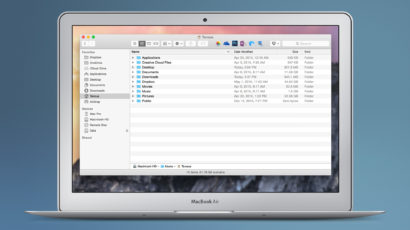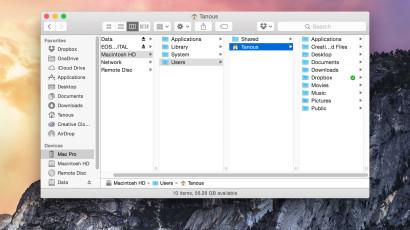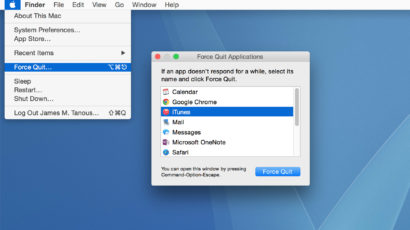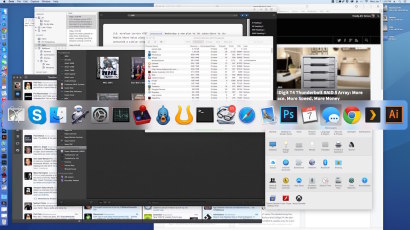Finder in OS X is the default application for browsing your Mac’s files, but it can sometimes be difficult to keep track of the directories through which you navigate, particularly when dealing with complicated nests of folders and files. Longtime Mac users know that there’s one way to see a persistent map of your current location in Finder — that is, by enabling the Path Bar — but there’s also another, hidden method that some users may prefer.
Pin and Launch Mac Apps from the Finder Toolbar for Easy Access
From the Dock to the Desktop to Spotlight, there is no shortage of ways to launch apps in OS X. Each method has its own advantages and disadvantages, and most users are familiar with them. But there’s yet another way to launch apps in OS X, and it’s a bit less well known: the Finder toolbar.
Quick Tip - Use the Option Key to Resize All Finder Columns
Mac users know that the Option key plays a powerful role in OS X. Here’s how you can use it to make navigating Finder’s column view a little easier.
Two Quick Ways to Show OS X Dock Apps in Finder
The Dock provides a quick and easy way to manage your favorite apps in OS X, and once an app is on the Dock, its actual location on your Mac’s drive doesn’t really matter. But what if you need to quickly find a Dock app’s location, either to troubleshoot or uninstall the app? Instead of manually sorting through the Applications folder, here are two quick ways to reveal an app’s location in Finder.
Advertisement
Overkill: 5 Ways to Force Quit an App in Mac OS X
Despite their reputation for quality, even Mac apps can lock up or freeze from time to time. If you find yourself facing a frozen or unresponsive app, don’t give up and reboot your Mac. Instead, first try these five methods to force a misbehaving app to quit.
Here’s a One-Click Solution That Lets You Quit All Open Mac OS X Apps at Once
Sometimes it’s best to quit all of your open Mac apps, be it for troubleshooting, to free up system resources, or just to prepare to log off at the end of the day. If you have many open apps, however, it can be a pain to close them one-by-one. A solution is to use the power of Automator to create a small app that will close everything for you in one click. Here’s how to do it.
How to Enable the Expanded Save Dialog Window by Default in OS X
Most apps in OS X utilize both condensed and expanded versions of the Save window. The condensed save box is great for quickly saving a document to a default or frequently used location, but if you want to see exactly where you’re saving something, or navigate subfolders, you’ll want to stick with the expanded save dialog. Here’s how to enable it by default with a quick Terminal command.
How to Batch Rename Multiple Files in OS X Yosemite
A consistent file name structure, including information such as the date, project, and description, can often be the best way to properly organize and locate digital data. But if you haven’t been applying such a file naming strategy from the get-go, you’ll likely find yourself faced with the daunting task of renaming large numbers of existing files. Thankfully, Apple has recently introduced a new feature in OS X that makes this process much easier.
How to Clean Up and Hide Desktop Icons in OS X
Many Mac users view their desktop as a catch-all repository for their files, documents, and projects, making it a potentially disorganized mess in many instances. If you need to quickly clean up your desktop for a screenshot or screencast, don’t waste time manually moving files. Use this simple Terminal command instead.
Rebuild LaunchServices to Fix Duplicate Entries in OS X’s ‘Open With’ Menu
The ‘Open With’ menu in OS X is a handy way to open files without using the default app. But various factors such as app upgrades or system migrations might lead to this list containing duplicates over time. Here’s how to remove those duplicates and get the Open With menu under control again by rebuilding the LaunchServices database.