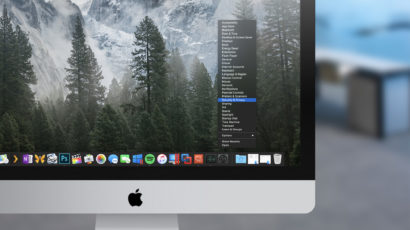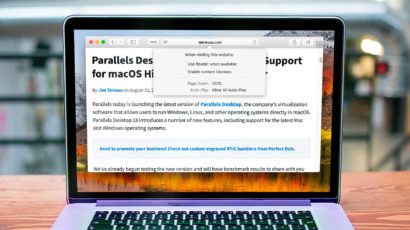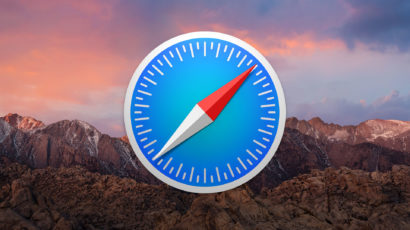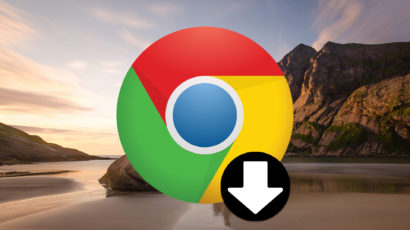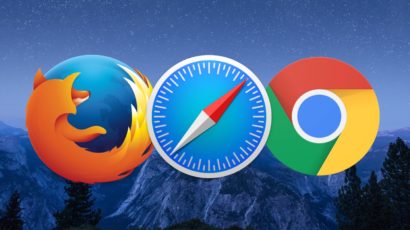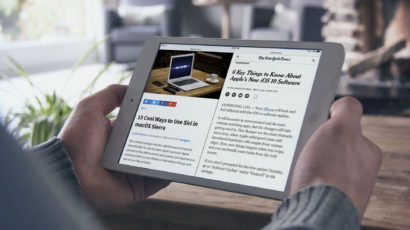By right-clicking on icons in the Dock, you can open up a world of features that you may not have known existed—including the ability to jump to any pane within System Preferences! We’ve got the details on that and on a few other neat Dock tricks in this article.
macOS High Sierra: Block Ads and Set Zoom Levels With Website Settings in Safari
Safari 11 in macOS High Sierra lets you configure page zoom, ad blockers, location info, reader mode, and other settings on a site-by-site basis. Here’s how it all works.
Why and How to Use Private Browsing in Safari for Mac
Your browsing history should be yours alone. Here’s a look at private browsing in Safari for macOS, including how to use it, why to use it, and an explanation of exactly what it does and doesn’t do to protect the privacy of your online browsing.
How to Use the Status Bar in Safari for macOS
If you aren’t aware of how to use the Status Bar in Safari on the Mac, you should definitely check out today’s tip! This feature’ll let you see where links go before you click them, so you can avoid visiting places you don’t want to. Come read all about it!
Advertisement
How to Enable Offline Access of Google Drive Documents on the Mac
If you’re using Google Drive on your Mac, you may have noticed that you can’t view or edit your Google Docs, Sheets, or Slides files when you don’t have an Internet connection. Luckily, Google has a way to enable offline access for these files, but it requires just a bit of configuration. Here’s how it all works!
Quickly View a List of Recently Closed Tabs in Safari for macOS Sierra
Have you ever closed a tab in Safari by mistake, or realized too late that you missed an important piece of information on a prior website? Well, with Safari in macOS Sierra, there’s an easy way to see a quick list of all of your recently closed tabs. Here’s how it works.
How to Change the Default Downloads Folder on Your Mac
Safari, Firefox, and Chrome all offer easy ways to change where downloaded files end up on your Mac (and whether you get asked where to put each one). In this article, we’ll go over how to switch that option for all of them!
View Two Websites Side-By-Side With Safari Split View in iOS 10
iOS 10 introduces Safari split view on the iPad, allowing users to view two websites side-by-side for the first time and making the iPad an even better tool for productivity. Here’s how it all works.
How to Change Your Homepage on the Mac (And Why You Might Need To)
If you’ve accidentally installed a program from a malicious source, you may have picked up some adware. This could have some nasty side effects, including changing your browsers’ homepages. We’ll tell you how to fix it!
How to Change the Default Web Browser on Your Mac
Safari has been the default Web browser on the Mac for more than a decade, and while it’s a great browser that plays well across Apple’s device ecosystem, many Mac owners prefer to use third party browsers like Chrome or Firefox. If you’re one of these Safari-eschewing users, be sure to change your Mac’s default Web browser setting for the best experience. Here’s how to do it.