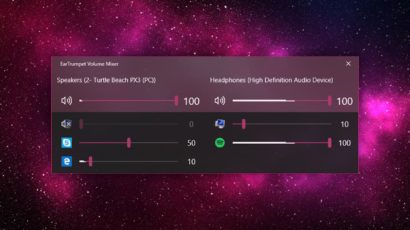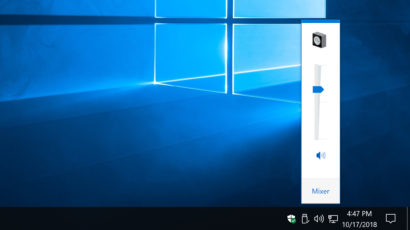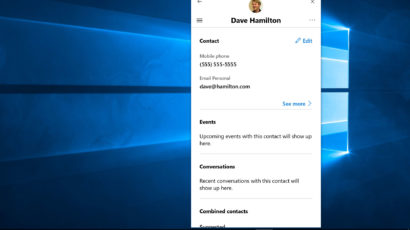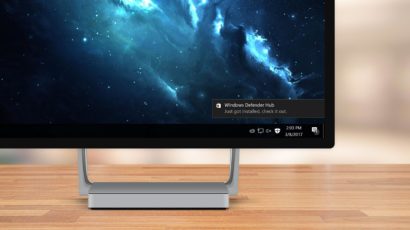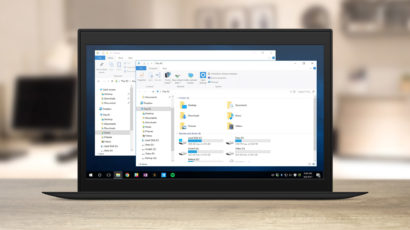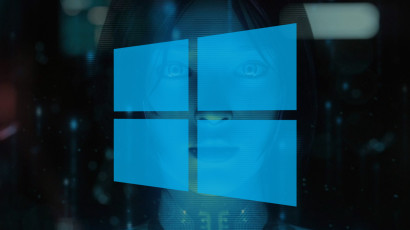It looks like Microsoft is killing the Windows Volume Mixer in an upcoming Windows 10 update. The good news is that there’s already an excellent third party Volume Mixer replacement that offers even more functionality.
How to Switch Back to the Old Volume Slider in Windows 10
Windows 10 changed the basic look of the taskbar volume slider for the first time in 20 years, from a vertical slider to a horizontal one. There’s some admittedly handy functionality built into the new Windows 10 volume slider, but the good news is that those who really like the old vertical style can have it back, even in the latest builds of Windows 10.
Quick Tip: Remove the People Button From the Windows 10 Taskbar
The Windows 10 Fall Creators Update introduces a new feature called My People, which lets users pin their favorite contacts to the desktop taskbar for easy access. It’s a neat idea, but isn’t for everyone. If you have no plans to use the My People feature, here’s how to turn it off.
Set Quiet Hours to Temporarily Disable Windows 10 Notifications
Action Center in Windows 10 keeps you up to date with important system and application events by displaying notifications on your desktop. Sometimes, however, you want to work or play in peace. Here’s how to use the Quiet Hours feature to temporarily disable Windows 10 notifications.
Advertisement
How to Automatically Hide the Taskbar in Windows 10
The Windows 10 taskbar helpfully displays your running apps, system notifications, and updates. But it also takes up valuable space and may be distracting to some users. Here’s how to configure Windows 10 to automatically hide and show the taskbar only when you need it.
Quick Tip: Launch a New Window for a Running App Via the Windows Taskbar
Need to copy files between two locations in File Explorer, or compare text in two Word documents? You probably already know how to open a second window for a running application, but here’s the quickest way to do it via the taskbar and a helpful keyboard shortcut.
How to Hide the Action Center Taskbar Icon in the Windows 10 Anniversary Update
Action Center was first introduced in the initial release of Windows 10. But with the launch of the Anniversary Update this month, Action Center is now much more prominent in the desktop taskbar. If you don’t use Action Center, here’s how to remove its icon from your taskbar.
How to Remove the Clock from the Windows 10 Taskbar
Windows 10 continues the tradition of the desktop clock, which provides handy access to the current date and time. But if you’re a fan of a minimal desktop, or plan to use a third party date and time app, the default clock will just take up unncessary space in your taskbar. Here’s how to turn the Windows 10 taskbar clock off, and how to turn it back on if you change your mind.
How to Shrink or Hide the Cortana Search Bar in Windows 10
Cortana is a great new feature in Windows 10, but it takes up a huge amount of space on your desktop taskbar. Here’s how to shrink or hide the Cortana search box, giving you more room for your apps and utilities.
How to Disable Transparency Effects in Windows 10
Windows 10 retains some of the transparency effects found in previous versions of the operating system, but some users prefer a higher contrast appearance without the transparent aesthetic. Here’s a quick tip on how to disable transparency in Windows 10.