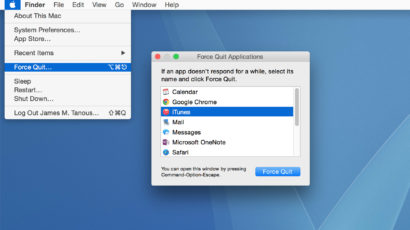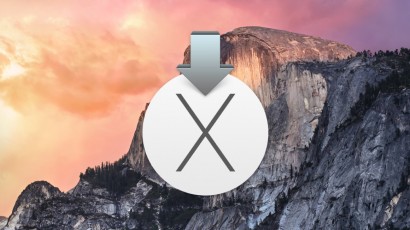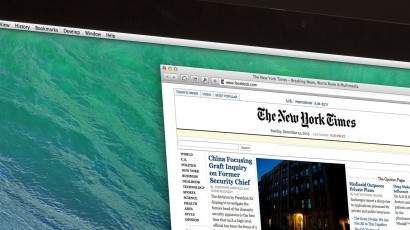When buying a new Mac, Apple provides basic CPU info but hides the specific processor model. This is fine for most users, but those troubleshooting issues or hoping to compare their Mac to a PC or older Mac may want to know exactly which CPU is powering their system. Here’s how to quickly find your Mac’s CPU model via Terminal.
How to Give Your Mac an iOS-Like Charging Sound
The new 12-inch MacBook adopts the iOS Power Chime to audibly alert you when a valid charging connection is made. Here’s how you can configure your existing Mac to make the same chime when connecting your MagSafe adapter, but you’ll need to be running the latest version of OS X Yosemite.
Overkill: 5 Ways to Force Quit an App in Mac OS X
Despite their reputation for quality, even Mac apps can lock up or freeze from time to time. If you find yourself facing a frozen or unresponsive app, don’t give up and reboot your Mac. Instead, first try these five methods to force a misbehaving app to quit.
How to Enable and Disable OS X Yosemite Dark Mode with a Keyboard Shortcut
Dark Mode gives a cool new look to OS X Yosemite, providing users with a dark background for the Menu Bar and Dock. You can easily enable dark mode via a checkbox in System Preferences, but Mac power users are always looking for faster and cooler ways to do things. With that in mind, why not enable a keyboard shortcut that will let you toggle dark mode on the fly? Here’s how to do it.
Advertisement
How to Enable the Expanded Save Dialog Window by Default in OS X
Most apps in OS X utilize both condensed and expanded versions of the Save window. The condensed save box is great for quickly saving a document to a default or frequently used location, but if you want to see exactly where you’re saving something, or navigate subfolders, you’ll want to stick with the expanded save dialog. Here’s how to enable it by default with a quick Terminal command.
Classic Games Like Tetris and Pong are Hiding on Your Mac
If you’re bored and looking for some nostalgic fun, don’t head to the Mac App Store and purchase a new game. Instead, fire up Terminal and locate one of several arcade classics that are hidden right on your Mac in the Emacs text editor.
How to Create an OS X Yosemite USB Installer for the Final Public Version
Excited for the release of OS X Yosemite but need to perform a clean install? Here’s how to create a bootable USB installer for the final public version of OS X Yosemite.
How to Make Your Mac Talk Using the Say Command in Terminal
You probably know that your Mac has a nice text-to-speech feature. But did you know that you can make that feature do all sorts of whacky stuff via the Terminal? Check out how the ‘say’ command can be customized to turn your Mac (or someone else’s) into a heck of a conversationalist.
How to Clean Up and Hide Desktop Icons in OS X
Many Mac users view their desktop as a catch-all repository for their files, documents, and projects, making it a potentially disorganized mess in many instances. If you need to quickly clean up your desktop for a screenshot or screencast, don’t waste time manually moving files. Use this simple Terminal command instead.
How to Edit the Hosts File on Mac OS X
Most Mac users never need to access the hosts file, but this powerful file can let you do some neat things when it comes to mapping website hostnames. Here are two ways to edit your hosts file using TextEdit and the UNIX nano text editor.