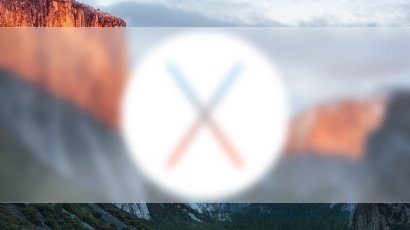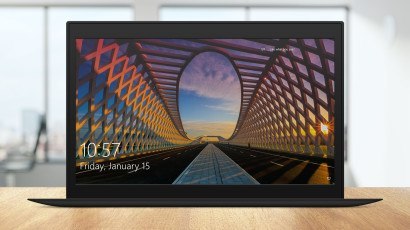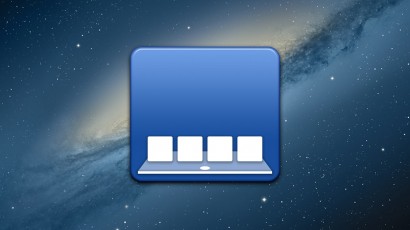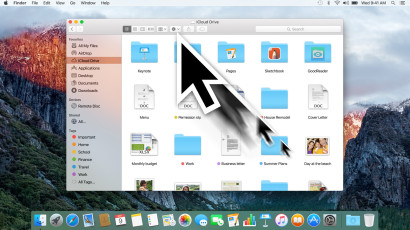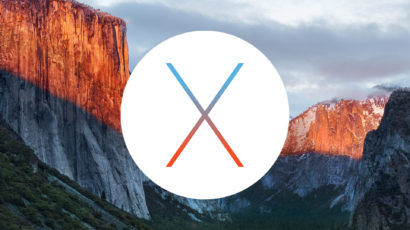OS X El Capitan continues Apple’s recent tradition of adding subtle transparency effects throughout the operating system. While these visual effects create an interesting sense of depth, some users may prefer a more traditional opaque look. Here’s how to reduce transparency in OS X El Capitan.
How to Find Windows Spotlight Lock Screen Images in Windows 10
Windows 10 includes a new feature called Windows Spotlight, which automatically downloads and rotates a series of gorgeous images from Bing as your lock screen background. Here’s how to find these images hidden on your PC, and how to convert and save them for personal use.
How to Remove Recycle Bin from the Windows 10 Desktop
Tired of having the Recycle Bin take up space on your desktop? Or maybe you prefer a desktop with no icons at all. Here’s how to remove the Recycle Bin icon from the Windows 10 desktop without affecting its functionality.
How to Replace the OS X El Capitan Login Screen Wallpaper
Want to give your Mac a bit of a custom look? Start by replacing the OS X login screen wallpaper. We’ll show you how, plus discuss a few caveats that you’ll want to keep in mind.
Advertisement
How to Dim Hidden Mac App Icons in the Dock
OS X lets users “hide” applications on the desktop, which leaves the app open but removes all of its windows from view. As a result, hidden apps are sometimes difficult to keep track of, so here’s a simple Terminal command that will dim the Dock icon of any hidden app, allowing you to quickly see which apps are currently hidden on your Mac.
How to Use and Configure a Screensaver in Windows 10
They’re not really necessary these days, but screensavers are still very popular with many users. But Microsoft has changed things up a bit when it comes to screensavers in Windows 10. Here’s where you can find the Windows 10 screensaver options, and how you can bring this classic customization option to the latest version of Windows.
How to Change or Remove the Windows 10 Mail Background Image
The Windows 10 Mail app uses high quality background images to give it a pleasing modern look, but some users may prefer a simpler design. Here’s how to change or remove the Windows 10 Mail app background image.
How to Stop Your Cursor from Getting Bigger in OS X El Capitan
Have you noticed after upgrading to OS X El Capitan that your cursor sometimes gets really big? You’re (probably) not going crazy, it’s just a new feature Apple introduced in its latest desktop operating system. While helpful for some, this new “shake to locate cursor” feature can be annoying for longtime users. Here’s how to turn it off.
New in OS X El Capitan: How to Hide the Menu Bar
One minor new feature in OS X El Capitan is the ability to automatically hide the Menu Bar on the Desktop, giving you more screen real estate for your windowed apps. Here’s how to use it.
How to Show the Current Path in the Finder Title Bar
Finder in OS X is the default application for browsing your Mac’s files, but it can sometimes be difficult to keep track of the directories through which you navigate, particularly when dealing with complicated nests of folders and files. Longtime Mac users know that there’s one way to see a persistent map of your current location in Finder — that is, by enabling the Path Bar — but there’s also another, hidden method that some users may prefer.