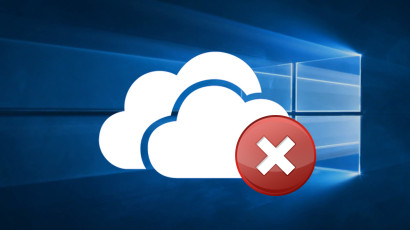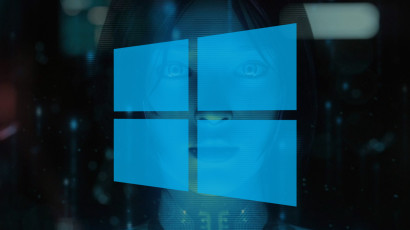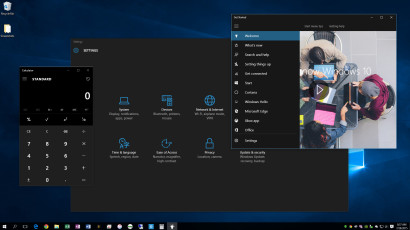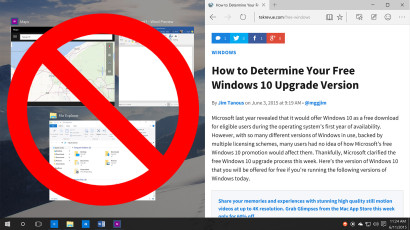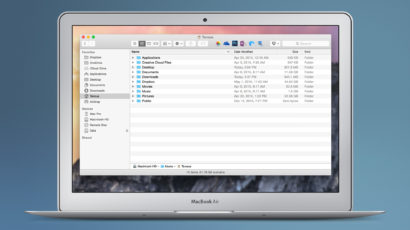Windows 10 continues the tradition of the desktop clock, which provides handy access to the current date and time. But if you’re a fan of a minimal desktop, or plan to use a third party date and time app, the default clock will just take up unncessary space in your taskbar. Here’s how to turn the Windows 10 taskbar clock off, and how to turn it back on if you change your mind.
How to Remove OneDrive from the File Explorer Sidebar in Windows 10
OneDrive, Microsoft’s online storage and syncing service, is pinned by default in the Windows 10 File Explorer whether you use the service or not. For those who have no interest in OneDrive, or just want more free space in their Windows 10 sidebar, here’s how to remove the OneDrive sidebar entry without affecting the service itself.
How to Remove Live Tiles and Get a Smaller Windows 10 Start Menu
The Start Menu is back in Windows 10, but it’s not quite how many longtime Windows users remember it. Microsoft’s use of Windows 8-style live tiles is one of the biggest changes, but they’re a waste of space if you don’t plan to use them. Here’s how you can dump the live tiles and get a smaller Windows 10 Start Menu.
How to Shrink or Hide the Cortana Search Bar in Windows 10
Cortana is a great new feature in Windows 10, but it takes up a huge amount of space on your desktop taskbar. Here’s how to shrink or hide the Cortana search box, giving you more room for your apps and utilities.
Advertisement
How to Clean Up and Tame Quick Access in Windows 10
Windows 10 introduces a new Quick Access view in File Explorer that automatically gathers your most recently and frequently used files and folders. But for those who prefer to manually manage their data, Quick Access may prove more annoying than helpful. Here’s how to tame Quick Access in Windows 10.
How to Use the Incomplete Windows 10 Dark Theme
Windows 10 generally features a bright light theme for app and menu backgrounds and title bars. While it won’t be available at launch, those who prefer a darker look can preview the incomplete “dark theme” in Windows 10 via a few quick registry tweaks. Here’s how to do it.
How to Disable Transparency Effects in Windows 10
Windows 10 retains some of the transparency effects found in previous versions of the operating system, but some users prefer a higher contrast appearance without the transparent aesthetic. Here’s a quick tip on how to disable transparency in Windows 10.
How to Disable Snap Assist in Windows 10
Snap Assist in Windows 10 enhances the traditional Snap feature by recommending companion apps when a user snaps one app to a side or corner of their screen. This can be helpful in many cases, but power users may wish to handle this process themselves without Microsoft’s suggestions. Here’s how you can disable Snap Assist in Windows 10.
How to Change the Default OS X Highlight Color
By default, OS X identifies user selections of text and files with a blue highlight. This has been part of the operating system for so long that you may have never even thought about it. But if you’re tired of blue and want to customize the look of your Mac’s operating system, you can easily change this highlight color with a quick trip to System Preferences. Here’s how to do it.
Pin and Launch Mac Apps from the Finder Toolbar for Easy Access
From the Dock to the Desktop to Spotlight, there is no shortage of ways to launch apps in OS X. Each method has its own advantages and disadvantages, and most users are familiar with them. But there’s yet another way to launch apps in OS X, and it’s a bit less well known: the Finder toolbar.