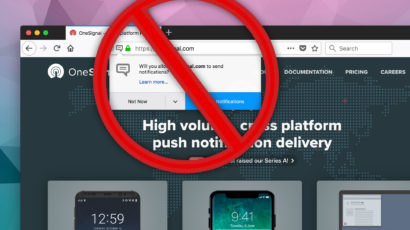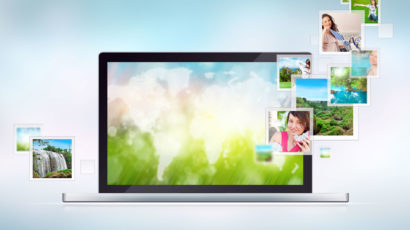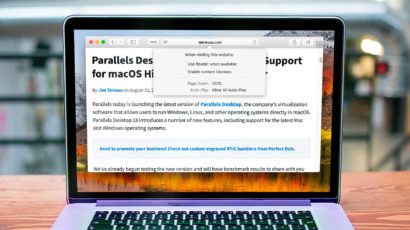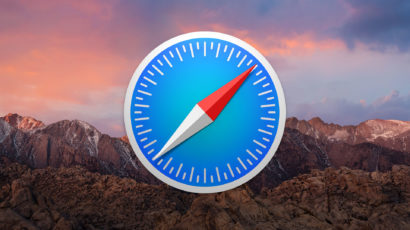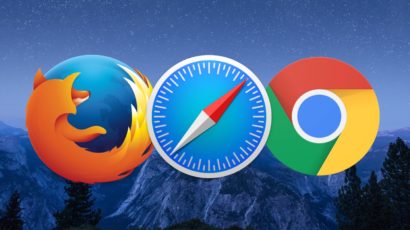Website notifications can be a convenient way to stay up to date with your favorite websites. But some users don’t want to use Web notifications. Instead of being forced to decline notification requests on every website, here’s how you can block all notification requests in the latest version of Firefox.
How to Copy and Save Images from Safari on the Mac
The Mac’s built-in Web browser, Safari, has a special menu that’ll let you copy, save, or copy a link to almost any image you find. In this article, we’ve got all the details on how this works! With the usual caveats for not using other people’s work when you don’t have permission, of course. Don’t forget that part.
macOS High Sierra: Block Ads and Set Zoom Levels With Website Settings in Safari
Safari 11 in macOS High Sierra lets you configure page zoom, ad blockers, location info, reader mode, and other settings on a site-by-site basis. Here’s how it all works.
Windows 10 Creators Update: Save and Manage Tabs in Edge
Do often find yourself overwhelmed while browsing the web due to the dozens of tabs you have open? A new feature in Microsoft Edge aims to help you manage and save your tabs by “setting them aside.” If you’re running the new Windows 10 Creators Update, here’s how this feature works.
Advertisement
Why and How to Use Private Browsing in Safari for Mac
Your browsing history should be yours alone. Here’s a look at private browsing in Safari for macOS, including how to use it, why to use it, and an explanation of exactly what it does and doesn’t do to protect the privacy of your online browsing.
How to Use the Status Bar in Safari for macOS
If you aren’t aware of how to use the Status Bar in Safari on the Mac, you should definitely check out today’s tip! This feature’ll let you see where links go before you click them, so you can avoid visiting places you don’t want to. Come read all about it!
Quickly View a List of Recently Closed Tabs in Safari for macOS Sierra
Have you ever closed a tab in Safari by mistake, or realized too late that you missed an important piece of information on a prior website? Well, with Safari in macOS Sierra, there’s an easy way to see a quick list of all of your recently closed tabs. Here’s how it works.
Cortana Helps You Shop By Automatically Finding Coupons in Edge
Are you getting ready to shop online this holiday season? You might want to consider using Microsoft Edge. The Windows 10 browser teams up with Cortana to automatically find and display money-saving coupons at many popular online retailers.
How to Change the Default Downloads Folder on Your Mac
Safari, Firefox, and Chrome all offer easy ways to change where downloaded files end up on your Mac (and whether you get asked where to put each one). In this article, we’ll go over how to switch that option for all of them!
How to Change Your Homepage on the Mac (And Why You Might Need To)
If you’ve accidentally installed a program from a malicious source, you may have picked up some adware. This could have some nasty side effects, including changing your browsers’ homepages. We’ll tell you how to fix it!