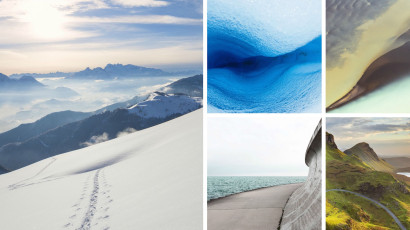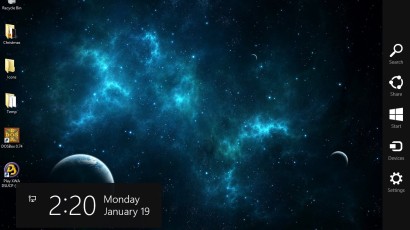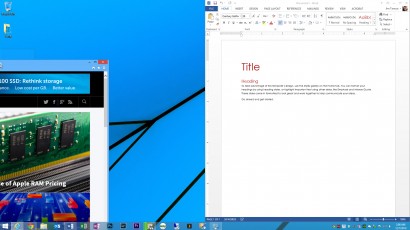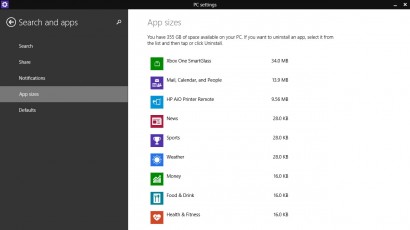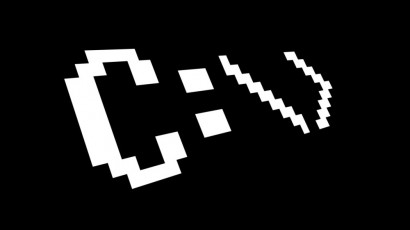Each new version of Windows, including each new Windows 10 preview build, introduces beautiful new wallpaper images. Here’s where you can find these high resolution images on your PC, so you can use them as your wallpaper on other devices or older versions of Windows.
Two Ways to Manage and Disable the Charms Bar in Windows 8
On Windows 8 touch devices, the Charms Bar is generally very useful, but those who use Windows 8 primarily on a desktop with a mouse and keyboard may find it distracting, and may be frustrated by inadvertently triggering the bar when the mouse is moved to the right corners of the screen. To avoid these issues, here are two ways to manage and disable the Charms Bar in Windows 8.1.
Quickly Launch and Manage Apps with the Windows Taskbar Shortcut
The goal of efficient and safe computing is to keep your hands on the keyboard as much as possible, thereby avoiding frequent reaches for the mouse or trackpad that can contribute to repetitive stress injuries. With that in mind, we’ll show you how to launch, minimize, and manage your most frequently accessed Windows programs without ever having to take your hands off the keyboard.
How to View and Restore Hidden Updates in Windows
Windows updates are important, but sometimes certain updates aren’t applicable to particular systems, or troubleshooting calls for delaying updates. In Windows, you can hide unneeded or unwanted updates, but it’s still a good idea to revisit hidden updates to ensure the latest security patches and bug fixes are applied. Here’s how to view and restore hidden updates in Windows.
Advertisement
How to Disable Aero Snap in Windows
Aero Snap is a feature introduced in Windows 7 that lets users position and resize desktop windows by dragging them to the edges of the screen or double-clicking their title bars. But sometimes Aero Snap is more of a pain than a convenience, and some users may want to fully control the size and position of their desktop windows themselves, without the well-intentioned but often incorrect “help” from Windows. Thankfully, you can disable Aero Snap in Windows 7, 8, and 8.1 with a quick trip to the Control Panel. Here’s how to do it.
How to Shut Down and Reboot Remote PCs via the Command Prompt
Microsoft Remote Desktop gives a user virtually all of the power and capabilities in a remote session that they would enjoy if sitting in front of the remote computer directly, with one notable exception: shutdowns and reboots. Here’s how to use Command Prompt and the shutdown command to easily shut down and reboot remote PCs.
Make Your Own Windows 8 Start Menu with a Custom Toolbar
By now, just about everyone knows that Windows 8 killed the Start Menu, and that Windows 10 will bring it back next year. But those who miss the Start Menu don’t need to wait for Windows 10. While there are several third party software options that can restore Start Menu functionality in Windows 8, you can also hack together your own Start Menu-like quick launcher using Taskbar toolbars.
How to Track the Size of Metro Apps and Data in Windows 8
Longtime Windows users are accustomed to keeping track of the size of installed software via a utility like Windows Explorer. With Windows 8 ‘Metro’ Apps, however, there’s no clear way to see how much space your apps are occupying via traditional methods. Here’s the new Windows 8 method to track Metro app sizes.
Quickly Launch Command Prompt as an Administrator with a Keyboard Shortcut
The Windows Command Prompt is a powerful tool that can do a lot on its own. But sometimes it needs elevated administrative privileges to get the job done. If you frequently need to launch Command Prompt as an administrator, save some time by launching the app with this handy keyboard shortcut.
How and Why to Change the Built-in Administrator Account Name in Windows
All modern versions of Windows include a built-in Administrator account with unparalleled access to your PC. Although these accounts are disabled by default, they represent a potential security risk because hackers and malware know their default name. But if you change the name of your built-in Administrator account, you can slightly increase your PC’s security. Here’s how to do it.