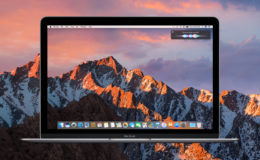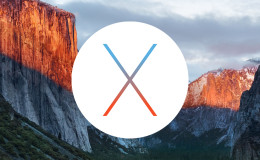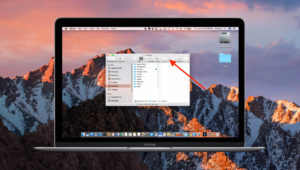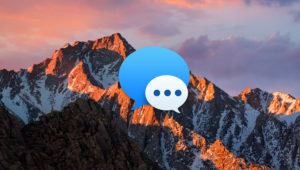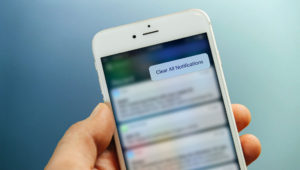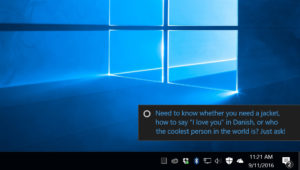Do you frequently use mouse or trackpad actions to open links in new Safari tabs or windows in OS X? If so, you may feel like you’re losing your mind after upgrading to OS X Mavericks. After exploring the Developer Preview of Apple’s next major version of the OS X operating system, we encountered one of the most frustrating changes: repositioned actions in Safari’s right-click menu.
Check out these awesome custom engraved Corkcircle Canteens from Perfect Etch.
In OS X, users who right-click (or secondary-click if using a trackpad) on a link in Safari are given the choice to open the link in a new window or a new tab. In Mountain Lion, “New Window” was the first listed choice. In Mavericks, “New Tab” tops the list.
This change is positive overall, as it brings menu parity with other popular browsers like Google Chrome, but it can cause a bit of a headache for those who are accustomed to browsing with Safari in Mountain Lion. After using one option or the other thousands of times, muscle memory has taken over, and even after several days with Mavericks, we still find links opening in new Safari windows when we wanted tabs, and new tabs when we wanted windows.
Thankfully for those who prefer keyboard shortcuts, nothing has changed. Users can bypass the right-click menu entirely with the following shortcuts, pressed while clicking on a link:
Command: holding the command key while clicking on a link will open the link in a new tab in the background.
Shift+Command: adding the Shift key to the command above opens a link in a new tab and makes it active.
Command+Option: holding both the Command and Option keys while clicking on a link will open the link in a new Safari window in the background.
Shift+Command+Option: adding Shift to the previous command will open the link in a new Safari window and make it active.