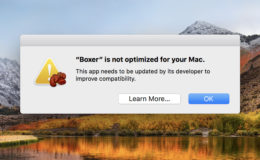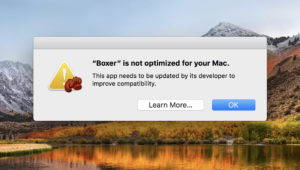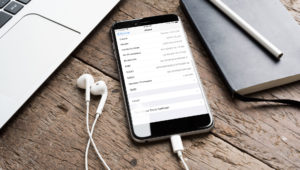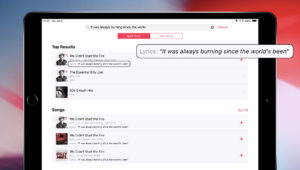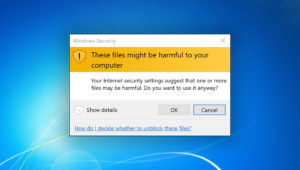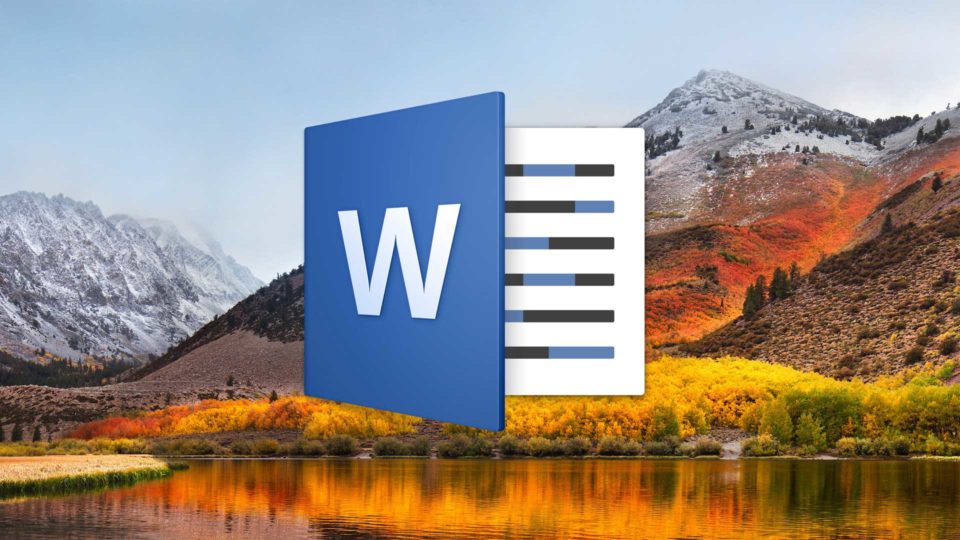
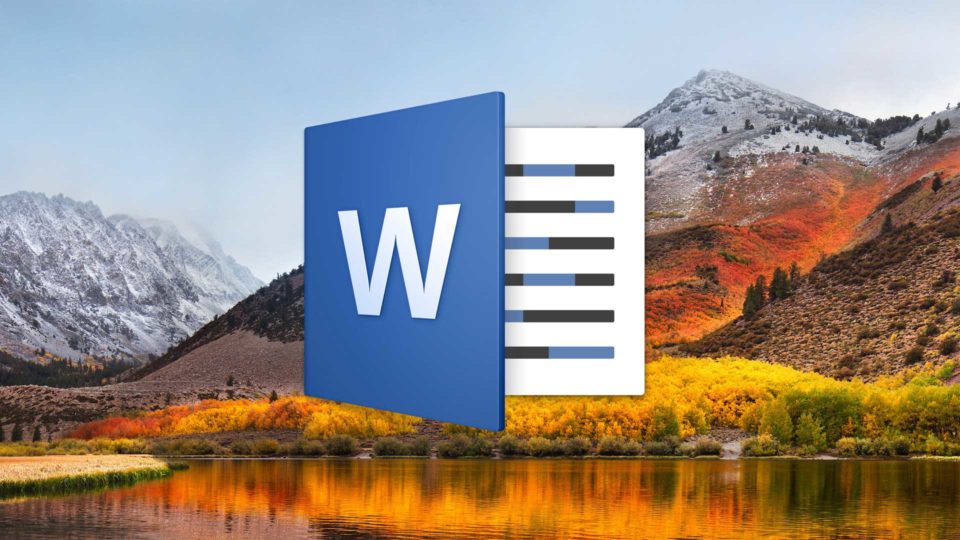
How to Change the Default Font in Microsoft Word for Mac
There are dozens of fonts included in Microsoft Word for Mac, but there’s only one default font. This is the font that is automatically chosen for you when you create a new document. In recent versions of Word for Mac, that font is Calibri.
Now, there’s nothing wrong with Calibri; it’s a very nice font indeed. But it may not be for everyone. If you prefer to use a different default font for your documents, you can configure Word to change the default font to any other installed font that you choose. Here’s how to do it!
Change the Default Font in Word for Mac
To get started with changing the default font in Microsoft Word for Mac, first launch the app and then select Format > Font from the menu bar at the top of the screen. Alternatively, you can use the keyboard shortcut Command-D.
A new “Font” window will appear. Make sure you’re on the Font tab and locate the Font drop-down menu near the top-left section of the window.
If you’ve never changed the font in the past, you’ll see that Calibri is selected as the default font. To change it, just click on the drop-down entry to open the menu and choose a new default font, such as Times New Roman or, if you want to troll your colleagues, Comic Sans. In addition to changing the default font itself, you can also configure the default font style and size. For example, in the screenshot below, I’ve chosen Times New Roman, in bold, colored dark red, at a size of 14 points.
But wait! Changing these options only changes them in your current document. To save this as your new default font click the Default button in the lower-left corner of the window.
Word will ask you to confirm whether you want to affect just your current document or all documents you create. If you’d like the settings you applied in the last step to be your default, make sure the radio button next to All documents based on the Normal template is on, then click OK.
Now, all new documents you create will start with the font choices you made previously.
Of course, this won’t change existing files, and it also won’t affect any Word documents you create that start from templates, as those have their own fonts and styles configured. This is neat, though, especially if you want to get away from Calibri! Just please don’t use Comic Sans, OK? I was kidding.
Want news and tips from TekRevue delivered directly to your inbox? Sign up for the TekRevue Weekly Digest using the box below. Get tips, reviews, news, and giveaways reserved exclusively for subscribers.