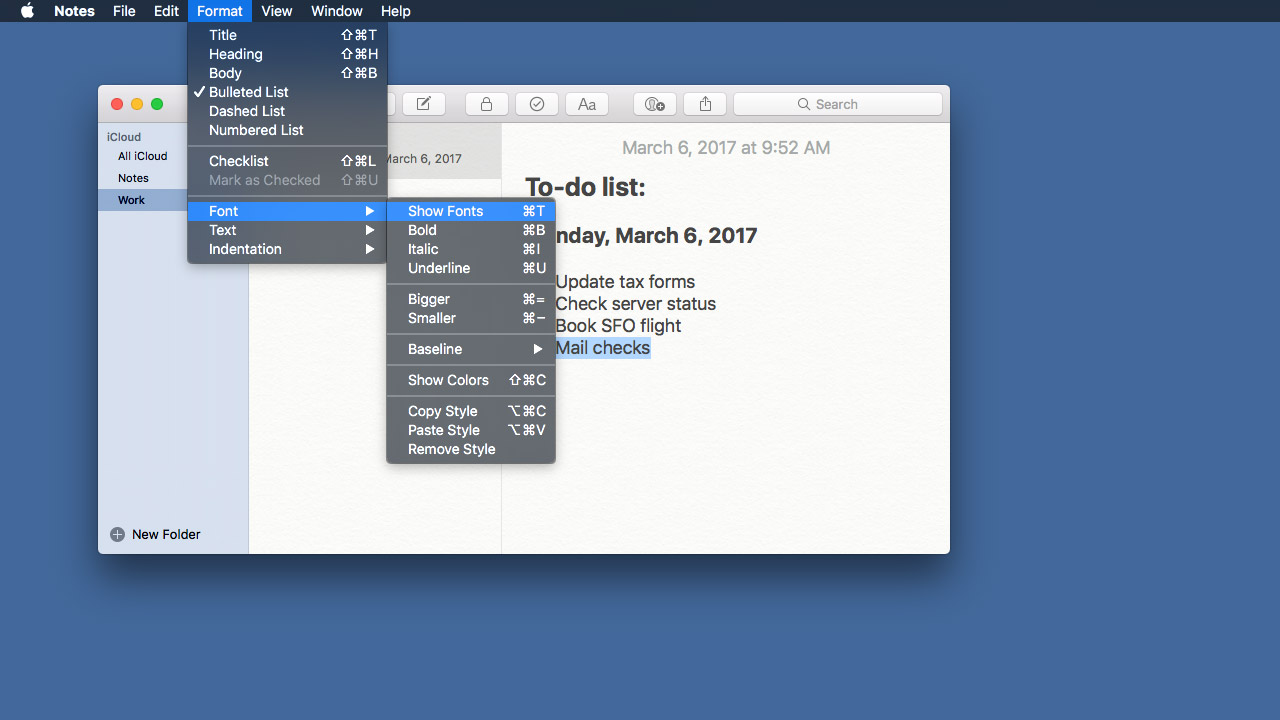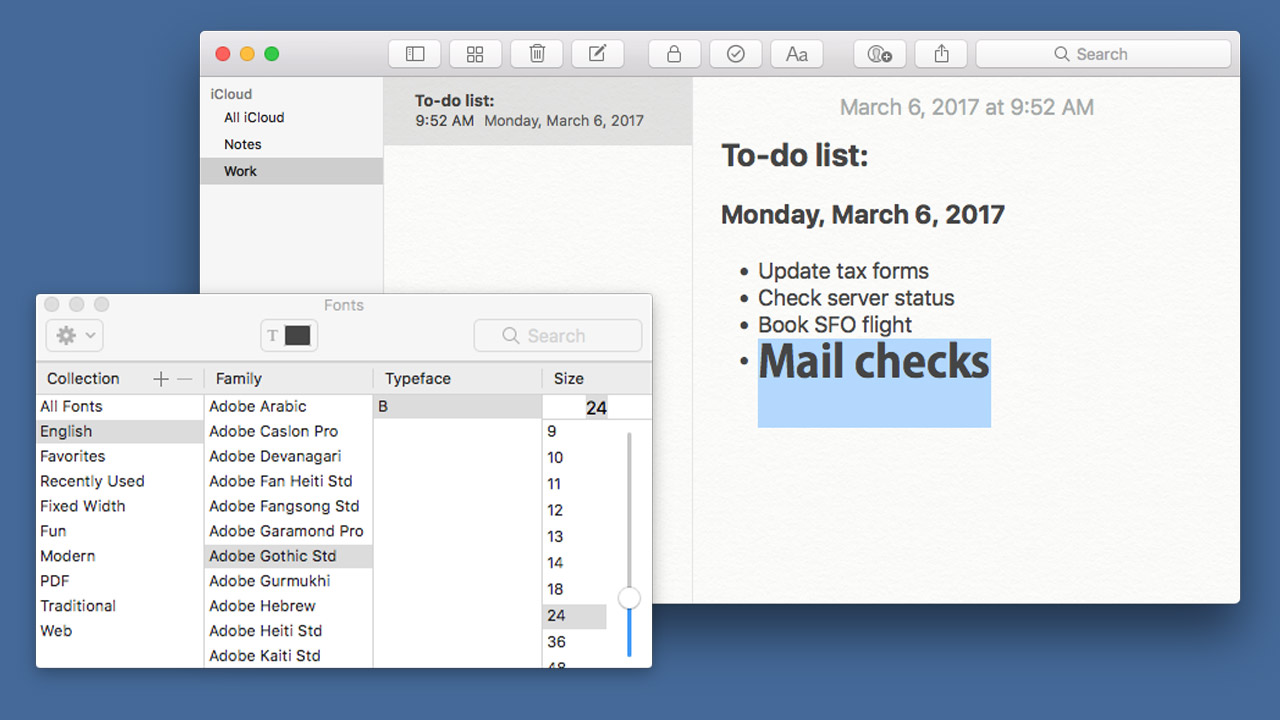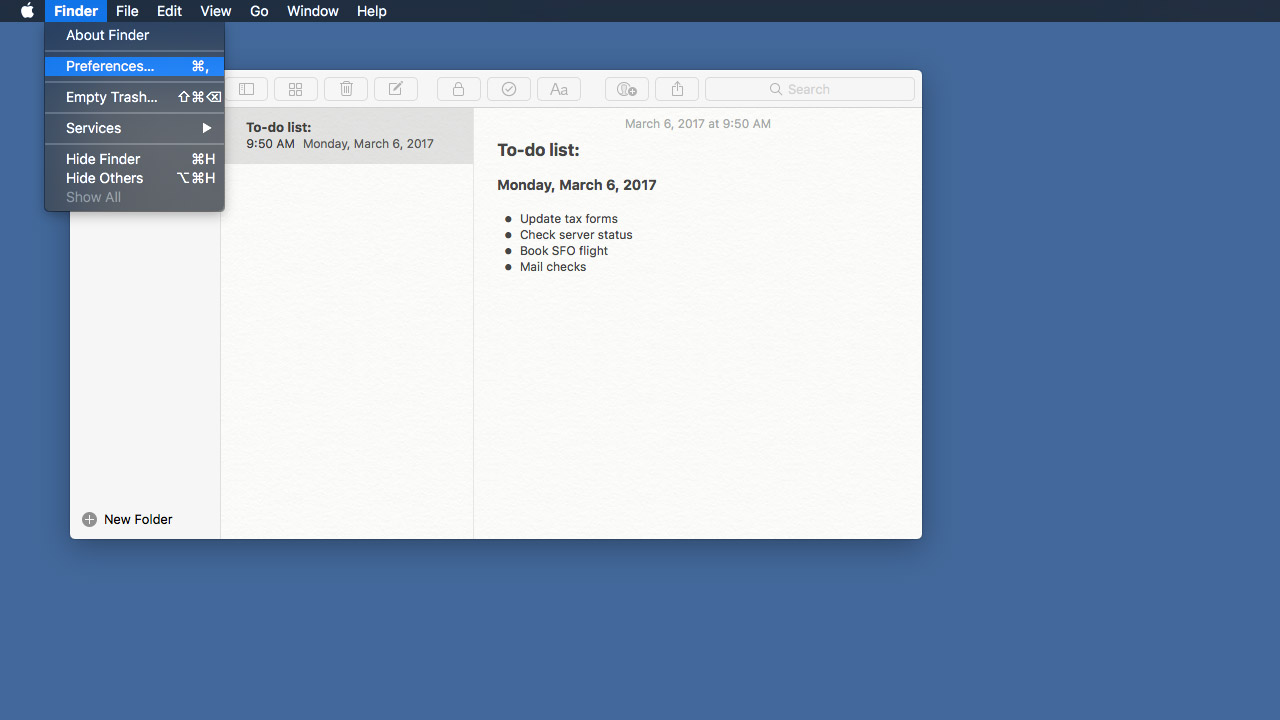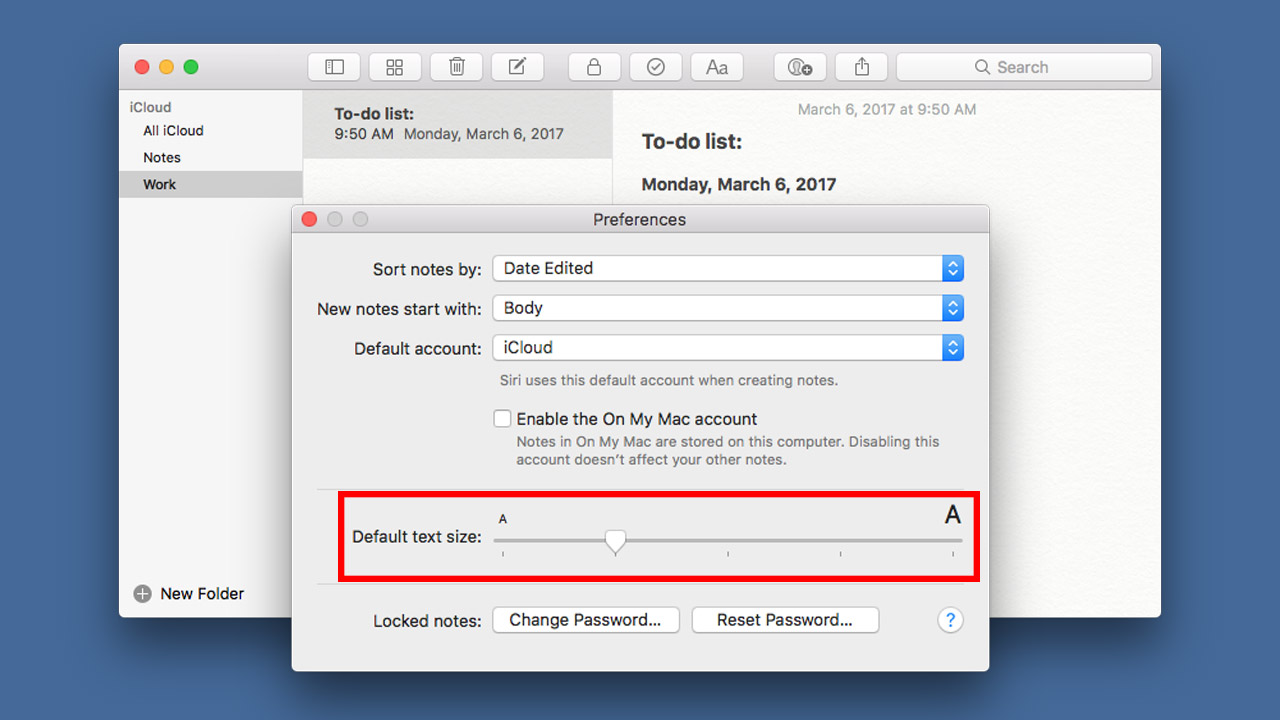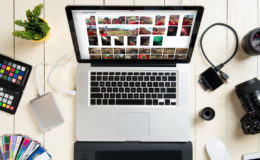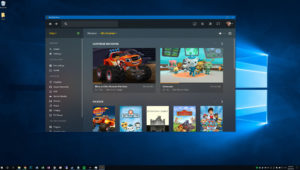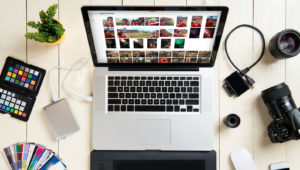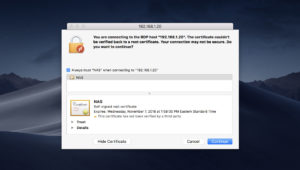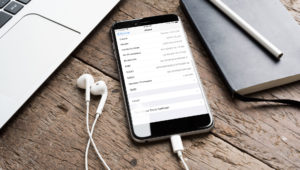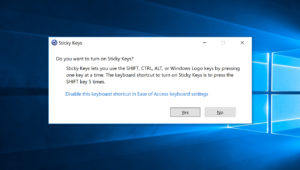How to Change the Default Font Size and Type in Notes for macOS
Older versions of Apple’s Notes app for Mac limited the font type and size of a user’s notes, and required some relatively advanced modifications to change those default options. With the Notes app for macOS Sierra, however, users now have much more flexibility when it comes to the size and font type of their notes. Here’s how you can change the font and size of your text in Notes for macOS Sierra.
To get started, first launch the Notes app on your Mac. We’re now going to look at two ways you can change the size and font style of your notes: individually for selected text and as a default for all notes.
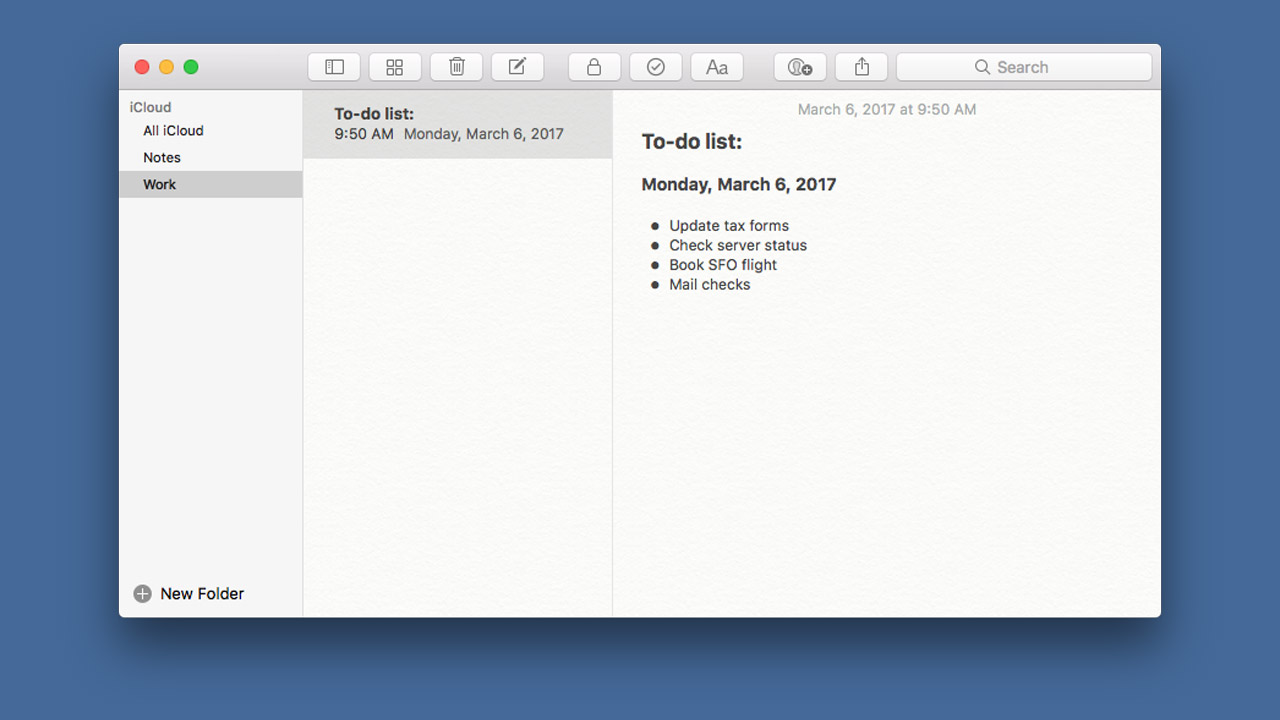
Change Font and Size for Selected Text in Notes for macOS
Unlike older versions of the Notes app, which used a single font for all notes, the more advanced version of Notes found in macOS Sierra lets you change the font of individual words or lines within a note, just like you can with a word processor like Pages. To try it out, open an existing note or create a new note and type some text. Next, use your mouse or trackpad cursor to select some subset of your note, such as a word or sentence.
With your text selected, go to Format > Font > Show Fonts from the menu bar, or use the keyboard shortcut Command-T. This will open the default macOS font window, where you can choose to format your selected text with any installed font at any size.
In addition to using the Fonts window, you can use standard formatting keyboard shortcuts to modify your Notes text, such as Command-B for bold, Command-I for italics, or Command-= to increase size.
Change the Default Font Size in Notes for macOS
The steps above allow you to change the font of selected parts of your notes, but new notes will revert back to the original default size. If you want all of your notes to start with a larger font size, you can set that option as well in the Notes Preferences.
To do so, launch the Notes app and head to Notes > Preferences in the menu bar (or use the keyboard shortcut Command-[comma].
The Notes Preferences window will appear and you’ll see a slider option labeled Default text size. Move the slider to the left to make the default text size smaller, or move it to the right to make the default text size bigger. The change will apply to your existing notes in addition to any new notes you create.
Notes Compatibility
The increased flexibility in changing the font style and size of your Notes comes with a small price in terms of compatibility. Apple built a completely new platform for Notes to enable these features, so users won’t be able to sync their notes to Macs running versions of macOS prior to 10.11 El Capitan, or to iDevices running a version prior to iOS 9.
Want news and tips from TekRevue delivered directly to your inbox? Sign up for the TekRevue Weekly Digest using the box below. Get tips, reviews, news, and giveaways reserved exclusively for subscribers.