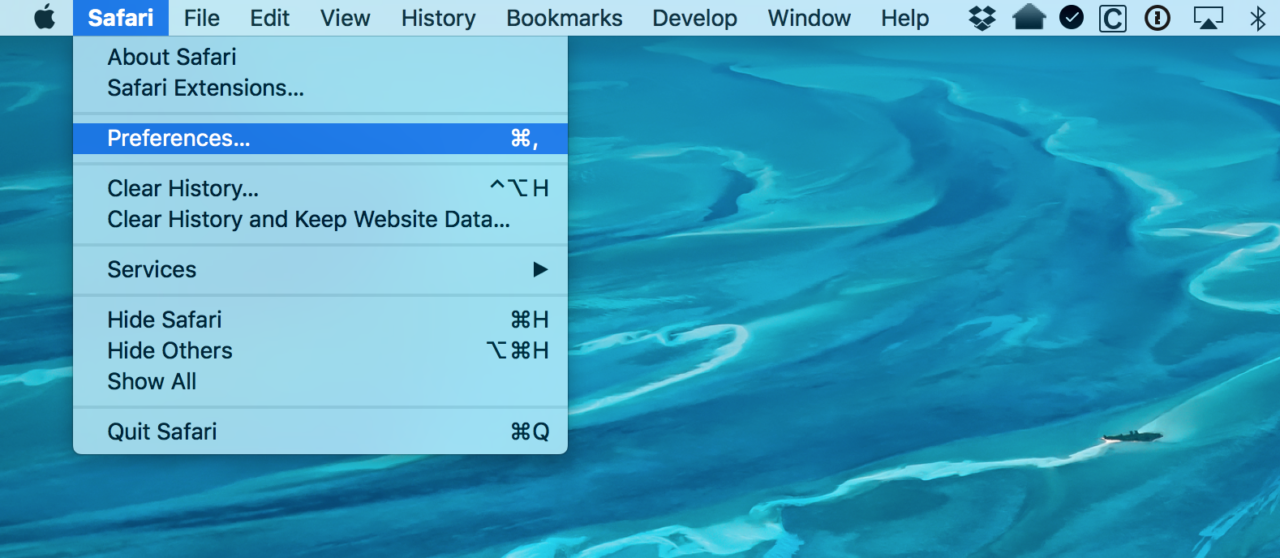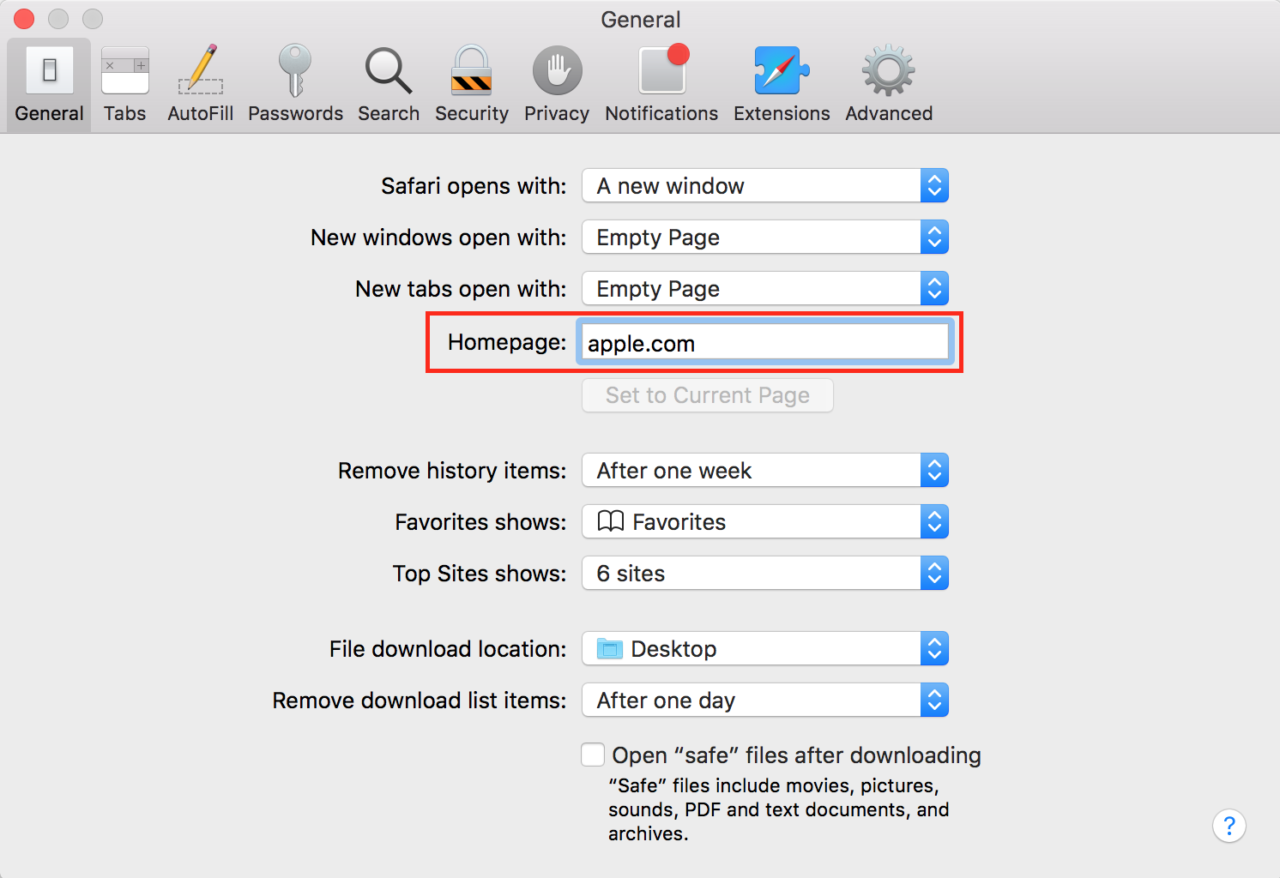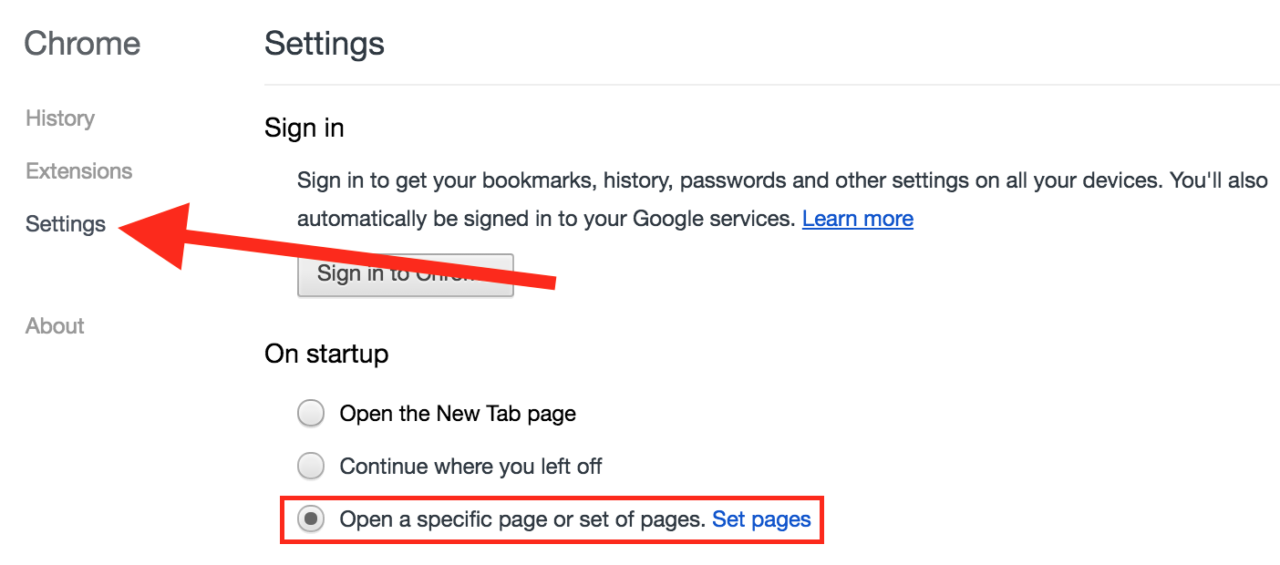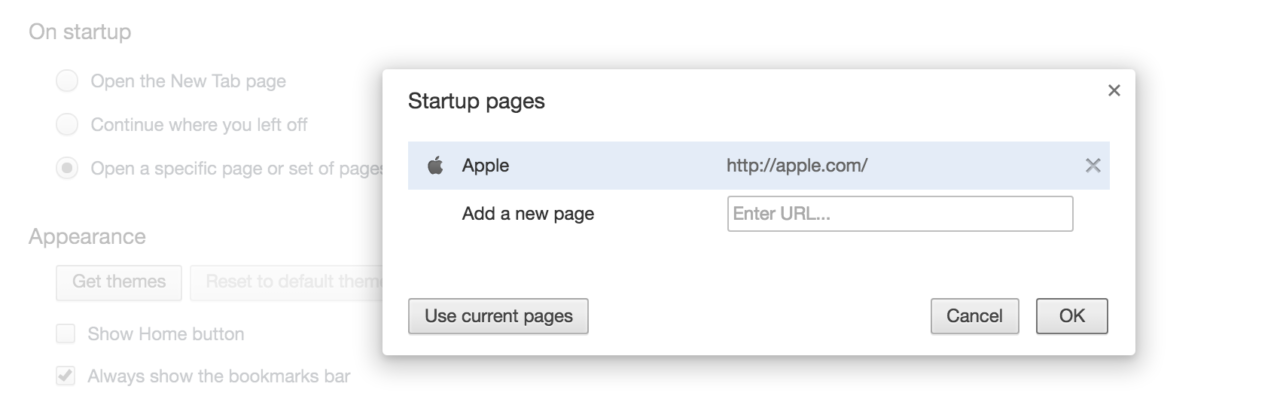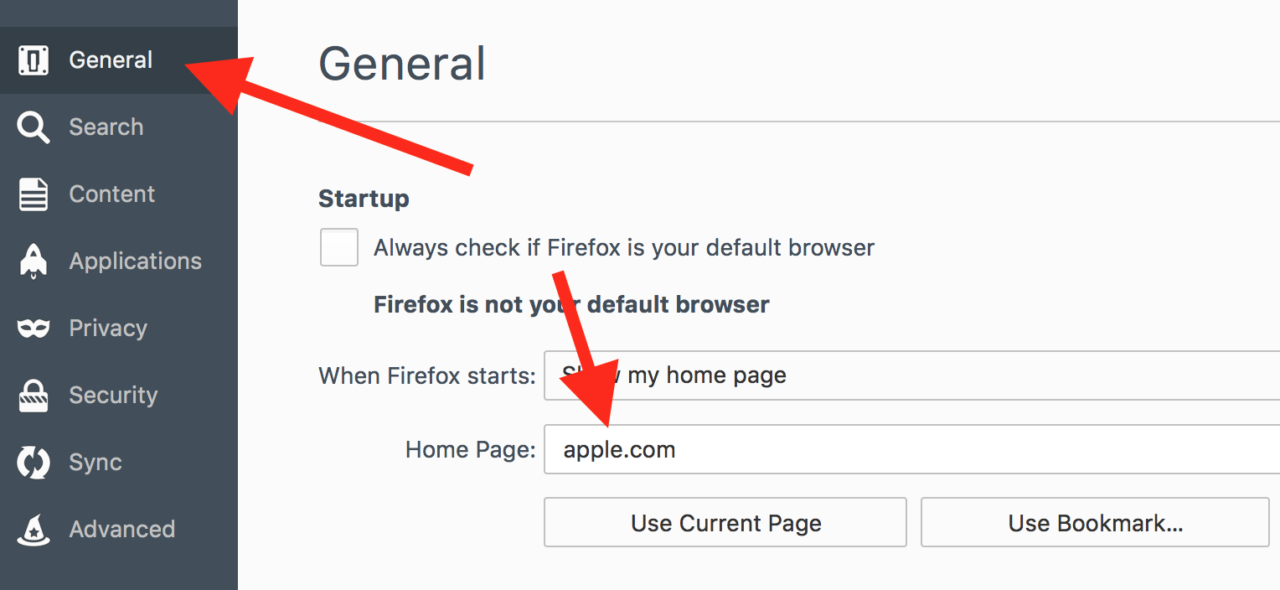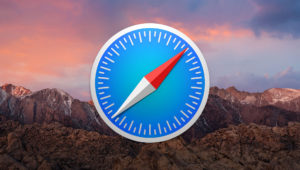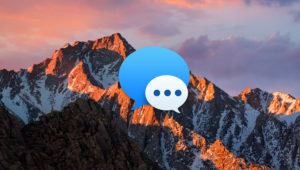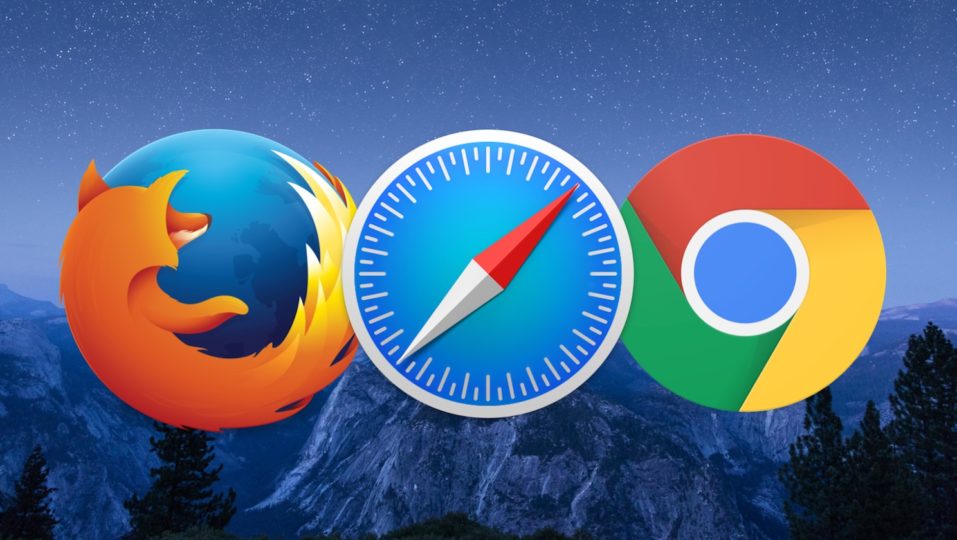
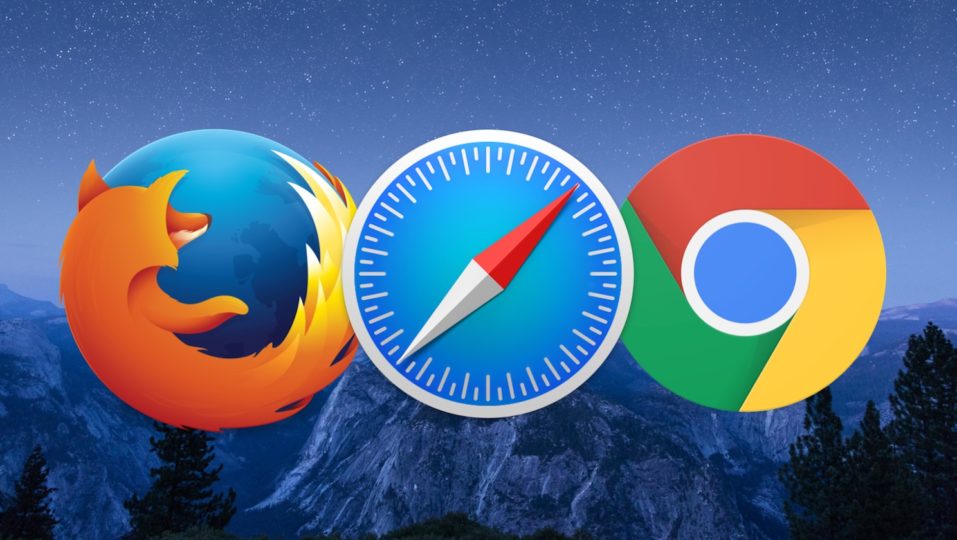
How to Change Your Homepage on the Mac (And Why You Might Need To)
Adware has become a bit of a problem on the Mac of late. The way you get it is simple: You do a web search for something you’d like to download, and then when you install whatever it is, a bag of nastiness comes along with it. Symptoms of an adware or malware infection may include pop-up windows appearing in your browser, malicious fake warnings that’ll try to get you to call for “support,” and other associated unpleasant stuff.
A good way to clean your system is to download and run the free Anti-Malware for Mac program from Malwarebytes, but adware will often change your browser’s homepage, too, which you may need to fix manually. So here’s how to change your homepage on the Mac if you’ve happened to get some baddies on your system!
Change Your Homepage in Safari
For the Mac’s built-in browser, you’ll open the app, click on the “Safari” menu in the upper-left, and choose “Preferences.”
When that next window opens, click on the “General” tab at the top, and then you’ll see the place where you can type in what home page you’d like.
To test the change, close your Safari window or quit the browser. Next, open a new Safari window. If you’ve configured Safari’s preferences to open new windows with your homepage, you’ll see it. If you don’t, you can always manually launch the homepage with the keyboard shortcut Shift-Command-H.
Change Your Homepage in Google Chrome
As with Safari, to change your homepage in Chrome first open the app. Next, click on “Chrome” in the menu bar in the upper-left, and then choose “Preferences.” When the Chrome preferences window appears, make sure you’re in “Settings,” as indicated by my arrow:
Then if you’ve got “Open a specific page or set of pages” selected as I have, you can click on that “Set pages” option shown in the box to change which homepages (Chrome calls them “startup pages”) open when Chrome launches:
Remove any unwanted startup pages by clicking the “x” to the right of the entry and then add your desired page or pages by entering the appropriate URL in the designated box. Click OK when you’re done to save your changes.
Change Your Homepage in Firefox
Finally, if you’ve noticed that your Firefox home page has been changed, the process is very similar to what we did for Safari and Chrome. Once Firefox is open, choose Firefox > Preferences from the menu bar at the top of the screen. In the Firefox preferences, select General from the column on the left and then locate the “Home Page” box.
Change the URL in this box to the address of your desired homepage and then close the Firefox window. Your new homepage will open the next time you launch the browser if you have Firefox configured to show it.
And that’s it! Run the excellent Malwarebytes program I linked to above, and then switch your homepage back to whatever you’d like. In the future, though, be careful where you get your downloads from; if at all possible, it’s safest to grab stuff from the Mac App Store or the manufacturer’s website!
Want news and tips from TekRevue delivered directly to your inbox? Sign up for the TekRevue Weekly Digest using the box below. Get tips, reviews, news, and giveaways reserved exclusively for subscribers.