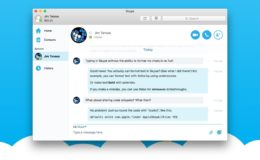A reader emailed us this week asking about app management in Windows 8. After upgrading to Microsoft’s latest desktop operating system following years of using Windows XP and 7, our reader wasn’t sure how to close or uninstall his Windows 8 Style (a.k.a. “Metro”) apps. We realized that Microsoft doesn’t make this process clear, and that a brief tutorial was in order.
How to Uninstall Windows 8 Style Metro Apps
Longtime Windows users who want to uninstall a Windows 8 Style app will likely head first to the Control Panel’s “Programs and Features” section. While this is still how you manage your desktop apps, Windows 8 Style apps require a different method. For our example, we’ll use the Facebook app, available from the Windows Store.
To uninstall any Windows 8 Style app, first find it on your Start Screen and then right-click on it (or tap and hold if using a touch interface). Then press Uninstall from the App Bar on the bottom of the screen. You’ll be asked to confirm the action; press Uninstall again to complete the process.
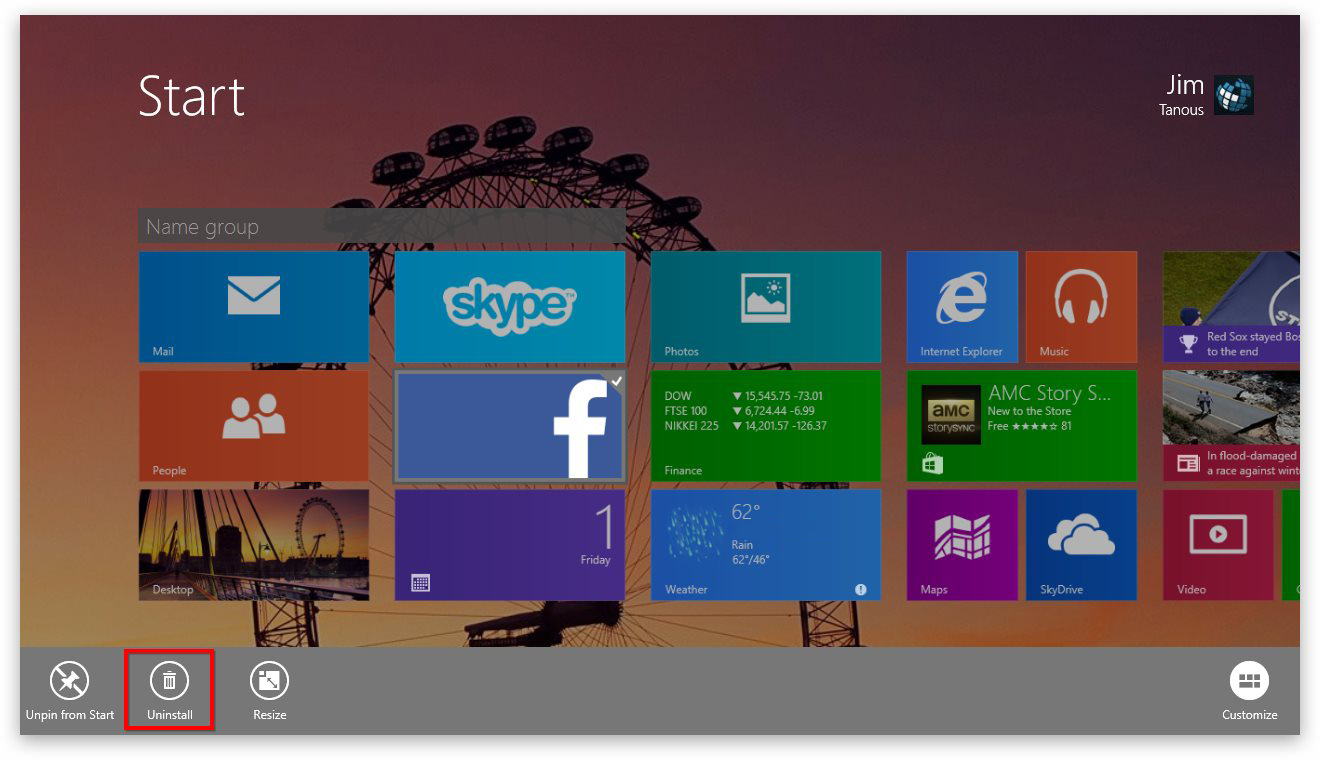
The app will be removed from your Start Screen and your PC. Don’t worry if you delete an app by accident; you can always re-download your purchased apps from the Windows Store.
How to Close Windows 8 Style Metro Apps
Okay, so you know how to uninstall your Windows 8 apps, but what about just closing them? Like other mobile platforms, the default behavior in Windows 8 keeps apps apps open after you’ve switched to another app or moved back to the Start Screen. In general, these apps will suspend in the background, but sometimes you may want to close an app completely. Here’s how.
Using the Facebook app example again, once you’ve launched an app, you can close it by first navigating to another app, the desktop, or the Start Screen. Then, move your cursor to the upper left corner of the screen and then pull it down (or swipe in and hold from the left if using a touch interface). This will reveal the Switcher, the primary function of which is to let you quickly switch between Windows 8 style apps. But you can also use this sidebar to close apps. With the Switcher open, right-click on the app you wish to close, and then press Close when the option appears. If using a touch interface, open the app and then swipe from the top of the screen to the bottom to close it.
App management in Windows 8 definitely takes some getting used to, especially when juxtaposed with the separate and familiar desktop app management. But with a little practice, you’ll soon be a pro at handling Windows 8 Style “Metro” apps.