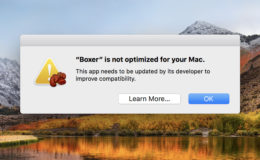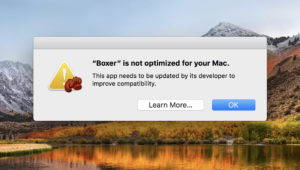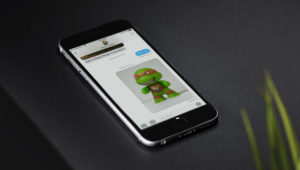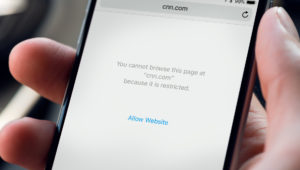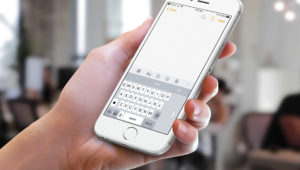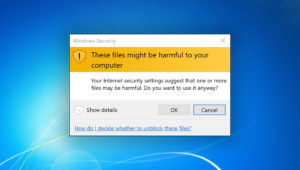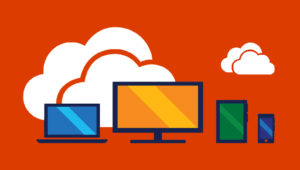Milles Studio / Adobe Stock
How to Copy and Save Images from Safari on the Mac
When you’re browsing the Web in Safari, you’ll often come across images that you want to save, copy, or link to. There are several ways to save and copy images from Safari depending on what you ultimately want to do with the image. Here’s a look at the various methods.
To get started, launch the Safari app and navigate to or search for an image you’d like to save or copy. Once the image is loaded in the browser window, right-click (or Control-click) on it to display the contextual menu of the various options at your disposal.
In the screenshot above, I’ve outlined in white the options that concern saving and copying the image, and we’ll discuss each one in the sections below.
Save Image to the Desktop
The first option in Safari’s contextual menu is Save Image to the Destkop. As its name describes, selecting this option will grab a copy of the image you’re looking at in Safari and save a copy of the file directly to your desktop.
This is a very handy method for when you have additional plans for your saved image, such as opening it in Photoshop. This gives you quick and easy access to the image from your desktop, even if the desktop isn’t the file’s final destination.
Save Image As
The second choice called out within that contextual menu is Save Image As. Just like the previous option, this will save a copy of the image to your Mac. Unlike the first option, however, it won’t just plop the file down on your desktop, and will instead ask you where to put the picture.
You could still manually select the Desktop as a destination, of course, but the point is that you have a choice of saving the image anywhere, including to external hard drives, USB thumb drives, or network attached storage devices.
Add Image to Photos
The next option is Add Image to Photos. This creates a copy of the image on your Mac, but instead of using a standalone image file, it automatically moves the file into the library of your Photos app.
From here you can edit the image using Photos’ built-in tools, catalog it with tags and custom albums, and easily share it with your friends and families.
Use Image as Desktop Picture
This one’s pretty self-explanatory: choosing this option will make the image your desktop background or wallpaper.
macOS will automatically use the “Scale Image” setting to make the image fill your Mac’s entire screen, even if the image isn’t the correct aspect ratio. This also means that macOS will stretch the image if the image’s resolution is less than your display. This stretching can cause the image to look blocky, so keep that in mind if you use this option on what turns out to be a tiny source image.
Copy Image Address
This option grabs the URL of the image itself and places it in your macOS clipboard. From here, you can paste the link into a document or email and any recipient can click on it to load the image from the source link.
One reason to use this option is when the image you’re working with is very large. For example, you could be looking at a 40MB image at the NASA website. Instead of saving that image to your Mac and then trying to email it to a friend, you could simply send the friend the link to the image. This saves you the bandwidth of sending it and helps avoid email attachment size limitations. Instead of downloading the image from you, the recipient downloads it directly from the source when they want to.
There’s one thing to keep in mind, however. When you save an image to your Mac, you have a copy of that image that will last as long as you want it to. When you save a link to an image, however, the operator of the website to which your link points has total control. They may leave the image up indefinitely, or they may remove it tomorrow, and once it’s gone, you’re out of luck. Therefore, consider saving the image using one of the other options here if it’s very important.
Copy Image
The last option copies the image itself, not just a link to it. This creates a temporary copy of the entire image in your clipboard that you’ll need to paste somewhere in order to save it. For example, you can paste the image directly into an email:
Other options include pasting the image into a Pages document, PowerPoint presentation, or an image editing application like Photoshop. Whatever option you choose, remember that you need to actual paste the image somewhere in order to successfully save it. Failure to do so means the copy of the image will be lost if your clipboard cache is cleared or overwritten.
A final note: Now that you know how to save images from Safari to your Mac, remember to do so responsibly. Many of the images you’ll find online are the intellectual property of others, and you’re prohibited from using these images in certain circumstances without permission. Most photographers an artists won’t mind if you save one of their images to use as the background of your personal Mac, but you’ll get yourself into trouble if you instead use copyrighted images without permission on your website, at a public venue, or for just about any commercial purpose. If you need images that are safe to use commercially or publicly, check out a stock image site or do a Google search for items that are free to use. All right? All right.
Want news and tips from TekRevue delivered directly to your inbox? Sign up for the TekRevue Weekly Digest using the box below. Get tips, reviews, news, and giveaways reserved exclusively for subscribers.