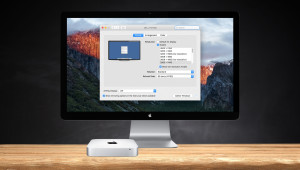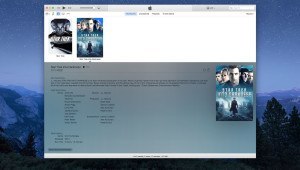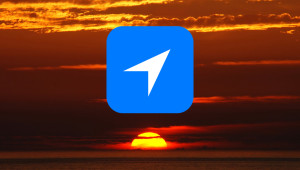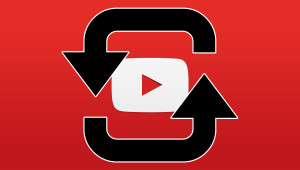How to Change the Finder Icon in OS X
The Finder is one of the “special” apps mentioned earlier, and it requires a different approach for changing its icon. Most custom Finder icons you download will include two PNG files: finder.png and finder@2x.png.
We need to place these files in a specific location within OS X’s Dock support files. Navigate to Macintosh HD/System/Library/CoreServices. Here, find the file called Dock.app, right-click, and choose Show Package Contents.
This will take you inside the Dock’s package file structure. From here, navigate to Dock.app/Contents/Resources. Here you’ll find the default finder.png and finder@2x.png files. Be sure to make a backup copy of these two files in case you wish to revert your Finder icon back to the default in the future. Unlike standard app icons, you can’t undo or delete the new Finder icon without replacing these files again.
Once you’re all set, copy the new icons into the Resources folder, choosing to overwrite the existing files when prompted. As we’re modifying a system file here, you’ll need to enter an administrator’s password to complete the operation.
As before, use the killall Dock command in Terminal to reload the Dock and see the new Finder icon. In some cases, however, you may have to reboot in order to see the change.
How to Change the Calendar Icon in OS X
OS X’s Calendar app (iCal in earlier versions of OS X) is another unique app that requires some special steps to change its icon. This is due to the live update feature that lets the app display the current date in its Dock icon.
Similar to custom Finder icons, any properly formatted Calendar icon you download will include two .icns files: App-empty.icns and App.icns. If you’re working with PNG files, you can use an app like Img2icns to convert PNGs to .icns files.
Once you have your custom App-empty and App icon files, quit Calendar if it’s open and then locate the Calendar.app file in the Applications folder. Right-click and select Show Package Contents and then continue navigating to Calendar.app/Contents/Resources. Here, you’ll find the original App-empty and App files. As recommended with Finder, make backup copies of these files in case you ever wish to restore the default icon.
When you’re ready, copy your new files into the Resources folder, choose to overwrite the existing files, and enter your administrator’s password if prompted.
But wait! We’re not yet done. There’s still one more file we need to replace. In the Resources folder, find Calendar.docktileplugin. Open it, and navigate to Contents/Resources. Here, you’ll find another App-empty.icns file. Copy your custom App-empty file here, too, and once again overwrite the existing file.
Quit and relaunch Calendar, or use the killall Dock Terminal command to see the new Calendar icon show up on your Dock.
How to Change the Trash Icon
Yes, you can even customize the Dock Trash Can in OS X. In our example, we’ll be using the new Trash icon from the OS X Yosemite developer builds.
Once again, you’ll need to replace multiple files for the Trash icon, accounting for both empty and full designs in both standard and Retina 2X resolutions. The Trash icon files are located in the same folder as the Finder icons:
Macintosh HD/System/Library/CoreServices/Dock.app/Contents/Resources
Remember to right-click on Dock.app and choose Show Package Contents in order to continue navigating past that point. Here, you’ll find four files that you need to replace:
- trashempty.png
- trashempty@2x.png
- trashfull.png
- trashfull@2x.png
Most custom Trash icons you download will include these four files. If you’re working with custom images, simply format and name your files appropriately.
Make backup copies of the original files in case you wish to revert to the default Trash icon in the future. Then copy your custom Trash icons into the Resources folder, choose to overwrite the existing files, and enter your Admin password. Again, head to Terminal and use the killall Dock command to reset the Dock and see your new Trash icon in action.
Where to Find Custom OS X Icons
As mentioned earlier, OS X lets you use almost any PNG or JPEG image file as a custom icon, but if you’re artistically challenged like us, you’ll want to utilize some of the thousands of beautifully designed custom icons made by talented Apple fans from all over the world. Here’s a list of some of our favorite sites for finding cool new OS X icons.
- deviantART
- MacRumors “Flat Icons” Thread
- InterfaceLIFT
- Iconfactory
Let us know in the comments if you have additional resources we should include.
Featured image via AlienValley/deviantART
Want news and tips from TekRevue delivered directly to your inbox? Sign up for the TekRevue Weekly Digest using the box below. Get tips, reviews, news, and giveaways reserved exclusively for subscribers.