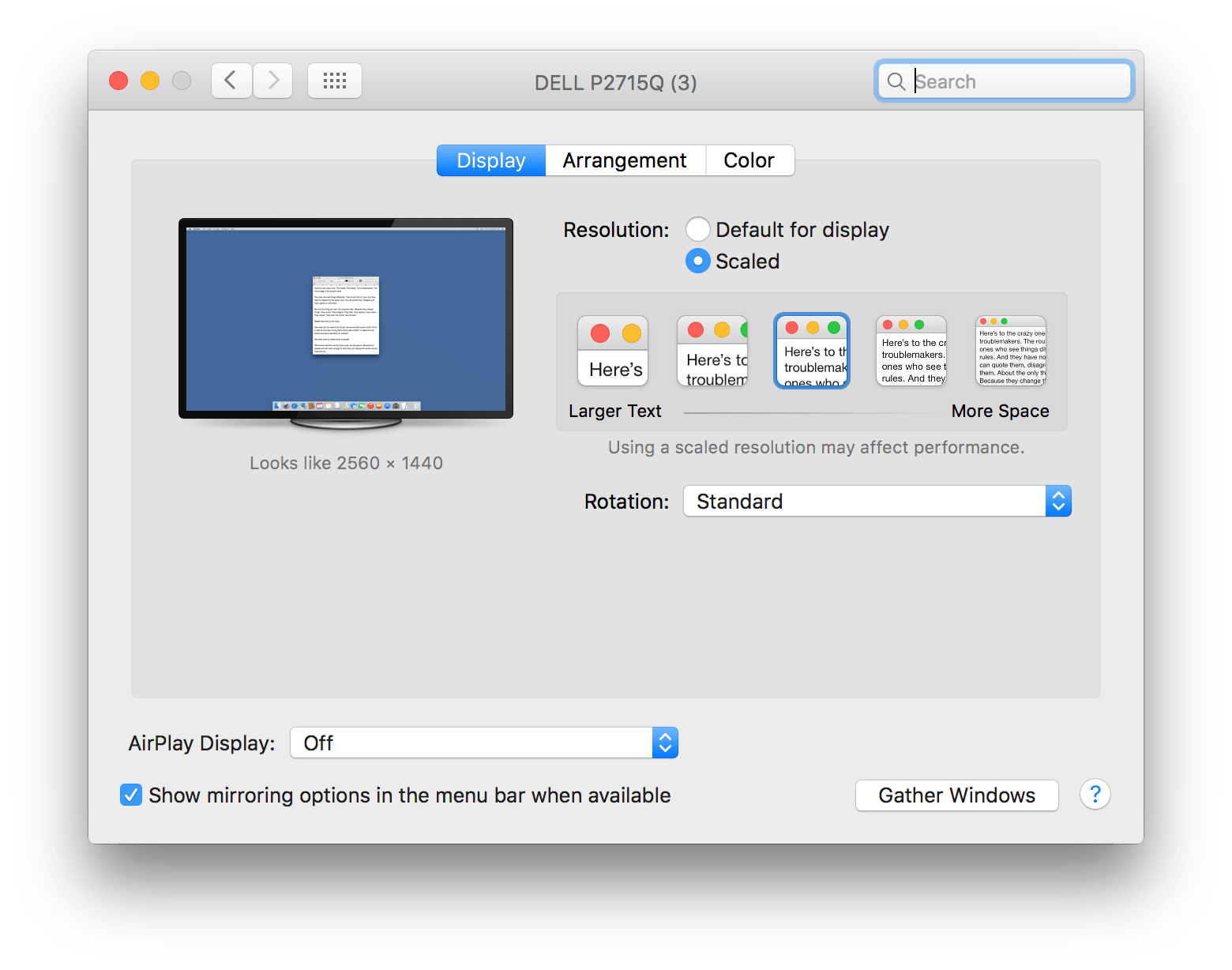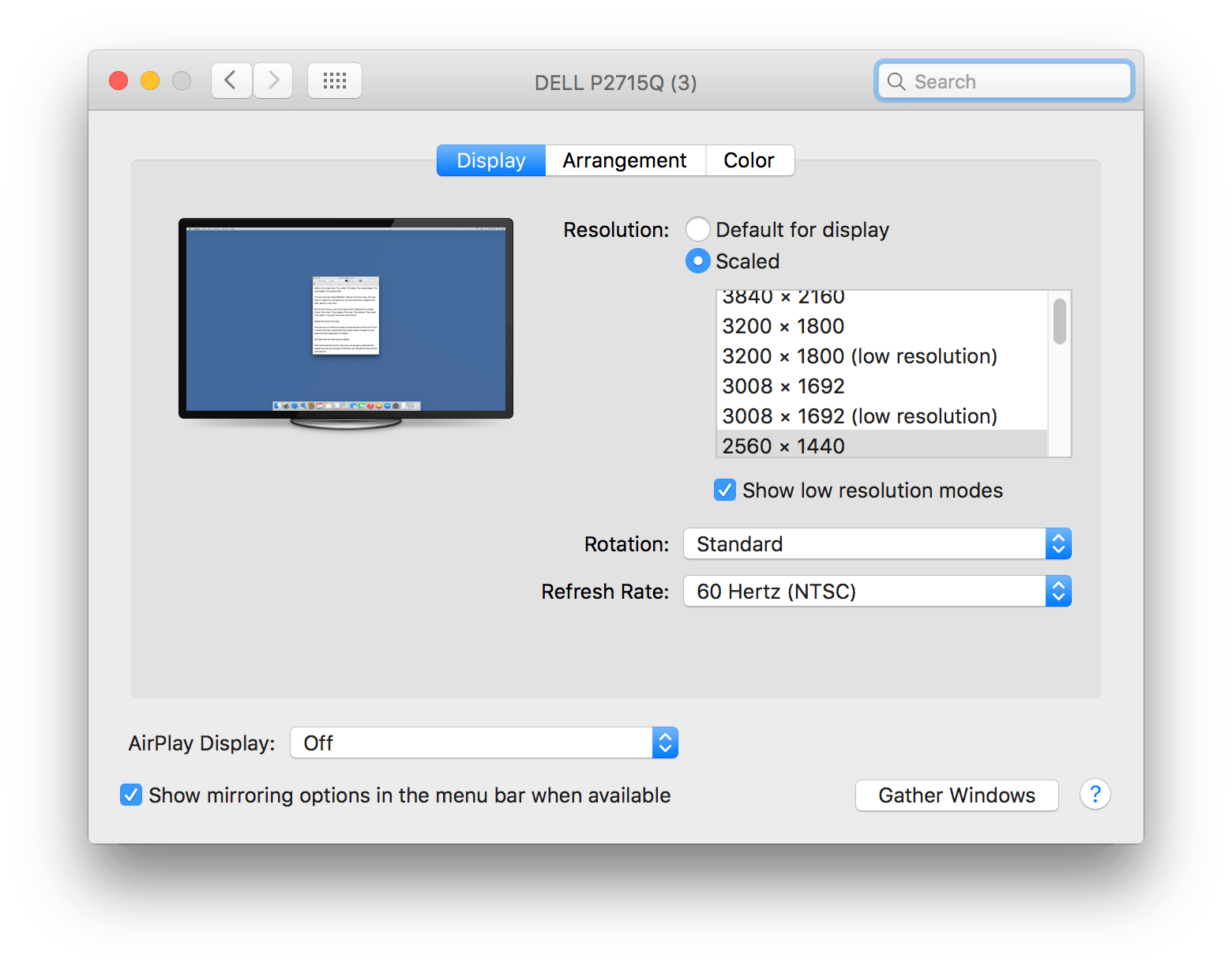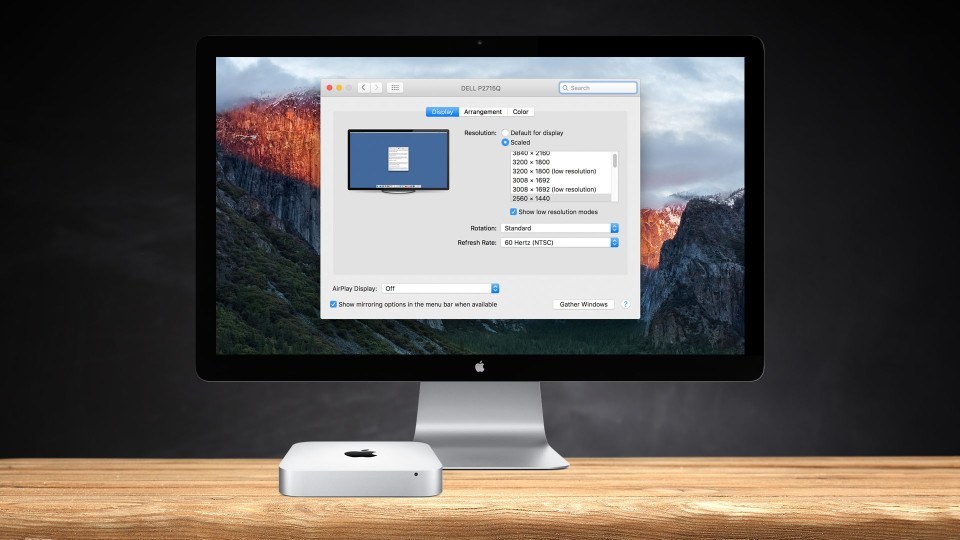
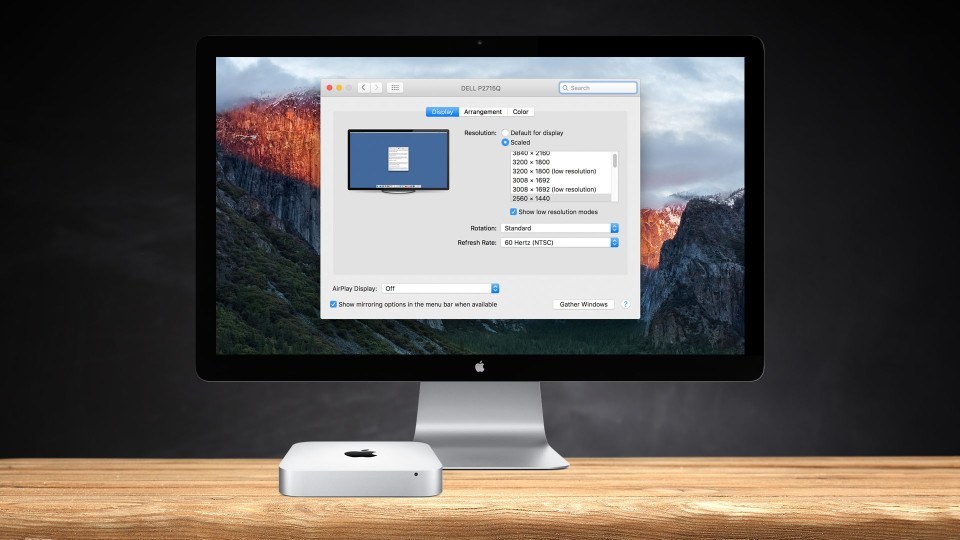
How to Set Custom Resolutions for External Displays in Mac OS X
OS X normally handles display resolution and scaling quite well automatically, but those using external displays (particularly third-party displays) may wish to manually select their own resolution. Here’s how you can override OS X’s automatic and limited suggestions and choose any supported resolution for your external monitor.
To change the resolution of your Mac’s display, head to System Preferences > Displays. If you have more than one display connected to your Mac, a new Display Preferences window will appear on each display. Select the window residing on the display you wish to modify.
By default in recent versions of OS X, you’ll see a “default” recommended resolution for your external display, which includes high-resolution scaled “Retina” resolutions for 4K monitors. If you prefer a different resolution, OS X gives you four other options ranging from “Larger Text” (a lower equivalent resolution) to “More Space” (a higher equivalent resolution). The exact resolutions of the options offered will vary depending on the specifications of your external display.
For example, the external monitor connected to our Mac in the screenshots is a 27-inch Dell P2715Q 4K monitor, with a native resolution of 3840×2160. OS X suggests a “default” resolution of a Retina-scaled 1920×1080 equivalent, and we have the choice to set other resolutions ranging from an equivalent of 1504×846 to the full 3840×2160.
While adequate for the majority of users, these five resolution options are missing a number of “in-between” resolutions as well as “low resolution” modes, such as a true 2560×1440 that must be upscaled by the monitor and may be necessary for testing or software compatibility purposes. Thankfully, these resolutions are still accessible, and here’s how to access them.
To access all supported resolutions for your external display, press and hold the Option key on your keyboard and then click the “Scaled” option again.
The row of five recommended resolutions will be replaced by a complete list of all supported resolutions. Those using a 4K display can also click “Show low resolution modes” to access the aforementioned low resolutions that will be upscaled via your display. If your Mac is connected to a television, this list may also include alternate refresh rates and display modes if supported by the hardware.
Once you’ve found your desired resolution, just click its entry in the list to switch your display. While your resolution choices will survive reboots, this complete resolution list isn’t always visible, and will revert to the default view after you close and reopen System Preferences. But just remember to click “Scaled” while holding the Option key the next time and you’ll be right back where you left off.
Want news and tips from TekRevue delivered directly to your inbox? Sign up for the TekRevue Weekly Digest using the box below. Get tips, reviews, news, and giveaways reserved exclusively for subscribers.