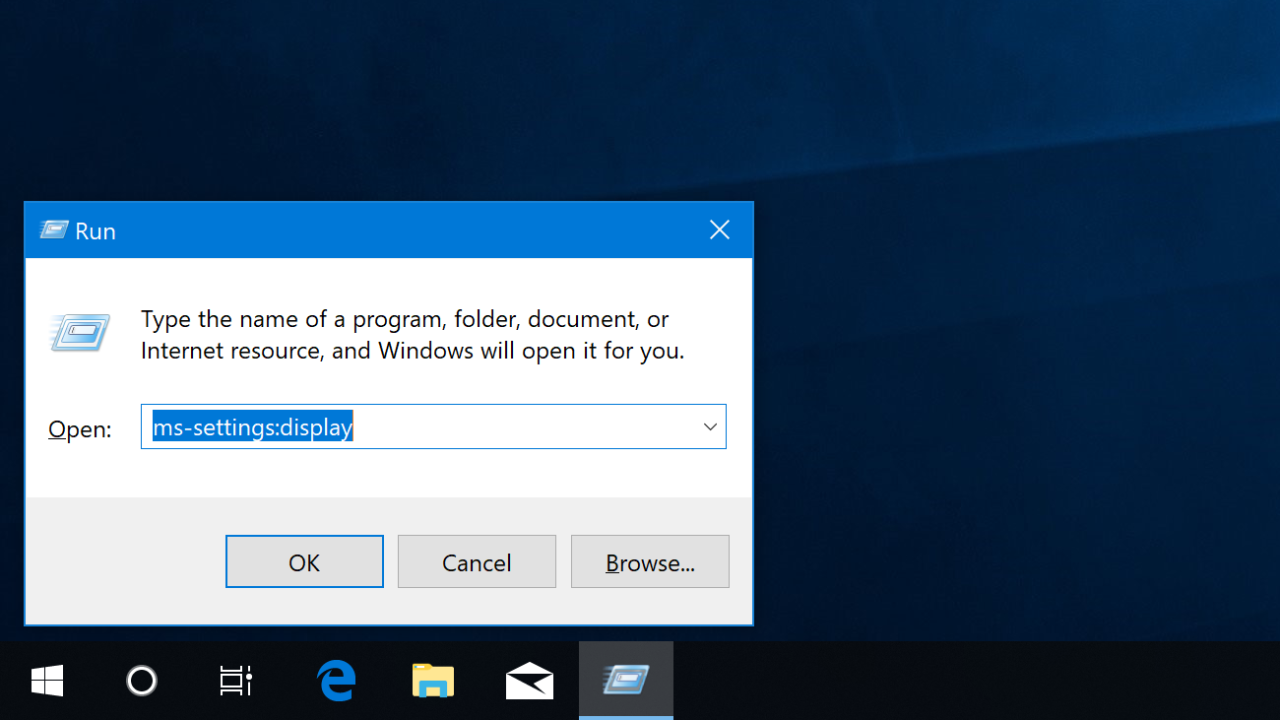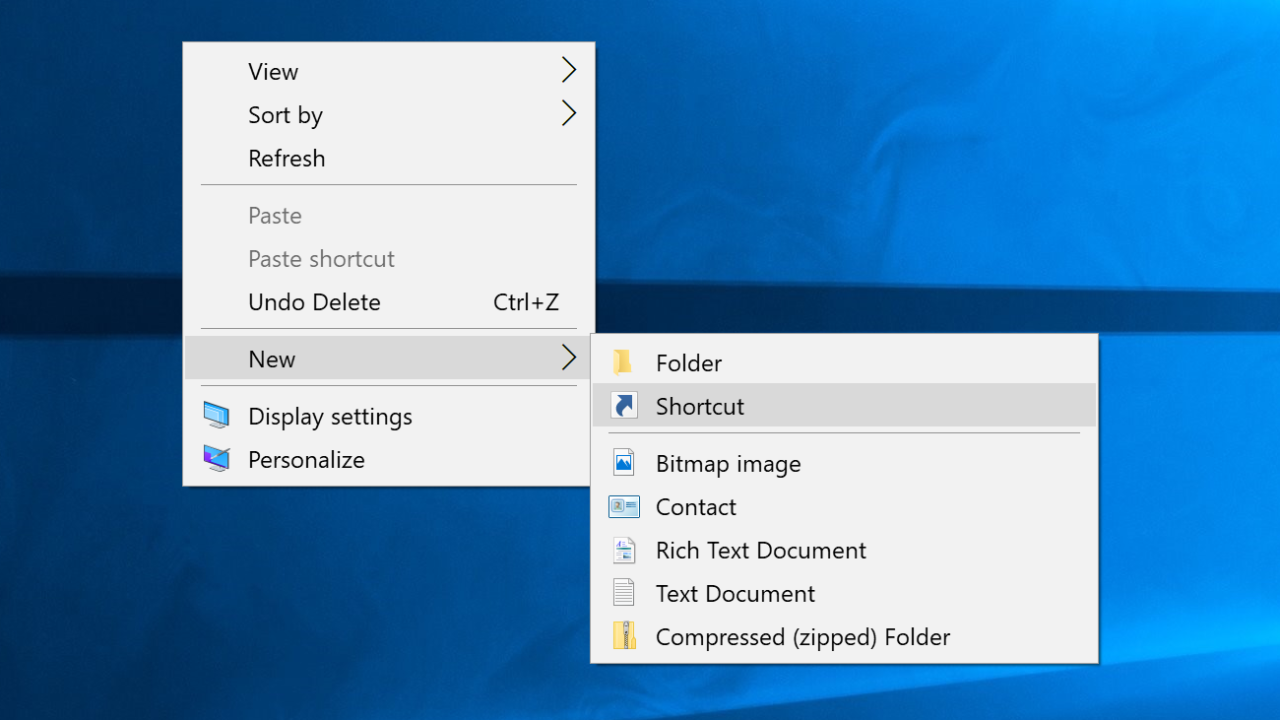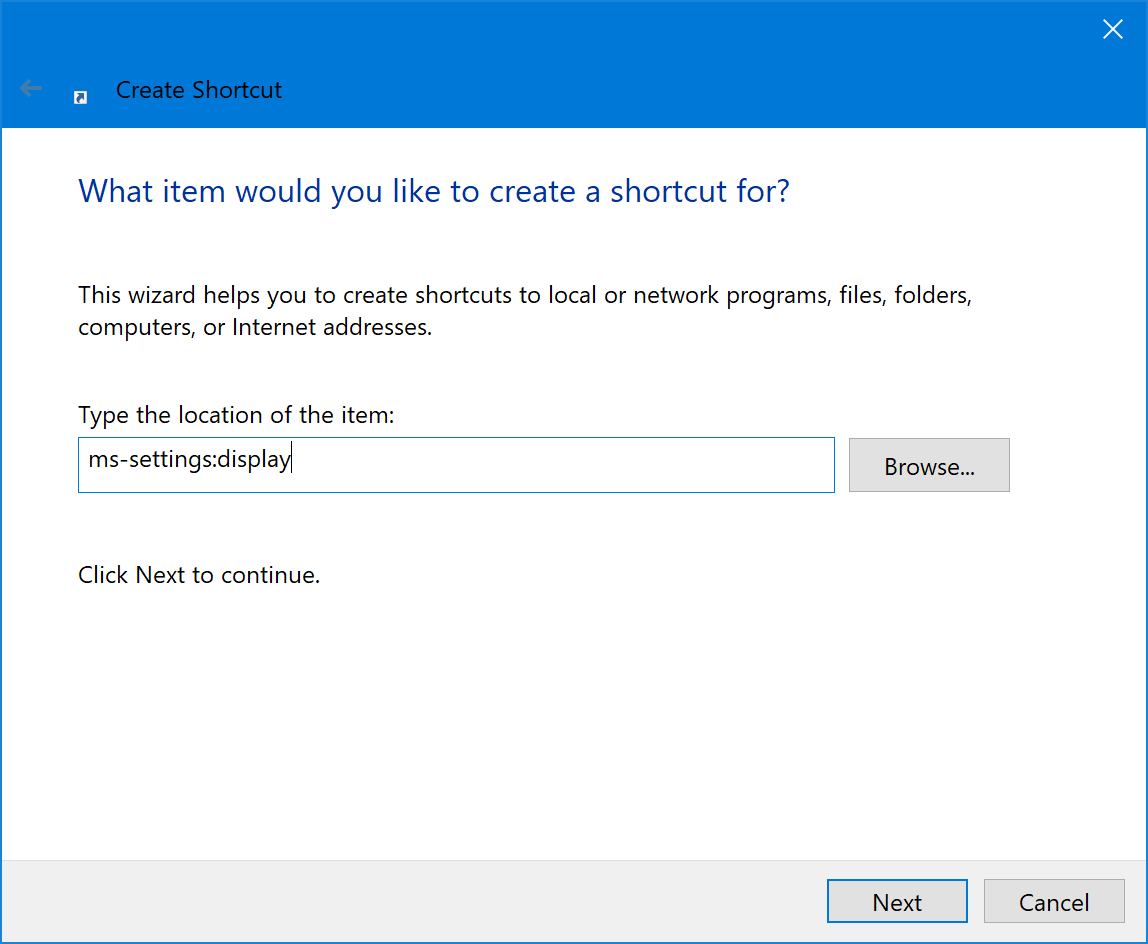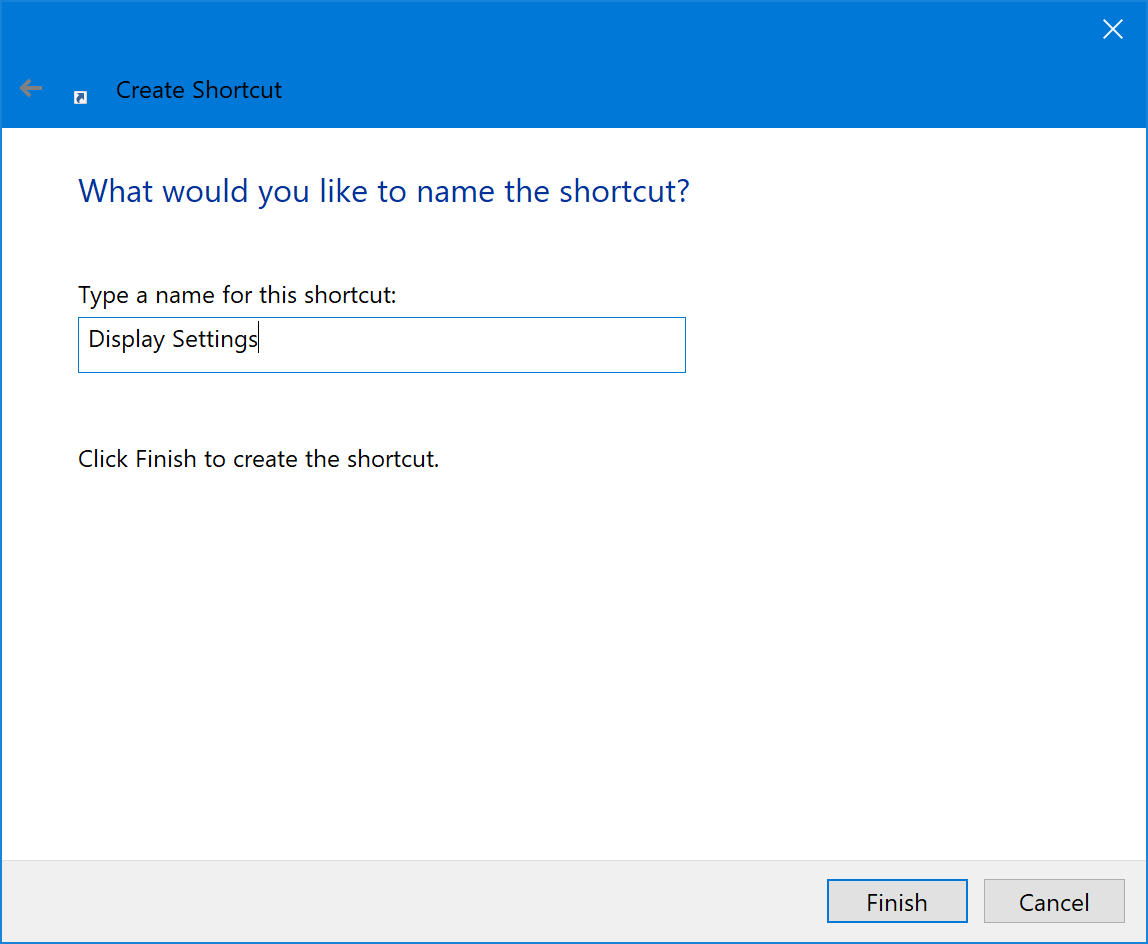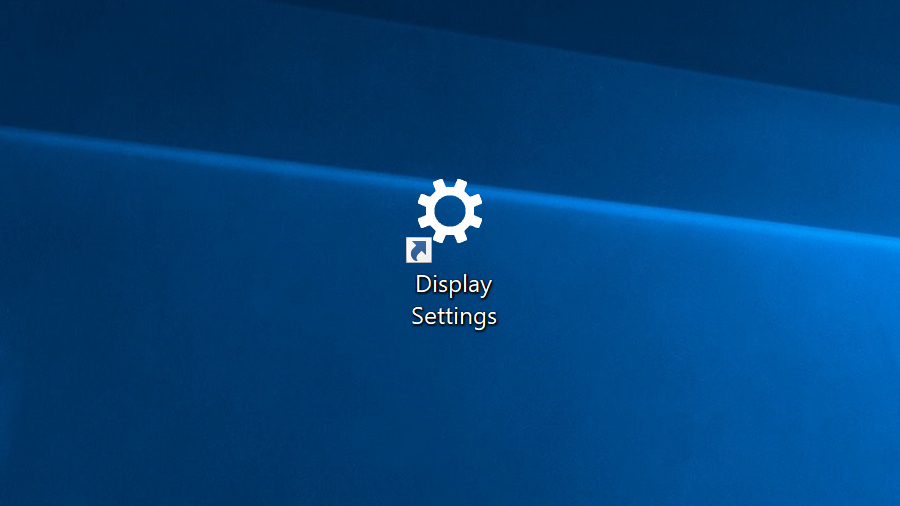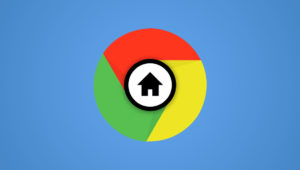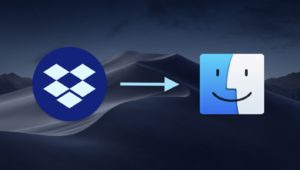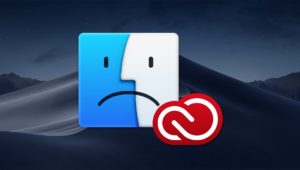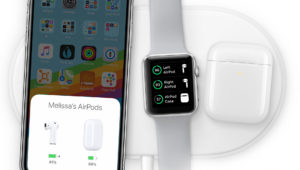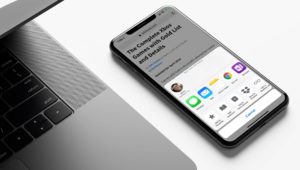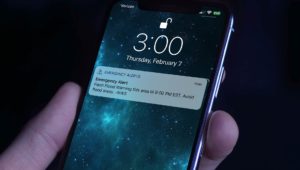Create a Custom Windows 10 Settings Shortcut to Link to a Specific Settings Page
In Windows 10, lots of important options and features are contained within the Settings app. You can easily launch the Settings app from the Start Menu, but there’s also a way to link directly to a specific page within the Settings app. This allows you to create a custom Settings shortcut that opens directly to the page you use most frequently.
For example, I frequently need to adjust the display resolution and scaling settings for video capture and screenshots. Instead of needing to open the Settings app, click on System, and then finally on Display each time, I can create a custom Settings shortcut that will take me straight to the Display page.
This is possible thanks to the ms-settings command. If you pair this command with the desired uniform resource identifier (URI) for a particular Settings page, you can use the Run command to jump directly to that page. Just open the Run command with the keyboard shortcut Windows Key-R and type ms-settings:[Settings page URI].
The list of Settings URIs is displayed at the bottom of this article but, for example, ms-settings:display will launch the Display page in the Settings app.
Create a Custom Settings Shortcut in Windows 10
To create your custom Settings shortcut, find the URI for the Settings page you’d like to link to from the list at the bottom of this page. We’ll continue to use our example of the Display Settings. Right-click on your desktop and select New > Shortcut.
In the Create Shortcut window that appears, enter the ms-settings command followed by a colon and your desired Settings URI. In our example, we’ll type ms-settings:display. Click Next when you’re done.
Give your shortcut a name — we’ll use Display Settings — and then click Finish.
You’ll now see a new Settings shortcut icon on your desktop. Double-click it and it will open the Settings app and take you directly to the page you designated. You can then use that shortcut in the future instead of launching the Settings app and navigating through its various menus.
Windows 10 Settings Uniform Resource Identifiers
System
Display: display
Sound: sound
Notifications & Actions: notifications
Focus Assist: quiethours
Power & Sleep: powersleep
Storage: storagesense
Tablet Mode: tabletmode
Multitasking: multitasking
Projecting to this PC: project
Shared Experiences: crossdevice
About: about
Devices
Bluetooth & Other Devices: bluetooth
Printers & Scanners: printers
Mouse: mousetouchpad
Touchpad: devices-touchpad
Typing: typing
Pen & Windows Ink: pen
AutoPlay: autoplay
USB: usb
Phone
Your Phone: mobile-devices
Network & Internet
Status: network-status
Cellular & SIM: network-cellular
Wi-Fi: network-wifi
Ethernet: network-ethernet
Dial-up: network-dialup
VPN: network-vpn
Airplane Mode: network-airplanemode
Mobile Hotspot: network-mobilehotspot
Data Usage: datausage
Proxy: network-proxy
Personalization
Background: personalization-background
Colors: colors
Lock Screen: lockscreen
Themes: themes
Fonts: fonts
Start: personalization-start
Taskbar: taskbar
Apps
Apps & Features: appsfeatures
Default Apps: defaultapps
Offline Maps: maps
Apps for Websites: appsforwebsites
Video Playback: videoplayback
Startup: startupapps
Accounts
Your Info: yourinfo
Email & App Accounts: emailandaccounts
Sign-in Options: signinoptions
Access Work or School: workplace
Family & Other People: otherusers
Sync Your Settings: sync
Time & Language
Date & Time: dateandtime
Region & Language: regionlanguage
Speech: speech
Gaming
Game Bar: gaming-gamebar
Game DVR: gaming-gamedvr
Broadcasting: gaming-broadcasting
Game Mode: gaming-gamemode
TruePlay: gaming-trueplay
Xbox Networking: gaming-xboxnetworking
Ease of Access
Display: easeofaccess-display
Magnifier: easeofaccess-magnifier
High Contrast: easeofaccess-highcontrast
Narrator: easeofaccess-narrator
Audio: easeofaccess-audio
Closed Captions: easeofaccess-closedcaptioning
Speech: easeofaccess-speechrecognition
Keyboard: easeofaccess-keyboard
Mouse: easeofaccess-mouse
Eye Control: easeofaccess-eyecontrol
Cortana
Talk to Cortana: cortana-language
Permissions & History: cortana-permissions
Cortana Across My Devices: cortana-notifications
More Details: cortana-moredetails
Privacy
General: privacy
Speech, Inking, & Typing: privacy-speechtyping
Diagnostics & Feedback: privacy-feedback
Activity History: privacy-activityhistory
Location: privacy-location
Camera: privacy-webcam
Microphone: privacy-microphone
Notifications: privacy-notifications
Account Info: privacy-accountinfo
Contacts: privacy-contacts
Calendar: privacy-calandar
Call History: privacy-callhistory
Email: privacy-email
Tasks: privacy-tasks
Messaging: privacy-messaging
Radios: privacy-radios
Other Devices: privacy-customdevices
Background Apps: privacy-backgroundapps
App Diagnostics: privacy-appdiagnostics
Automatic File Downloads: privacy-automaticfiledownloads
Documents: privacy-documents
Pictures: privacy-pictures
Videos: privacy-videos
File System: privacy-broadfilesystemaccess
Update & Security
Windows Update: windowsupdate
Windows Update - Check for Updates: windowsupdate-action
Windows Update - Update History: windowsupdate-history
Windows Update - Restart Options: windowsupdate-restartoptions
Windows Update - Advanced Options: windowsupdate-options
Windows Security: windowsdefender
Backup: backup
Troubleshoot: troubleshoot
Recovery: recovery
Activation: activation
Find My Device: findmydevice
For Developers: developers
Windows Insider Program: windowsinsider
Want news and tips from TekRevue delivered directly to your inbox? Sign up for the TekRevue Weekly Digest using the box below. Get tips, reviews, news, and giveaways reserved exclusively for subscribers.