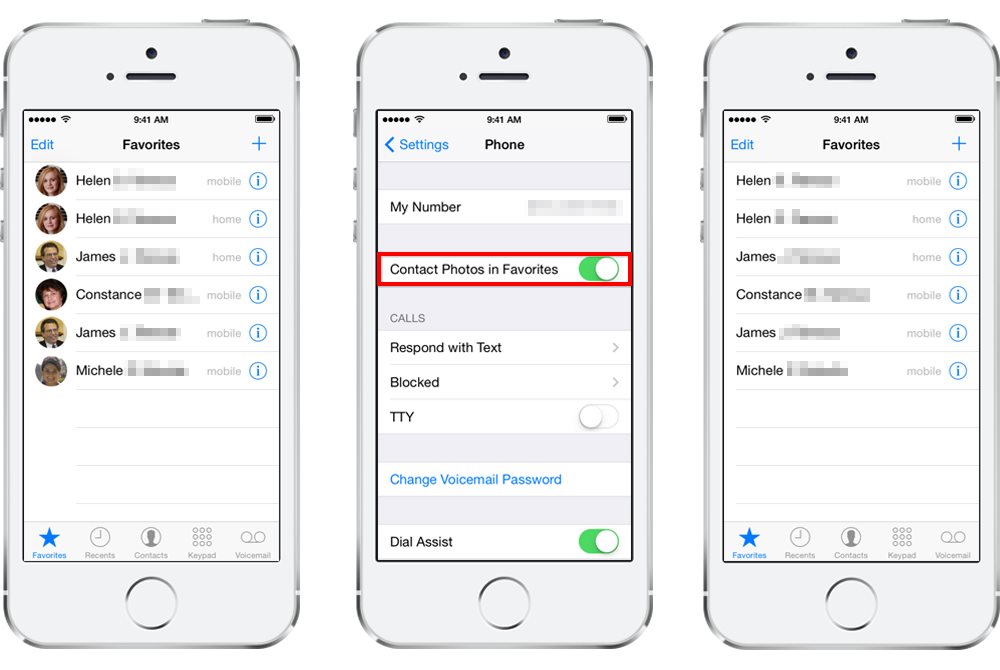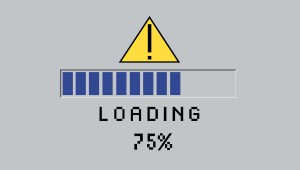Introduced in iOS 7, iPhone users now see contact photos in the “Favorites” list. It’s a nice addition that many users likely enjoy, but some may prefer the old design, which listed Favorite contacts by name only. Thankfully, users can toggle contact photos in their iPhone’s Favorites list on and off with a quick change in Settings.
On your iPhone running iOS 7 or later, head to Settings > Phone. Find the option for Contact Photos in Favorites and tap it to turn it off. Then return to the Favorites list in the Phone app and you’ll now see a list of names only with no contact photos. You can still view contact photos by going to the Contacts tab and opening an individual contact card. Contact photos will also continue to be displayed when a contact calls the phone.
So why would you want to disable contact photos in the iPhone Favorites list? Aside from privacy concerns that some users may have, the contact photos in iOS 7 only look good when you actually have good images of your contacts. Contacts photos with poor image quality, or contacts without photos at all, may detract from the aesthetics of the Phone app’s design. In the latter case, iOS uses gray circles with the contact’s initials, which don’t really provide much benefit.
Unwanted contact photos also take up valuable horizontal pixels. While we’re waiting for the long-rumored iPhone with a larger display, many users may have contacts with longer names, and those names may be truncated on the Favorites list due to the space taken up by the contact photo.
Enabling and disabling contact photos in the iPhone’s Favorites list is quick and easy, so play around with both settings to see which design you prefer. Meanwhile, we’ll wait and see what layout and design changes Apple has planned for iOS 8, which we should learn more about next week during WWDC 2014.