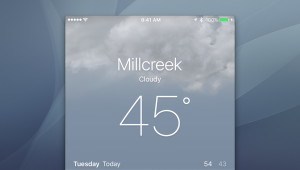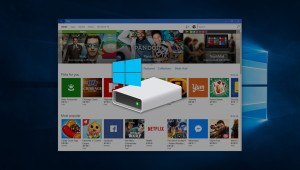How to Enable FileVault 2
Before enabling FileVault 2, it’s important to make a full backup of your data. While the encryption process is generally simple and reliable, we’re still talking about scrambling your data behind a virtually impenetrable digital wall, and if something goes wrong you’ll be thankful to have a working backup.
Once all of your data is securely backed up, it’s time to start the FileVault process. Note that our screenshots are from OS X 10.8 Mountain Lion, but the process is the same on OS X 10.7 Lion and OS X 10.9 Mavericks.
First, log in to OS X with an account that has administrative privileges and head to System Preferences > Security & Privacy > FileVault. Click the padlock in the lower left of the window and enter your admin password in order to make changes, and then press Turn On FileVault.
FileVault 2 uses your existing account password so there’s no need to set and remember a separate password to decrypt your drive. In the event that you forget your account password, a recovery key is generated as a backup so that you can still unlock your drive. This will be displayed only once, so make sure to copy it down in a safe place.
As discussed earlier, you can also elect to store this key with Apple. To do so, just set the answers to three security questions when prompted.
Next, your Mac will reboot and prompt you for your user account password at the EFI boot screen. If you’ve forgotten your password, click the question mark icon and you’ll be able to enter the recovery key. This process is how you’ll boot your Mac now that FileVault is enabled.
Upon booting back into OS X immediately after enabling FileVault, however, you’ll notice that FileVault still needs some time to encrypt your drive. You can follow the progress of this process from the same FileVault tab of the Security & Privacy preference pane that we mentioned above. The initial encryption process will take between a few minutes and a few hours depending on the size of your drive and the speed of your Mac. You can continue to use your Mac during this process.
Once the initial encryption is complete, so is the FileVault setup process. Your entire Mac system drive is now protected, although there are some tips and caveats which we’ll discuss next.
Continue to page 4 for FileVault tips and best practices.