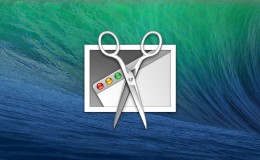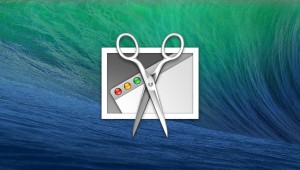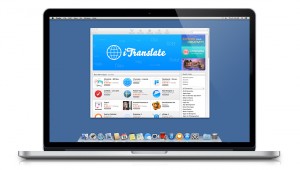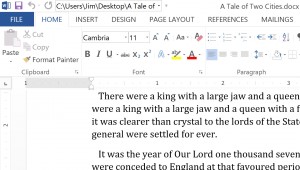iOS 7, released by Apple this week, features a significantly overhauled “modern” design. But not everyone cares for all of Jony Ive’s aesthetic choices. Fonts, in particular, are thin and light in the new version of iOS, and many find them difficult to see. Thankfully, users can configure an option in the operating system’s settings to make things a bit more legible. Here’s how.
After upgrading to iOS 7, head to Settings > General > Accessibility and turn “Bold Text” to On. iOS will alert you that the device must be restarted in order for the change to take effect. Press Continue to restart the device.
Once it boots back up, you’ll notice that the characteristically thin fonts in iOS 7 are now rendered in bold and are, in general, much easier to see, as illustrated by the screenshots below (default on top, bold on bottom).
Using bold fonts does alter the overall design and layout of the operating system slightly — you may notice that some text is truncated and that the overall look is a bit less appealing — but it’s a small price to pay for the increased legibility that the option provides for some users.
To restore the default font, simply repeat the steps above and turn the “Bold Text” option to Off. Note that your device will need to be restarted each time you change this option.