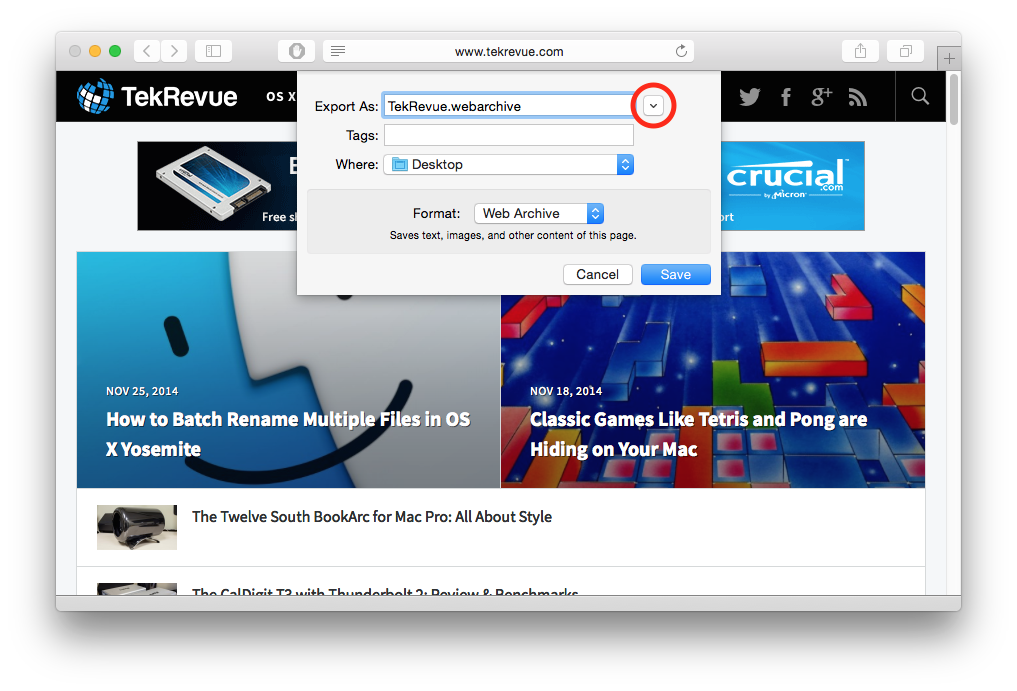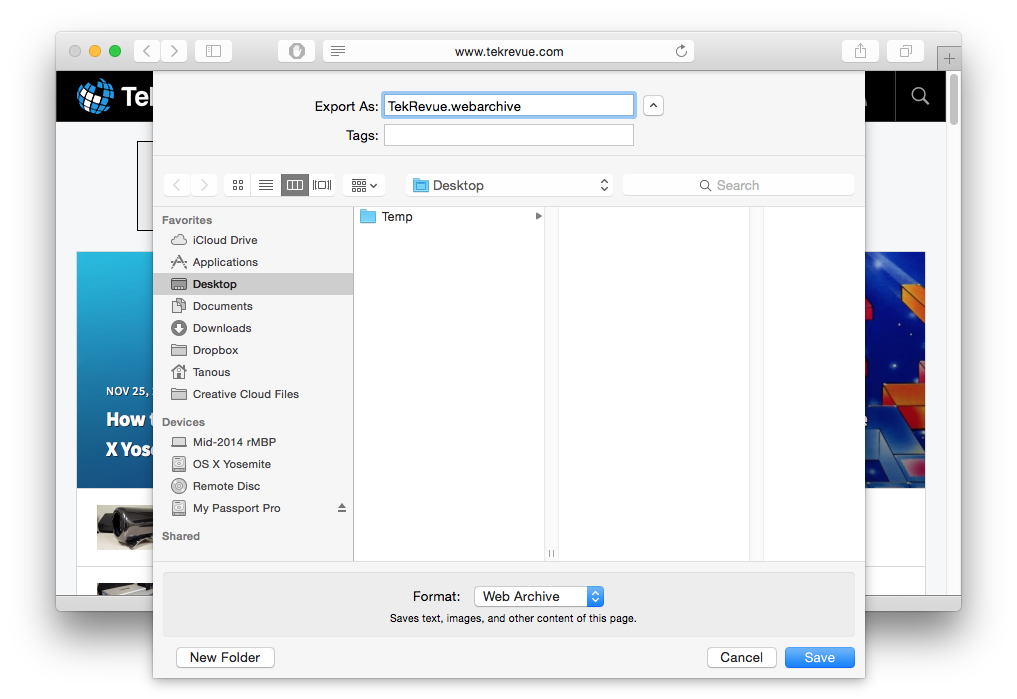Most apps in OS X utilize both condensed and expanded versions of the Save window. The condensed save box is great for quickly saving a document to a default or frequently used location, but if you want to see exactly where you’re saving something, or navigate subfolders, you’ll want to stick with the expanded save dialog.
You can easily access the expanded save dialog in OS X by clicking the downward facing arrow to the right of the filename box, and most Mac power users have grown accustomed to clicking this box first thing while saving a file. But what if you didn’t have to waste time clicking the expand button? What if you could get an expanded save dialog by default? Well, good news! You can!
In all recent versions of OS X, including OS X Yosemite, you can use the following Terminal command to force application Save dialog windows to open in expanded mode. Just open the Terminal app, copy and paste the following command, and press Return:
defaults write -g NSNavPanelExpandedStateForSaveMode -boolean true
Now open one of your OS X apps and either try to Save, Save As, or Export a document. Continuing our example with Safari from the above screenshot, when we try to export a Web archive of the TekRevue homepage, we now see an expanded save window by default, without having to click on the expand button.
We think that most Mac users will prefer the expanded save window as it offers more functionality without much added complexity. But if you find yourself missing the simplicity of the condensed save dialog box, just head back to Terminal and enter this command to restore everything to the default setting:
defaults write -g NSNavPanelExpandedStateForSaveMode -boolean false
Alternatively, if you want to keep the expanded save window but, for some reason, occasionally want to see the condensed save box, you can always click the arrow to the right of the filename, which points up in the expanded state, to return to the condensed layout.
Note that this method doesn’t work for all apps. Some third party apps have their own save settings and options, and others don’t honor the SaveMode preference and usually just remember the last-used view. But most apps, even in Yosemite, still work and will give you an expanded save window by default after entering the first command above.
Want news and tips from TekRevue delivered directly to your inbox? Sign up for the TekRevue Weekly Digest using the box below. Get tips, reviews, news, and giveaways reserved exclusively for subscribers.