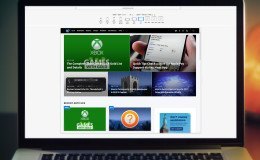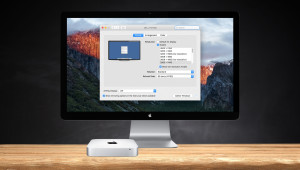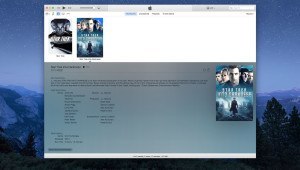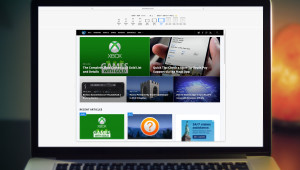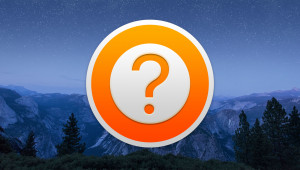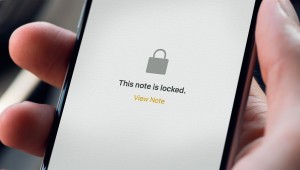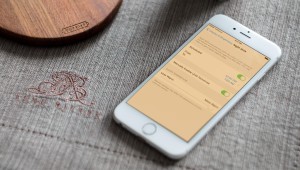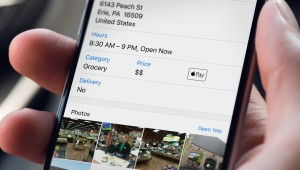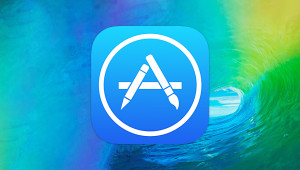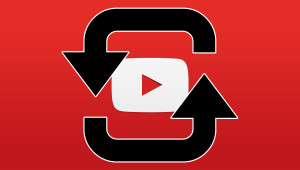Pages 5, the new version of Apple’s word processing software in the iWork suite, has certainly ruffled some feathers. Similar to the major overhaul Apple gave Final Cut Pro a few years ago, the new version was completely rewritten and lost several key features in the process. While it’s likely that most functionality will slowly return over time, one feature that we initially feared was lost was the color picker. This valuable tool, which lets a user identify and utilize any color on their Mac’s screen, couldn’t be located at first. Thankfully, it’s still there, but it’s not where you might expect.
Let’s find it using an example. In the image above, we have a blank square shape that we’d like to color using a shade of blue from the TekRevue logo. Intuitively, we select the “Style” tab and then click on the color box next to “Fill.” Here, we have a selection of colors, but no way to fine-tune a color and there’s no sight of the venerable color picker.
After panicking for a few seconds, we found that an extra step is required. Underneath “Fill” is a drop-down box. Select it and choose either “Color Fill” or one of the gradient fill options. Now you’ll see a small color palette icon appear. Clicking it brings up the traditional color window, complete with the color picker.
Phew! That was a close one. We can live with the loss of some Pages features, especially in return for the overall improvement in performance that the new app brings, but the color picker is something we use almost every day (and we bet a lot of you do, too). It would have been a deal breaker to lose it.
Note that this process is the same for Keynote, Apple’s presentation software, and the Numbers spreadsheet application.