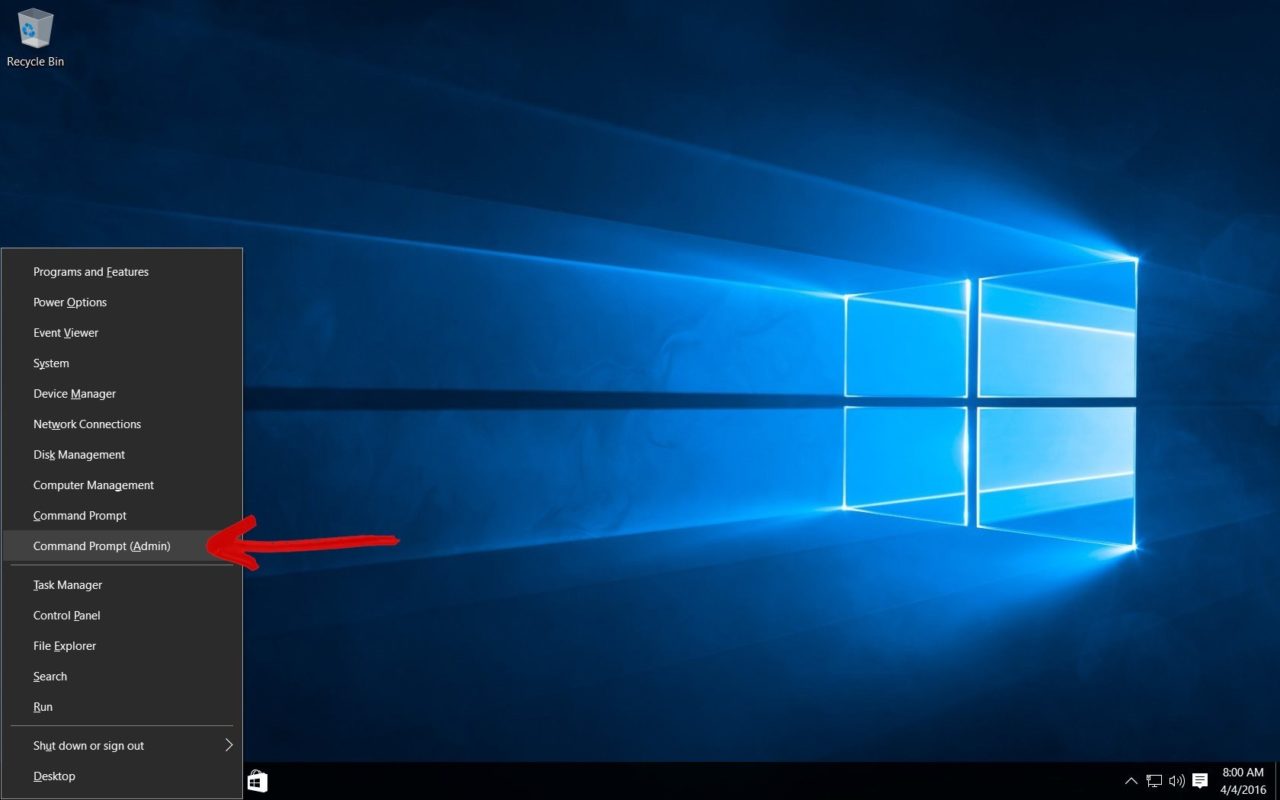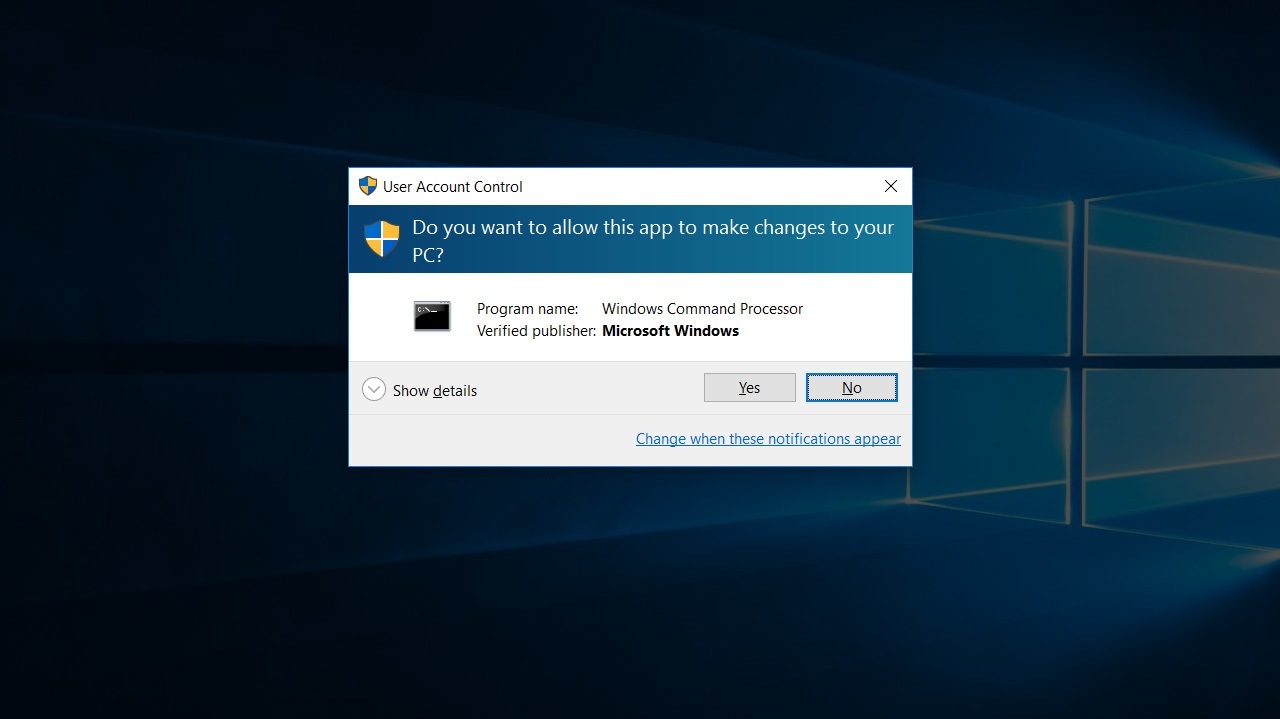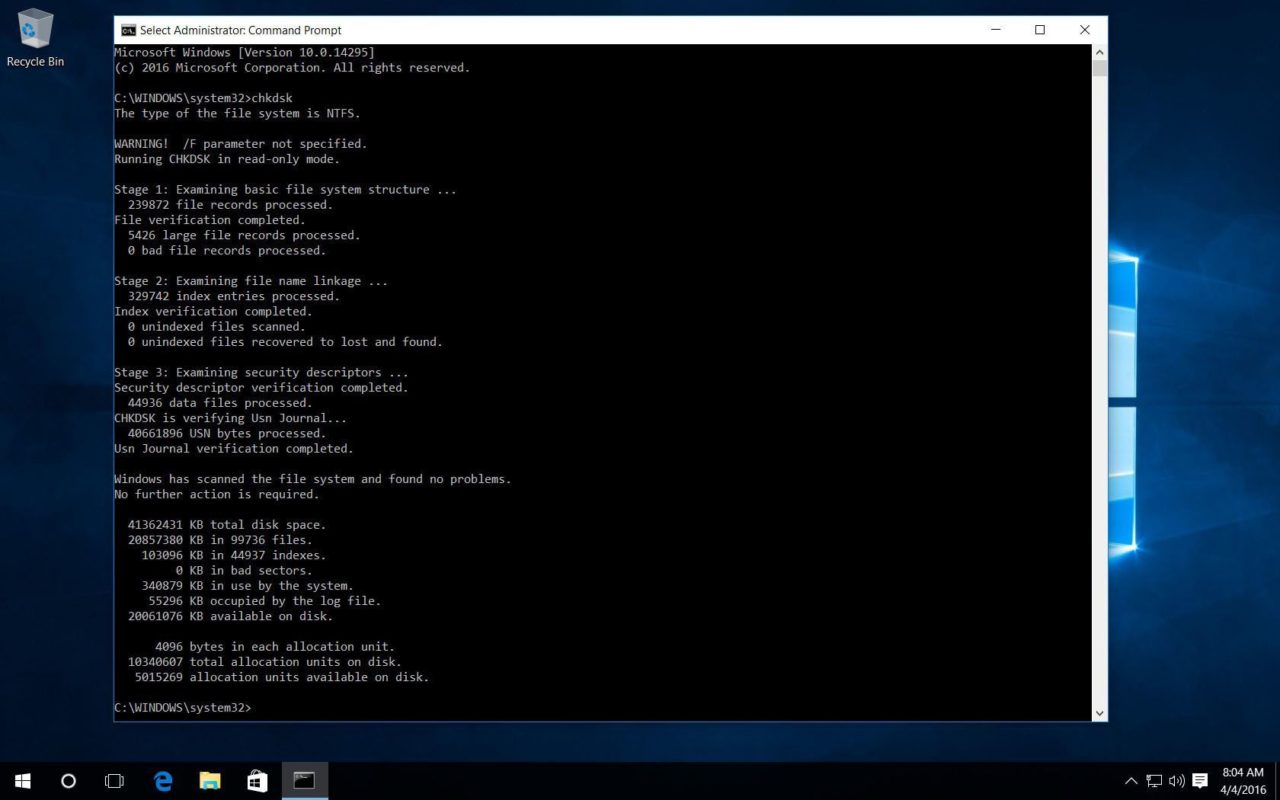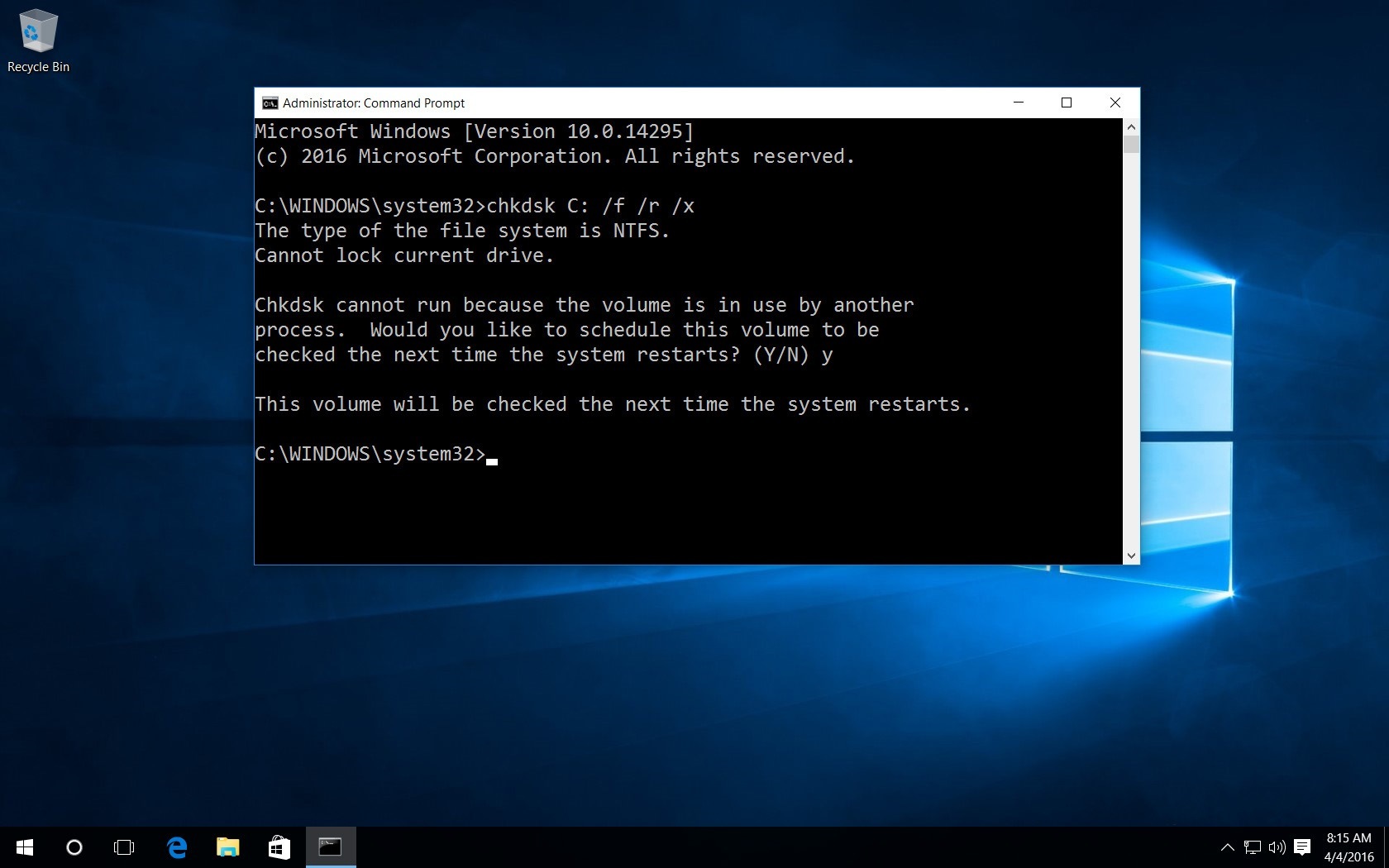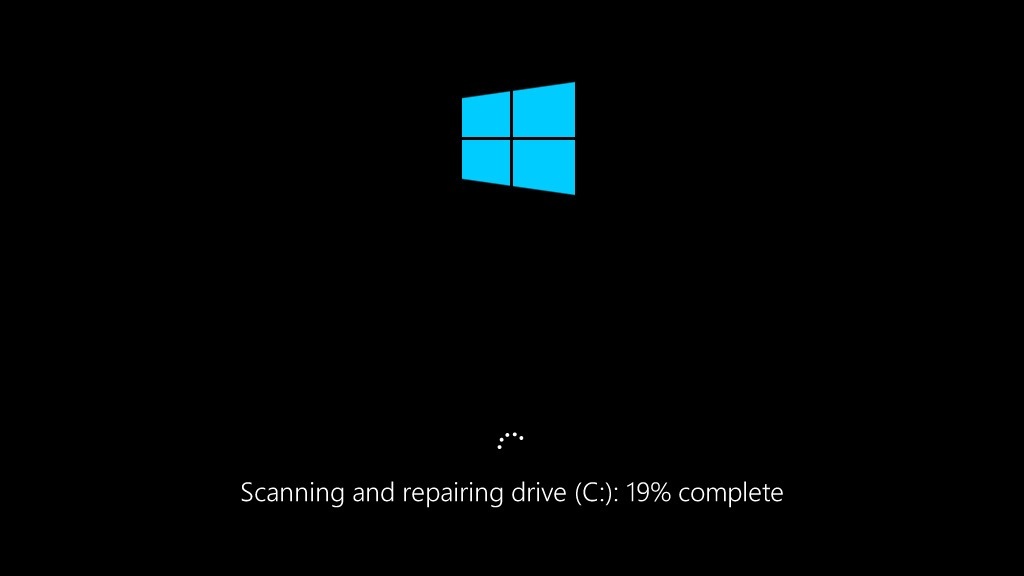Microsoft’s hard disk scanning and repair utility, CHKDSK (“check disk”), was introduced over 30 years ago but still has a useful place today. Users running even the latest Microsoft operating system can still use the command to examine their hard drives for errors and repair them if necessary. Here’s how to run CHKDSK in Windows 10.
Even in Windows 10, the CHKDSK command is run via the Command Prompt, but we’ll need to use administrative privileges to properly access it. To launch a Command Prompt as an Administrator, press the keyboard shortcut Windows Key + X to bring up the power users menu, then let go of those two keys and tap the A key. Alternatively, with the power users menu open you can use your mouse or trackpad to select the Command Prompt (Admin) option.
You’ll be presented with a UAC window requesting permission to launch the Command Prompt as Administrator. Click Yes to proceed and you’ll see a new Command Prompt window. You can verify that you’ve successfully granted the Command Prompt administrative privileges by ensuring that “Administrator: Command Prompt” is present in the window’s title bar.
From the Command Prompt, type the command “chkdsk” followed by a space, then the letter of the drive you wish to examine or repair. In our case, it’s internal drive “C.”
Simply running the CHKDSK command in Windows 10 will only display the disk’s status, and won’t fix any errors present on the volume. To tell CHKDSK to fix the drive, we need to give it parameters. After your drive letter, type the following parameters separated by a space each: “/f /r /x”.
The “/f” parameter tells CHKDSK to fix any errors it finds; “/r” tells it to locate the bad sectors on the drive and recover readable information; “/x” forces the drive to dismount before the process starts. Additional parameters are available for more specialized tasks, and are detailed at Microsoft’s TechNet site.
To summarize, the full command that should be typed into the Command Prompt is:
chkdsk [Drive:] [parameters]
In our example, it’s:
chkdsk C: /f /r /x
Note that CHKDSK needs to be able to lock the drive, meaning that it cannot be used to examine the system’s boot drive if the computer is in use. If your target drive is an external or non-boot internal disk, the CHKDSK process will begin as soon as we enter the command above. If, however, the target drive is a boot disk, the system will ask you if you’d like to run the command before the next boot. Type “yes” (or “y”), restart the computer, and the command will run before the operating system loads, allowing it to gain full access to the disk.
A CHKDSK command can take a long time, especially when performed on larger drives. Once it’s done, however, it will present a summary of results including total disk space, byte allocation, and, most importantly, any errors that were found and corrected.
The CHKDSK command is available in all versions of Windows, so those on Windows 7, 8, or XP can also perform the steps above to initiate a scan of their hard drive. In the case of older versions of Windows, users can get to the Command Prompt by going to Start > Run and typing “cmd”. Once the Command Prompt result is displayed, right-click on it and select “Run as Administrator” to grant the program the necessary privileges to execute CHKDSK successfully.
A final note: we’ve covered how to run CHKDSK in previous versions of Windows, and some users who followed the suggested steps were alarmed to find that their hard drive space was significantly reduced after running the command. This result is due to a failing hard drive, as one of the crucial functions that CHKDSK performs is to identify and block bad sectors on the drive. A few bad sectors on an old drive will typically go unnoticed to the user, but if the drive is failing or has serious problems, you could have huge numbers of bad sectors that, when mapped and blocked by CHKDSK, appear to “steal” significant portions of your hard drive’s capacity.

Image: Sandra.Matic / Shutterstock
This is expected behavior, and it means that those sectors, and any data potentially stored on them, have failed, even if you or your operating system didn’t realize it yet. CHKDSK will attempt to recover data from bad sectors when using the /r parameter, but some data may be corrupted and unrecoverable. Therefore, make sure to always keep good backups of all of your important data, and don’t blame CHKDSK (i.e., kill the messenger) for confirming that your PC’s hard drive is about to kick the proverbial bucket.
Want news and tips from TekRevue delivered directly to your inbox? Sign up for the TekRevue Weekly Digest using the box below. Get tips, reviews, news, and giveaways reserved exclusively for subscribers.